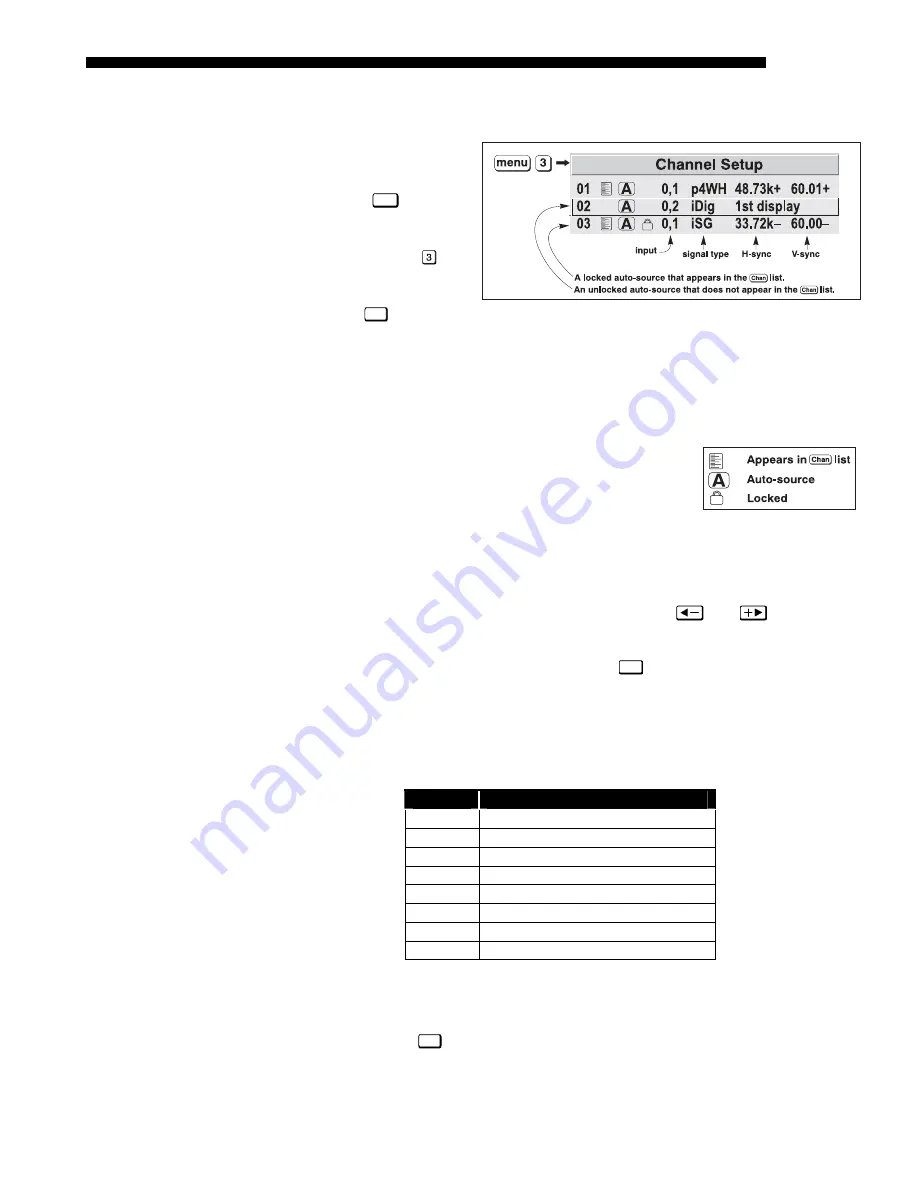
OPERATION
Roadie 25K User’s Manual
3-21
All available channels are listed in the Channel Setup menu, which describes how
each channel can be accessed and which serves as the gateway for editing, copying
and deleting channels.
From the presentation
level press
Menu
to
display the Main menu.
To display the Channel
Setup menu, press
, or
move the highlight to the
Channel Setup option
and press
Enter
. The
Channel Setup menu will
appear (see sample at
right), with the active channel highlighted.
WHAT APPEARS IN CHANNEL SETUP MENU?
This menu lists all channels defined so
far and indicates where (01-08) they connect on the projector’s side input panel. The
far left column lists channel numbers currently defined.
The values in the far right columns indicate horizontal and
vertical frequencies—if someone has defined a name for
this channel, it appears here instead. Remaining columns
contain details pertaining to each channel setup, such as its
switcher number (always 0 = projector), slot location (01-08), a variety of icons
indicating access to each channel, and an abbreviated description of each signal type.
See Editing a Channel Setup for details.
NOTE: If you have more than a handful of channels, use
and
to see the
remaining channels not visible in the initial display of channels.
SIGNAL TYPE —
Either channel list, whether the
Chan
key list or the Channel Setup
menu, identifies signal types in a shortened form as defined below. These descriptors
indicate what signal information the projector uses to identify a match for a given
channel, and are preceded by either an “i” (interlaced signals) or “p” (progressive
signal“). See Table 3.2.
Table 3.2. Abbreviations for Signal Type
Abbrev.
Signal Type
4WH
Composite (4 wire) on HC input
4WV
Composite (4 wire) on V input
SG Sync-on-green
5W Separate
H,V
5WR
Separate H,V swapped
SVid S-Vid
CVid Composite
Video
Dig Digital
FUNCTIONS WITHIN THE CHANNEL SETUP MENU —
To copy, delete or edit a channel,
highlight the desired channel in the Channel Setup menu and do one of two things:
•
Press
Func
if you want to copy the selected channel or delete this or other
channels. See Copying or Deleting a Channel below.
What
Channels
'
Are Defined So Far?
Figure 3.11. All Channels Appear in the
Channel Setup Menu
Summary of Contents for Roadie 25K
Page 6: ......
Page 56: ......
Page 153: ...SPECIFICATIONS Roadie 25K User s Manual 6 7 ...
Page 164: ......
Page 165: ...Appendix B Remote Keypad Roadie 25K User s Manual B 1 Figure B 1 Standard Remote Keypad ...
Page 166: ......
Page 168: ...SERIAL COMMUNICATION CABLES C 2 Roadie 25K User s Manual ...
Page 169: ...SERIAL COMMUNICATION CABLES Roadie 25K User s Manual C 3 ...
Page 170: ......
Page 186: ......






























