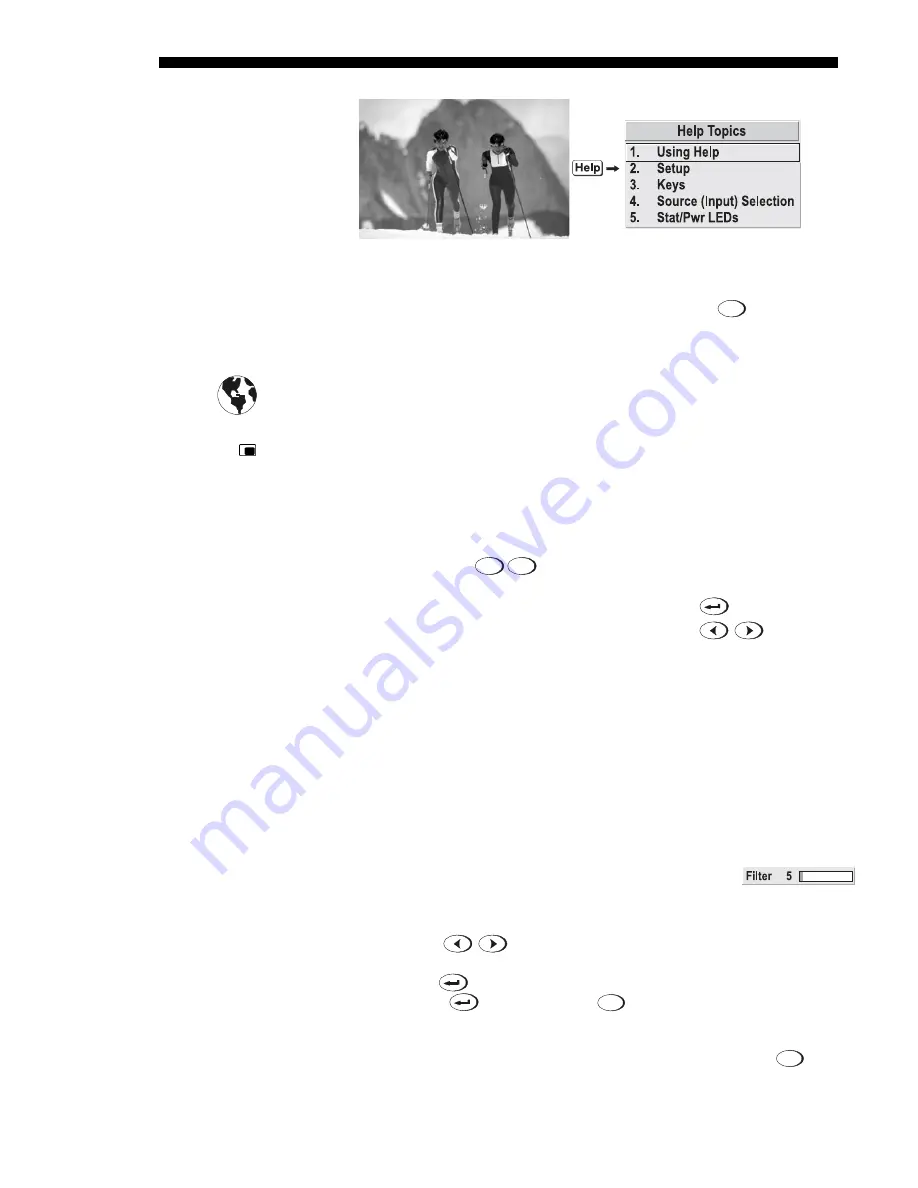
OPERATION
3-16
Roadie 25K User’s Manual
Figure 3.8. Accessing General Help Topics
If a slidebar, menu, or message is displayed, you have limited time in which to make
a keypad entry before the projector returns to presentation level
Help
and the graphic
disappears. These time-outs may vary depending on what is displayed.
Menu options that include this icon apply universally to any incoming signal.
Menu options that include this icon apply to PIP (secondary) images only.
Most of the function menus allow you to change settings by using slidebars,
checkboxes, and pull-down lists. To select a slidebar, toggle a checkbox status, or
view a pull-down list, do one of the following within the function menu:
•
Enter the menu option number corresponding to the setting you wish to change
(for example, press
1
3
to select Vertical Stretch in the Size & Position
menu).
•
Or move the highlight to the option desired and press
(Enter).
•
Or move the highlight to the option desired and press
to adjust
immediately.
•
Or bypass the menus entirely and use a single key to immediately access an
adjustment during your presentation (NOTE: applies only to options having
their own key, such as Contrast, Brightness, Gamma, etc.).
•
For “blind” access, hide the entire menu system (see OSD key, above) and/or
direct slidebars activated by their own key (such as Contrast, Brightness, etc.).
Control by using the proper keypress or numerical sequence of key presses.
Once selected, change the setting as desired (see below). Changes take effect
immediately and are saved upon exit from all menus, or after 15 minutes.
Slidebars in menus –
The current value for a given parameter,
such as size or vertical stretch, appears to the left of its slidebar
icon (adjustment window). This number often expresses a percentage, or it may have
units associated with it (such as pixels, degrees Kelvin, etc.), depending on the
specific option. Press
to gradually adjust the setting up or down—both the
number and the length of the bar change accordingly. Hold for continuous
adjustment. Or press
to activate a slidebar text box for specific number entry via
the keypad, then press
to save (or press
Exit
to cancel).
“Direct” slidebars -
For quick access, you access Gamma, Brightness, and Contrast
slidebars without traveling the menu system. For example, simply press
Cont
to
Time-outs
'
The Global Icon
'
The PIP Icon
'
Using Slidebars and
'
Other
Controls
Summary of Contents for Roadie 25K
Page 6: ......
Page 56: ......
Page 153: ...SPECIFICATIONS Roadie 25K User s Manual 6 7 ...
Page 164: ......
Page 165: ...Appendix B Remote Keypad Roadie 25K User s Manual B 1 Figure B 1 Standard Remote Keypad ...
Page 166: ......
Page 168: ...SERIAL COMMUNICATION CABLES C 2 Roadie 25K User s Manual ...
Page 169: ...SERIAL COMMUNICATION CABLES Roadie 25K User s Manual C 3 ...
Page 170: ......
Page 186: ......
















































