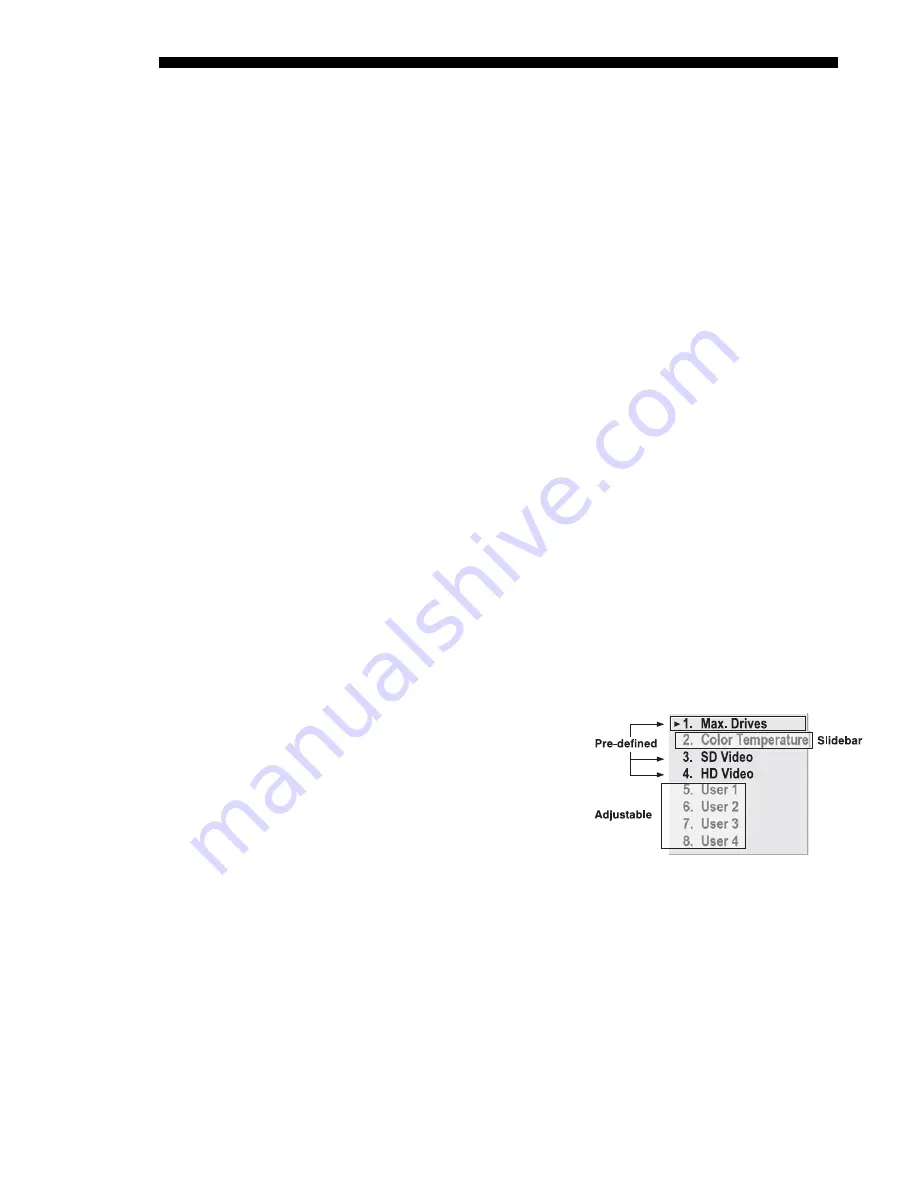
OPERATION
3-44
Roadie 25K User’s Manual
Brightness Uniformity
— SUBMENU
Brightness Uniformity provides further refinement of displays already matched for
their primary colors and overall light output. Use Brightness Uniformity to create an
exceptionally smooth image in which no area appears brighter and/or more red, green
or blue than another. In the Brightness Uniformity menu, enable the “Uniformity
Enable” checkbox to access a multitude of adjustments for critical color light output
control in specific areas throughout the image. Your settings apply as long as the
“Uniformity Enable” checkbox is enabled and you are using a “User” color
temperature defined by the Brightness Uniformity controls. To disable the Brightness
Uniformity function, delete the “Uniformity Enable” checkmark.
NOTE: See also 3.12, Using Multiple Projectors for the complete step-by-step
procedure for achieving uniform brightness in adjacent displays.
Edge Blending
— SUBMENU
The Edge Blending submenu provides a range of controls for smoothing together the
overlapping bright edges of multiple adjacent projected images to create a single
larger “seamless” image. These controls, which primarily affect whitelevels, are
typically used in conjunction with mechanical lens blinders (optional), which are
installed on the front of the projector and which primarily affect blacklevels.
NOTE: See also 3.12, Using Multiple Projectors.
Color Adjustments by X/Y, and Color Saturation —
SUBMENUS
NOTES: 1) For defining or changing a User 1, 2, 3, or 4 color palette or “gamut”.
Sometimes known as Comprehensive Color Adjustment™. 2) Factory-defined
primary color levels, which ensure a specific color performance from projector-to-
projector, can be altered in the Service menu only. If you suspect alteration of these
defaults, the factory settings can be recovered with selection of "Reset to Factory
Defaults?” in the Color Primary Settings submenu accessed via the Service menu
(password-protected).
From the factory, the projector can utilize
any of the 3 pre-defined color
performance settings identified at right
(default=Max Drives), or colors can be
driven on the basis of color temperature.
For most applications, one of these
options will produce accurate and realistic
colors from a variety of sources. They can
be applied at any time in the Advanced
Image Settings menu (“Select Color
Adjustment”), and are not adjustable.
DEFINING “USER” COLOR GAMUTS:
In some cases, you may find that none of the pre-
defined “Select Color Adjustment” options exactly suit your needs. For example, you
may require a unique color range or gamut for a single projector or application, or
you may need to precisely match colors across multiple adjacent displays. In such
cases, use the Color Adjustments by X,Y or Color Saturation submenus to define the
precise hue of each primary color component (red, green, blue, and white) used to
generate the millions of colors produced in displays. You can create up to four
custom color gamuts (User 1, 2, 3, or 4) with these adjustments.
Figure 3.21. Color
Performance Choices
Summary of Contents for Roadie 25K
Page 6: ......
Page 56: ......
Page 153: ...SPECIFICATIONS Roadie 25K User s Manual 6 7 ...
Page 164: ......
Page 165: ...Appendix B Remote Keypad Roadie 25K User s Manual B 1 Figure B 1 Standard Remote Keypad ...
Page 166: ......
Page 168: ...SERIAL COMMUNICATION CABLES C 2 Roadie 25K User s Manual ...
Page 169: ...SERIAL COMMUNICATION CABLES Roadie 25K User s Manual C 3 ...
Page 170: ......
Page 186: ......
















































