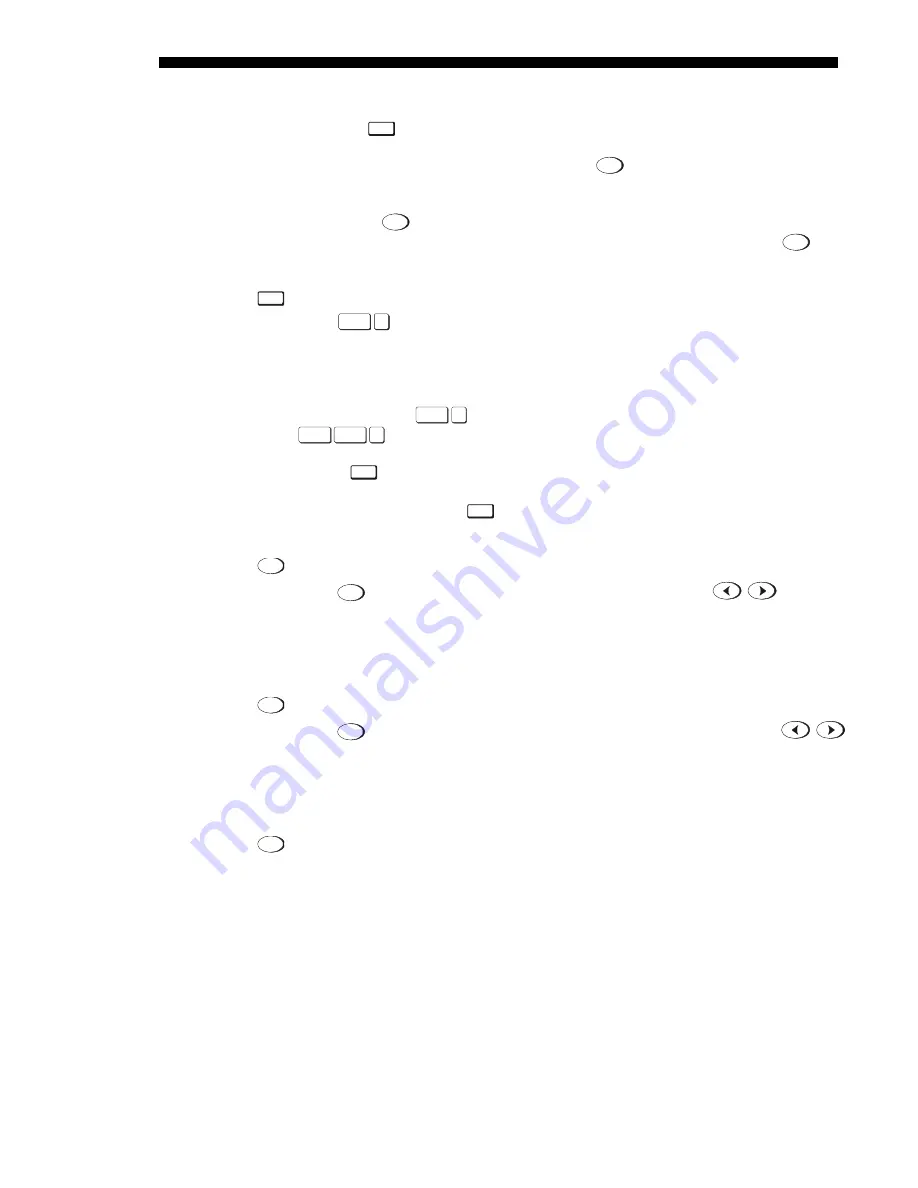
OPERATION
3-10
Roadie 25K User’s Manual
using the built-in keypad or the optional “lite” remote keypad, neither of which have
a separate
Input
key, use
INPUT 6
to access
INPUT 8
as follows:
•
While displaying from
INPUT 6
, press
Input 6
again. This switches to
INPUT 8
.
•
While displaying from any input other than the Dual SD/HD-SDI Module,
press
Input 6
. This switches to either
INPUT 6
or
INPUT 8
, depending on which of
the Dual SD/HD-SDI Module inputs (A or B) was last used. Press
Input 6
again
to display from the other Dual SD/HD-SDI Module input.
Input
Enter
Input
n
(where n = 1, 2, 3, 4, 5, 6, 7 or 8) as an alternative method for
selecting which source to display. Six source locations are identified with input
numbers on the projector’s input panel. The last two, 7 and 8, require the Dual
SD/HD-SDI Module installed in either of the option slots.
If PIP
is enabled,
Input
n
changes the PIP (secondary) image source, and
Input PIP
n
changes the main (primary) image source.
NOTE:
Input
key behavior depends on whether or not the Display Channel List
option is selected in the Menu Preferences menu. You can choose to have on-screen
feedback when you press
Input
, or you may prefer to enter the desired source location
“blind”, i.e. without on-screen feedback. See Menu Preferences.
Contrast
Press
Cont
to change the amount of white in your images. Use
keys until
you reach the desired level of white—for best results, start low and increase so that
whites remain bright but are not distorted or tinted, and that light areas do not
become white (i.e., “crushed”). Conversely, low contrast causes dim images. See 3.7
Adjusting the Image (Image Settings subsection).
Brightness
Press
Bright
to increase or decrease the amount of black in the image. Use
keys until you reach the desired level of black—for best results, start high and
decrease so that dark areas do not become black (i.e., “crushed”). Conversely, overly
high brightness changes black to dark gray, causing washed-out images. See 3.7
Adjusting the Image (Image Settings subsection).
Gamma
“Gamma” determines what gray shades are displayed between minimum output
(black) and maximum output (white) for a given signal. The proper setting helps
maintain optimized blacks and whites while ensuring a smooth transition for the “in-
between” values utilized in colors. Thus, unlike brightness and contrast settings
controls, the overall tone of your images can be lightened or darkened without
changing the two extremes, and all images will be more vibrant yet with good detail
in dark areas.
The normal Gamma Table setting of 2.5 is correct for most signals and conditions. If
excess ambient light washes out the image and it becomes difficult or impossible to
see details in dark areas, lower the gamma setting to compensate. Conversely, if the
image is washed out and unnatural, with excessive detail in black areas, increase the
Input
Cont
Bright
Gamma
Summary of Contents for Roadie 25K
Page 6: ......
Page 56: ......
Page 153: ...SPECIFICATIONS Roadie 25K User s Manual 6 7 ...
Page 164: ......
Page 165: ...Appendix B Remote Keypad Roadie 25K User s Manual B 1 Figure B 1 Standard Remote Keypad ...
Page 166: ......
Page 168: ...SERIAL COMMUNICATION CABLES C 2 Roadie 25K User s Manual ...
Page 169: ...SERIAL COMMUNICATION CABLES Roadie 25K User s Manual C 3 ...
Page 170: ......
Page 186: ......






























