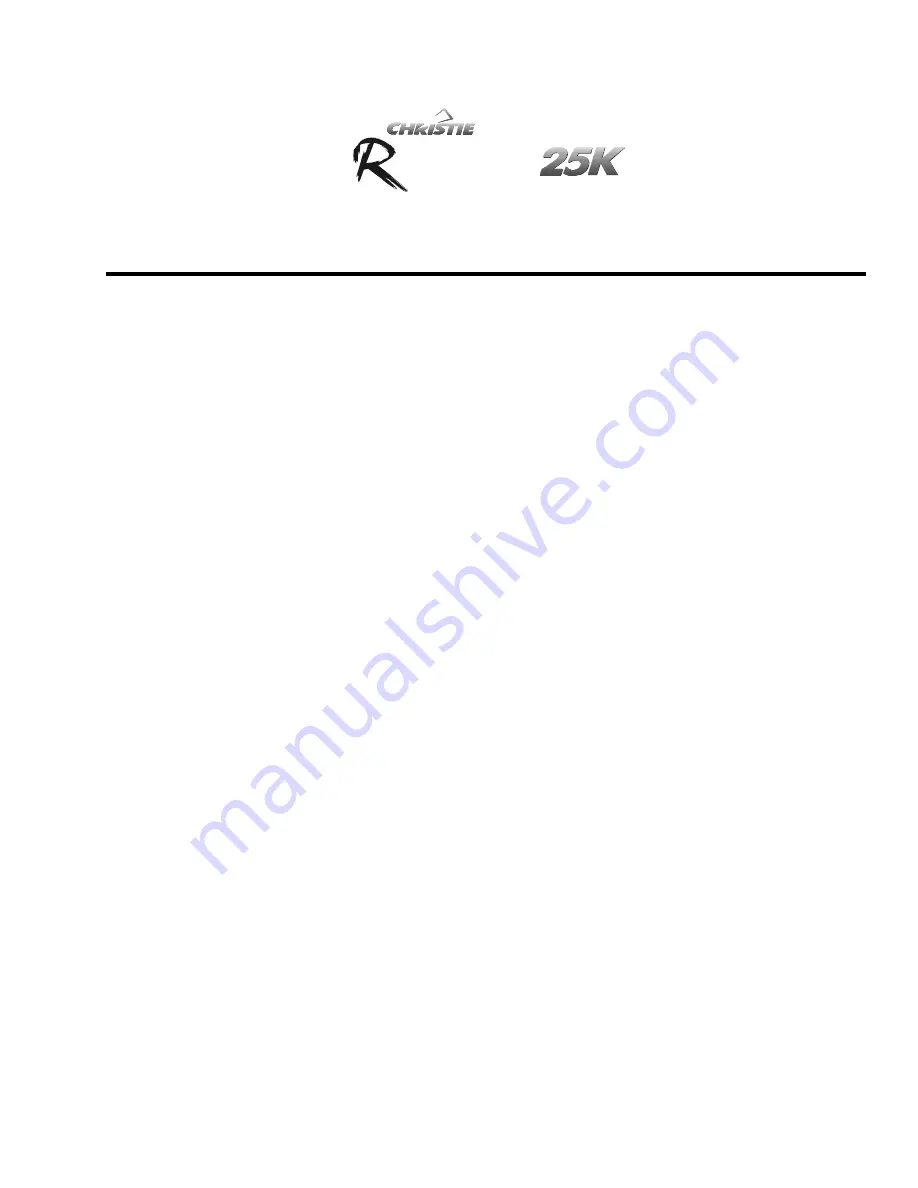
User's Manual
Table of Contents
013-100209 Software Version 1.1 (08/05)
Roadie 25K User’s Manual
i
oadie
Section Contents
Page
1.1 The
Projector ....................................................................................................1-1
1.2
List of Components...........................................................................................1-3
1.3
Purchase Record and Service Contacts .............................................................1-3
1.4
Ethernet Settings for This Projector..................................................................1-3
1.5
Who Should Use This Manual ..........................................................................1-3
2.1 Quick
Setup ......................................................................................................2-1
2.2 Installation
Considerations................................................................................2-5
2.3
Projector Position and Mounting ....................................................................2-10
2.4
Installing a Lens, Lamp & Cooling .................................................................2-16
2.5 Connecting
Sources ........................................................................................2-22
2.6 Connecting
Communications ..........................................................................2-28
2.7
Connecting Multiple Projectors ......................................................................2-32
2.8
Connecting the Ballast ....................................................................................2-38
2.9 Initial
Power-up ..............................................................................................2-40
2.10
Maximizing Light Output ...............................................................................2-41
2.11
Basic Image Alignment...................................................................................2-41
2.12 Boresight
Adjustment .....................................................................................2-42
2.13
Internal Optical Adjustments ..........................................................................2-45
2.14
Remote Keypad Protocols and Conversion.....................................................2-46
3.1 Projector
Basics ................................................................................................3-1
•
Components/Features....................................................................................
3-1
3.2
Using the Keypads ............................................................................................3-5
3.3
Power-up Procedure / Checklist .....................................................................3-13
3.4 Power-down
Procedure...................................................................................3-14
3.5
Navigating the Menus .....................................................................................3-15
3.6
Using Inputs and Channels .............................................................................3-18
3.7
Adjusting the Image........................................................................................3-24
3.8
Adjusting System Parameters and Advanced Controls ...................................3-38
3.9
Working with PIP ...........................................................................................3-48
3.10
Working with the Lamp ..................................................................................3-51
3.11
Status Menu ....................................................................................................3-58
3.12
Using Multiple Projectors...............................................................................3-59
3.13
Remote Control of the Projector.....................................................................3-69
3.14
Working with the Lenses ................................................................................3-70
3.15 Error
Conditions .............................................................................................3-71
4.1
Warnings and Guidelines ..................................................................................4-1
4.2
Maintaining Proper Cooling .............................................................................4-3
4.3
Maintenance and Cleaning................................................................................4-4
4.4
Replacing the Lamp and Filter..........................................................................4-6
4.5
Replacing a Lens.............................................................................................4-12
continued…
1
Introduction
2
Installation
&
Setup
3
Basic
Operation
4
Maintenance
Summary of Contents for Roadie 25K
Page 6: ......
Page 56: ......
Page 153: ...SPECIFICATIONS Roadie 25K User s Manual 6 7 ...
Page 164: ......
Page 165: ...Appendix B Remote Keypad Roadie 25K User s Manual B 1 Figure B 1 Standard Remote Keypad ...
Page 166: ......
Page 168: ...SERIAL COMMUNICATION CABLES C 2 Roadie 25K User s Manual ...
Page 169: ...SERIAL COMMUNICATION CABLES Roadie 25K User s Manual C 3 ...
Page 170: ......
Page 186: ......
















