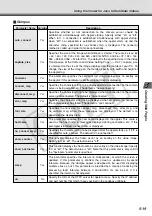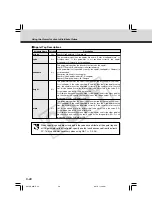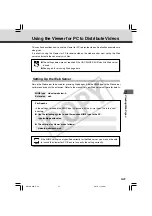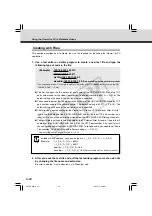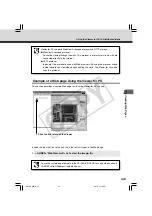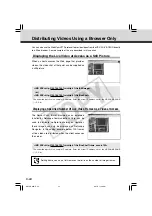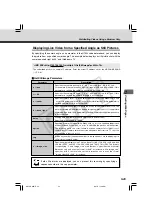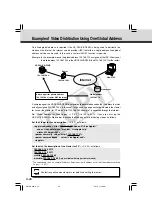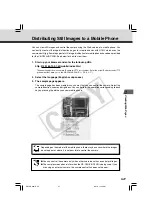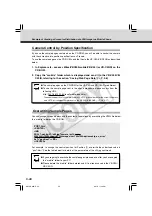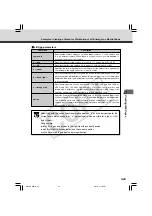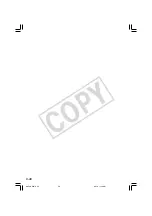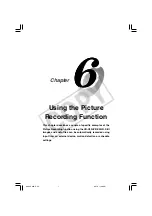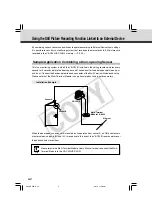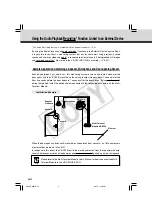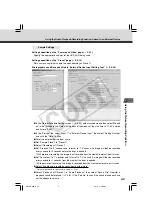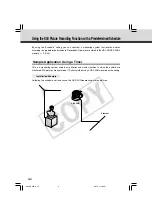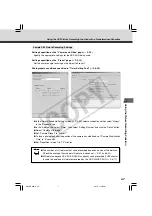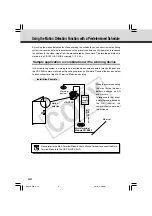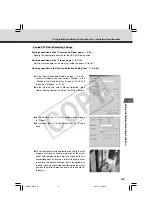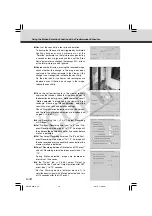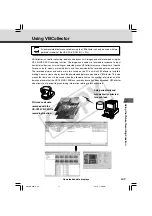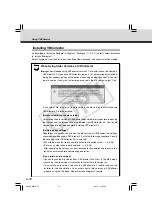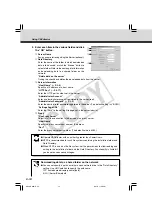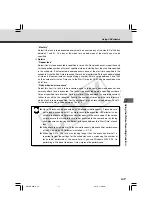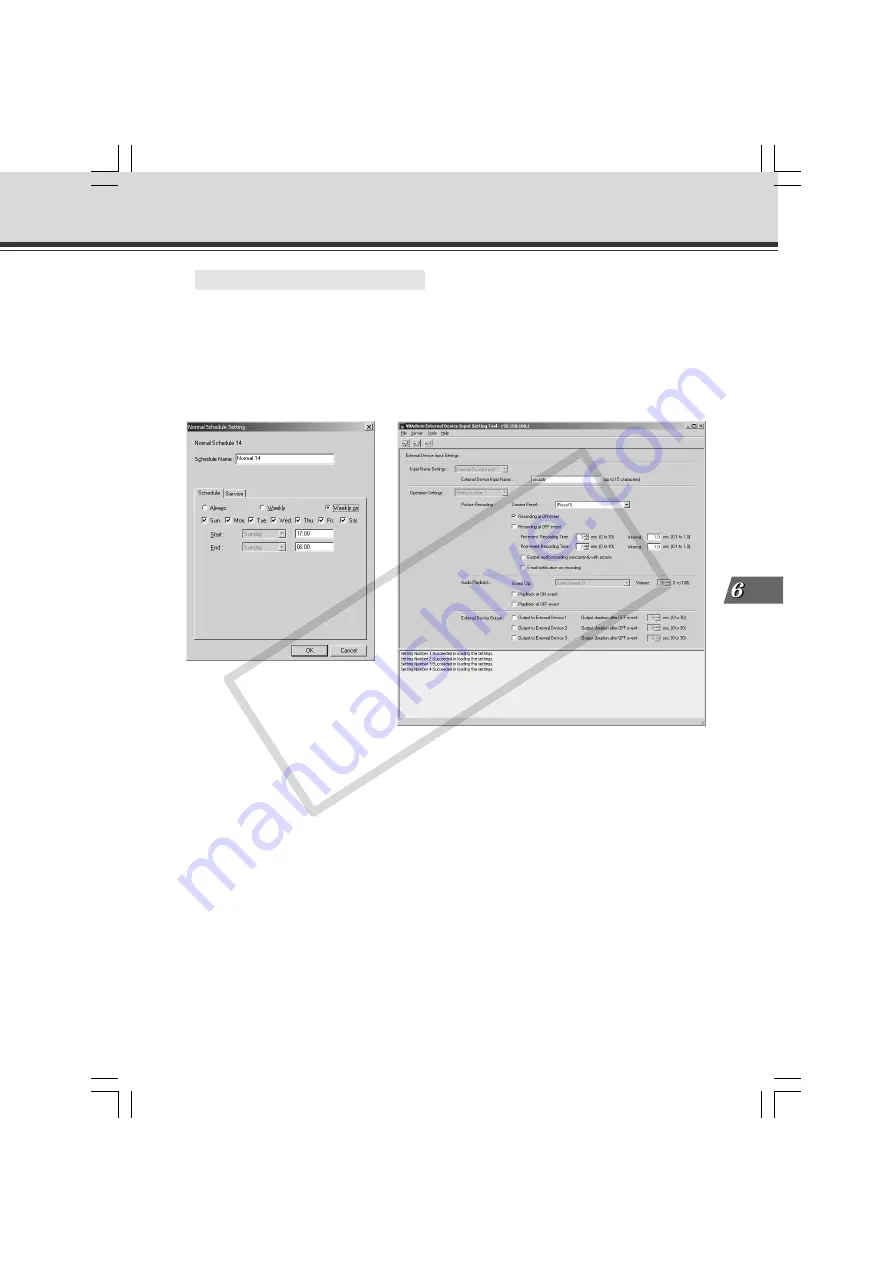
6-3
Using the Picture Recor
ding Function
Using the Still Picture Recording Function Linked to an External Device
○ ○ ○ ○ ○ ○ ○ ○ ○
Sample Still Picture Recording Settings
Settings specified on the “Camera and Video” page (
→
P.3-7)
Specify the appropriate settings for the VB-C50iR being used.
Settings specified on the “Preset” page (
→
P.3-13)
Set a camera angle that shoots the open doorway as Preset 1.
Photographic conditions specified in “External Device Input Setting Tool” (
→
P.4-54)
●
In the “Normal Schedule Setting” screen (
→
P.4-30), select a schedule and then select “Weekly
on” in the “Schedule” tab. Select all the days of the week, set the start time to “17:00” and the
end time to “06:00”.
●
In the “Service” tab, select “Input 1” in “External Device Input”, then select “Setting Number”
and click the “Detail” button.
●
Enter the external device input name.
●
Set “Camera Preset” to “Preset1”.
●
Select “Recording at ON event”.
●
Set “Pre-event” to “3” seconds and “Interval” to “1.0” second. An image will then be recorded
every second for 3 seconds before the door is opened.
* With pre-event recording, the image is not recorded from the moment external input turns on.
●
Set “Post-event” to “7” seconds and “Interval” to “1.0” second. An image will then be recorded
every second for 7 seconds from the moment the door is opened.
* With post-event recording, the image is recorded from the moment external input turns on.
006-VBC50i-E-US
06.7.6, 11:40 AM
3
CO
PY