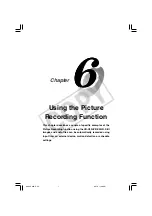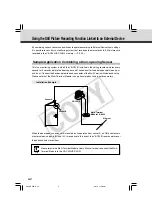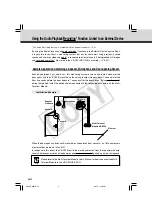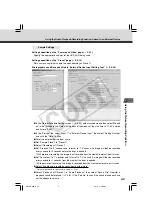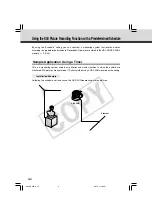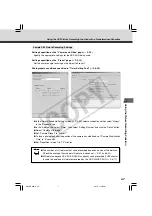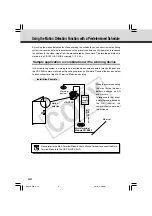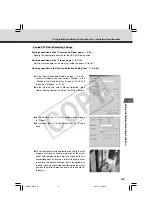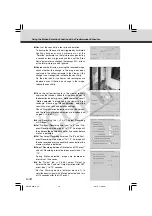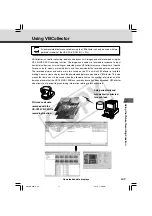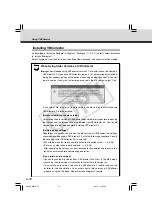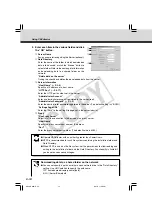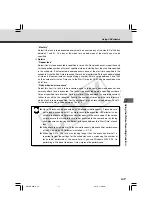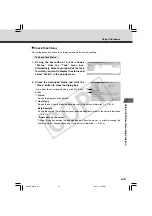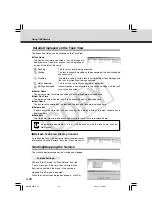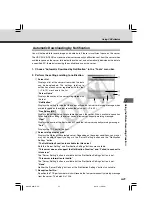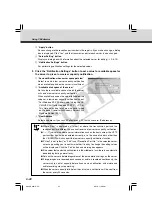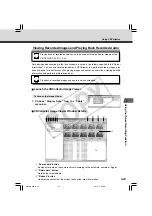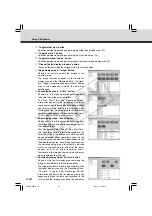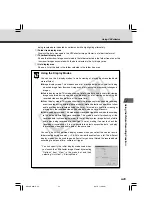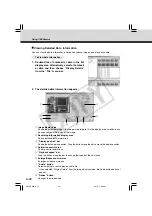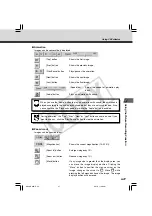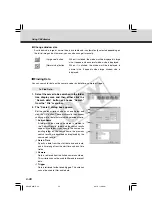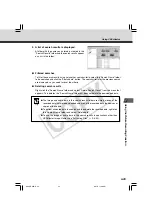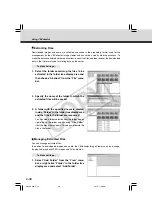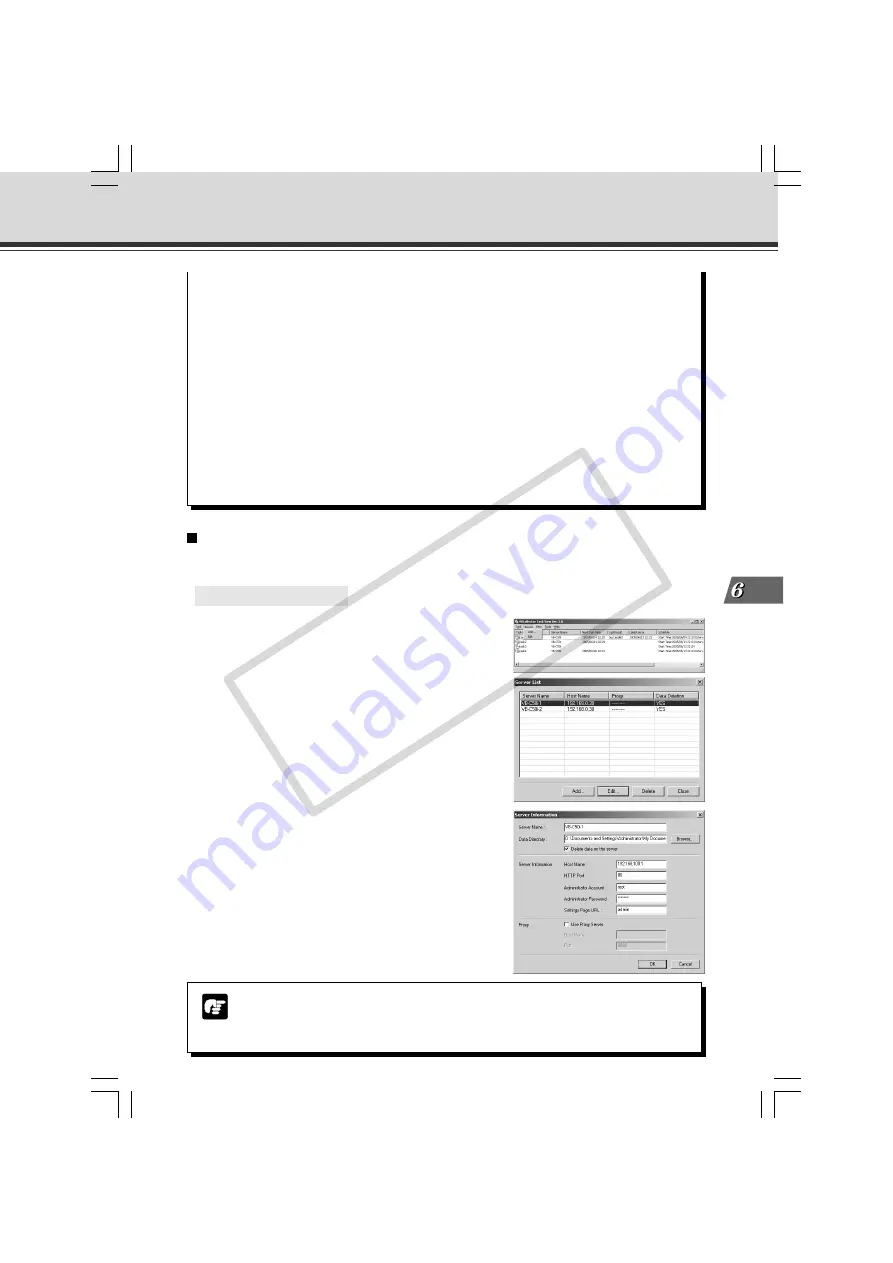
6-15
Using the Picture Recor
ding Function
Note
Downloaded data is not deleted when a server is deleted. To delete downloaded
data, first use the “Deleting Files” procedure in the VBCollector Image Viewer (
→
P.6-31) and then delete the server.
Editing Server Information
Content of the registered server information can be edited.
○ ○ ○ ○ ○ ○
To Edit Server Information...
1. Choose “Edit” from the “Server” menu bar,
and when the Server List dialog box appears,
select the server name to be edited and click
the “Edit” button.
To delete a registered server, click the “Delete” button.
2. As with the procedure for adding servers,
change all desired items and click the “OK”
button.
Using VBCollector
●
Set the folder access privileges for the “Data Directory” folder so that read/write
operations can be performed from PC with VBCollector installed.
●
Make the logon account setting for VBCollector task scheduler service in the
following procedure (
→
P.6-36). Administrator privileges are required to perform
these settings.
1. Choose “Options” from the “Tools” menu bar.
2. Select [Specify an account for downloading] under [Details] in the option dialog.
3. Enter your user name and password.
4. Click the “OK” button.
* Specify an account from which you can log on to the download destination PC.
* Set the folder access privileges so that read and write operations can be performed
from the download execution account to the folder in which VBCollector is installed
(the default setting is C:\Program Files\Canon\WebView\VB\VBCollector\3.0).
* Only users who have Administrator privileges can be registered.
5. Restart the service (
→
P.6-20).
006-VBC50i-E-US
06.7.6, 11:40 AM
15
CO
PY