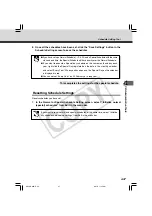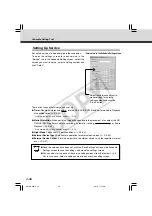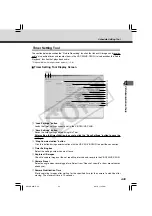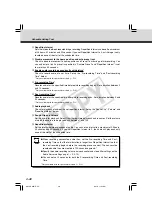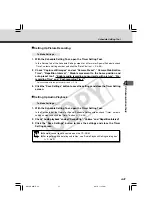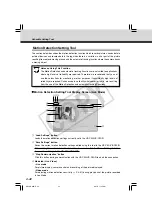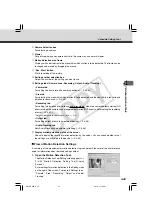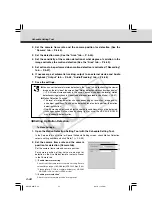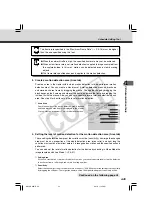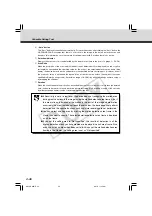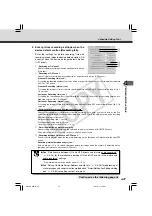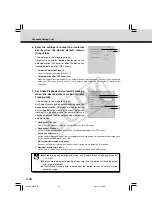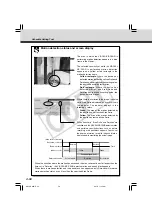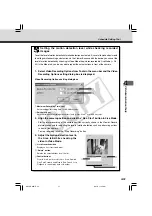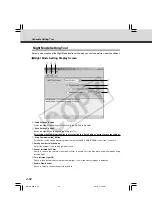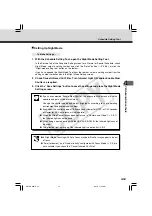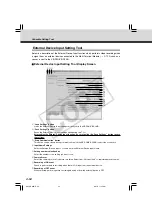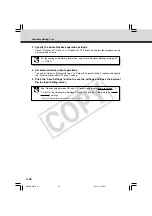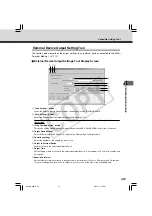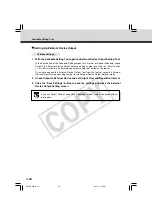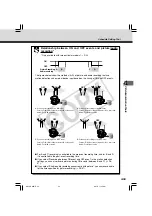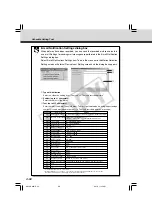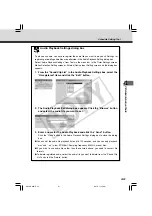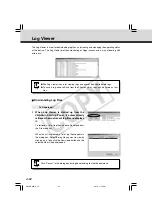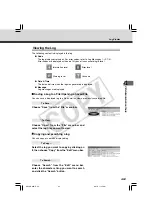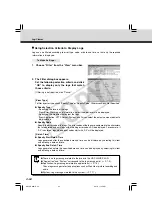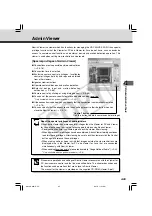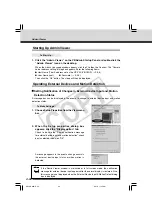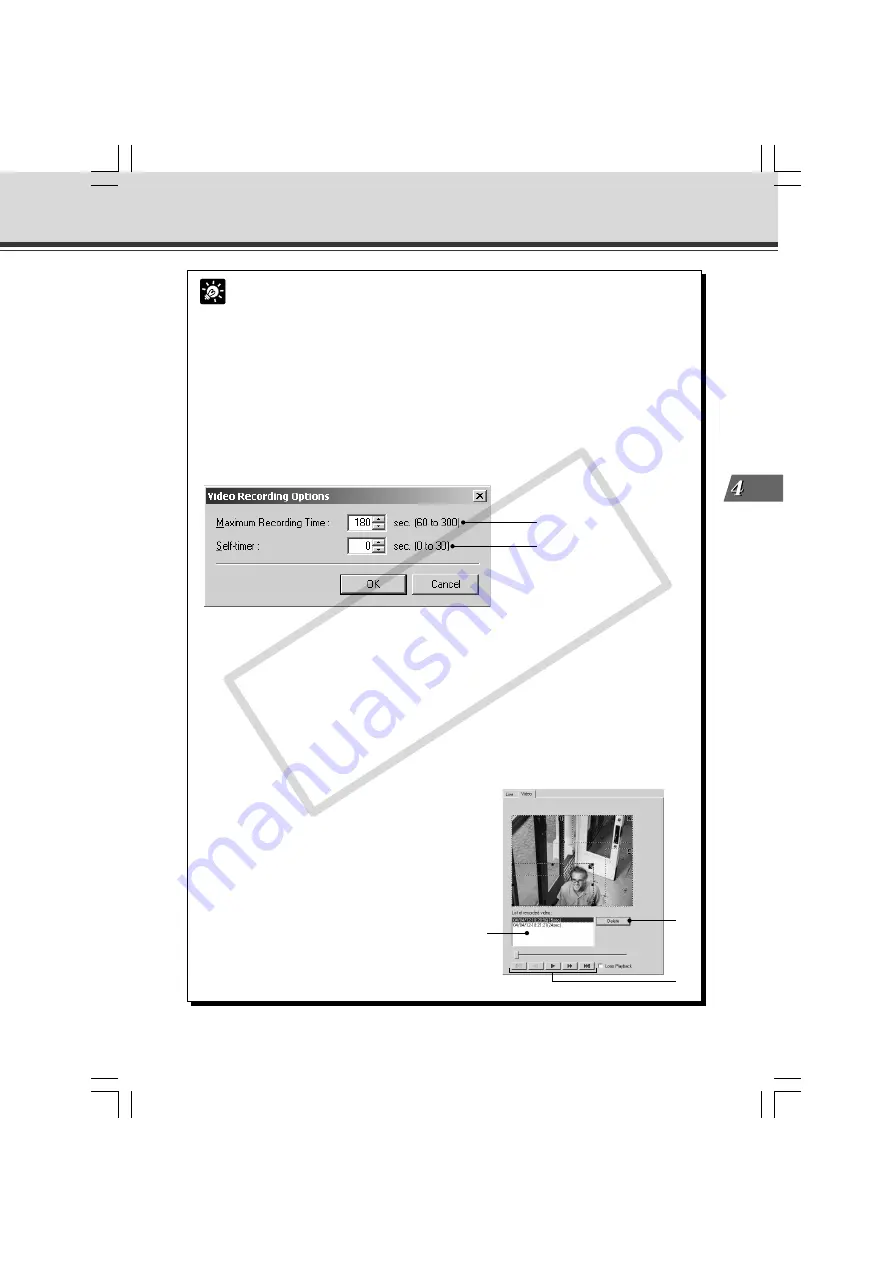
4-51
VB Administration
T
ools
q
w
Tip
Setting the motion detection level while checking recorded
images
To set the level of motion detection at motion detection is activated, it is useful to make adjustments
to settings while checking actual actions in the Viewer. Because with the device you can set the
level of motion detection by checking in Video Mode the pictures recorded in Live Mode (
→
P.4-
42) in the Mode tab, you do no need to repeat the actual actions in front of the camera.
1. Select Video Recording Options from Tools in the menu bar and the Video
Recording Options setting dialog box is displayed.
Video Recording Options setting dialog box
q
w
Schedule Setting Tool
q
Maximum Recording Time (sec.)
Sets maximum recording time, for 60-300 seconds.
w
Self-timer (sec.)
Sets the time until recording starts after clicking “Rec. Start”, from 0-30 seconds.
2. Align the camera position and click the “Rec. Start” button in Live Mode.
Starts picture recording at the camera position currently shown in the Viewer. Record
pictures necessary for adjusting the level of motion detection such as performing actions
in front of the camera.
To stop recording, click the “Stop Recording” button.
3. Adjust the motion detection level in
the Area tab while checking the
video in Video Mode.
q
List of recorded video
Displays a list of recorded video.
w
“Delete” button
Deletes the selected video from the list.
e
Control buttons
From the left, performs Move to Start, Rewind,
Play, Fast Forward and Move to End. Check Loop
Playback to repeat play back of the video.
e
004-VBC50i-E-US
06.7.6, 11:35 AM
51
CO
PY