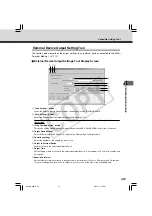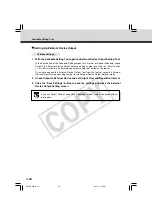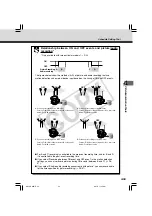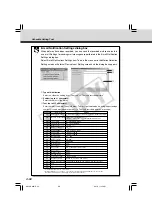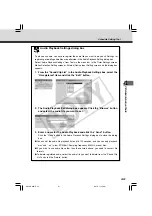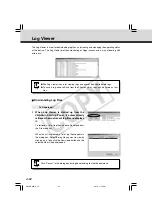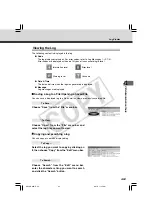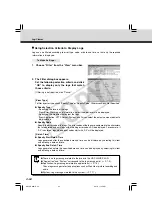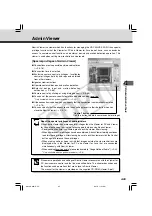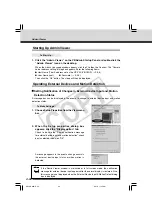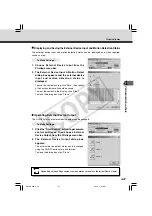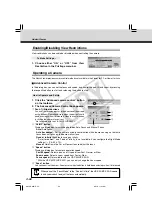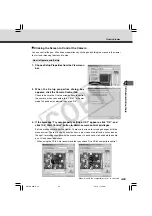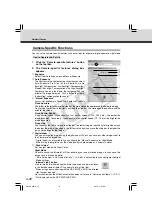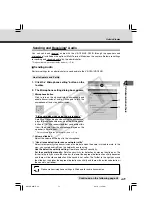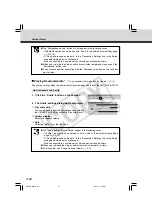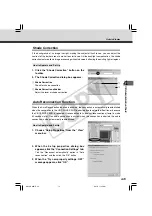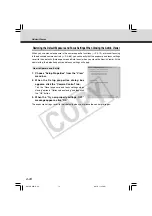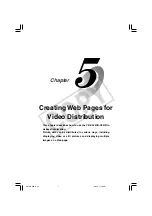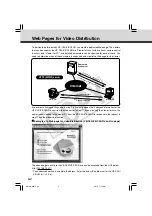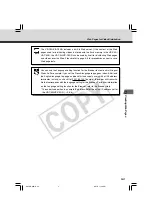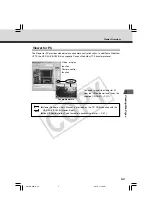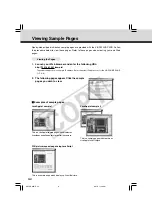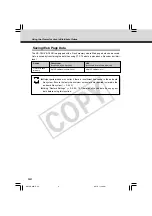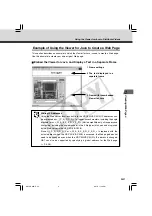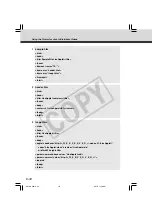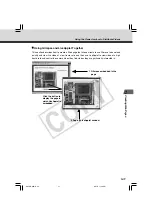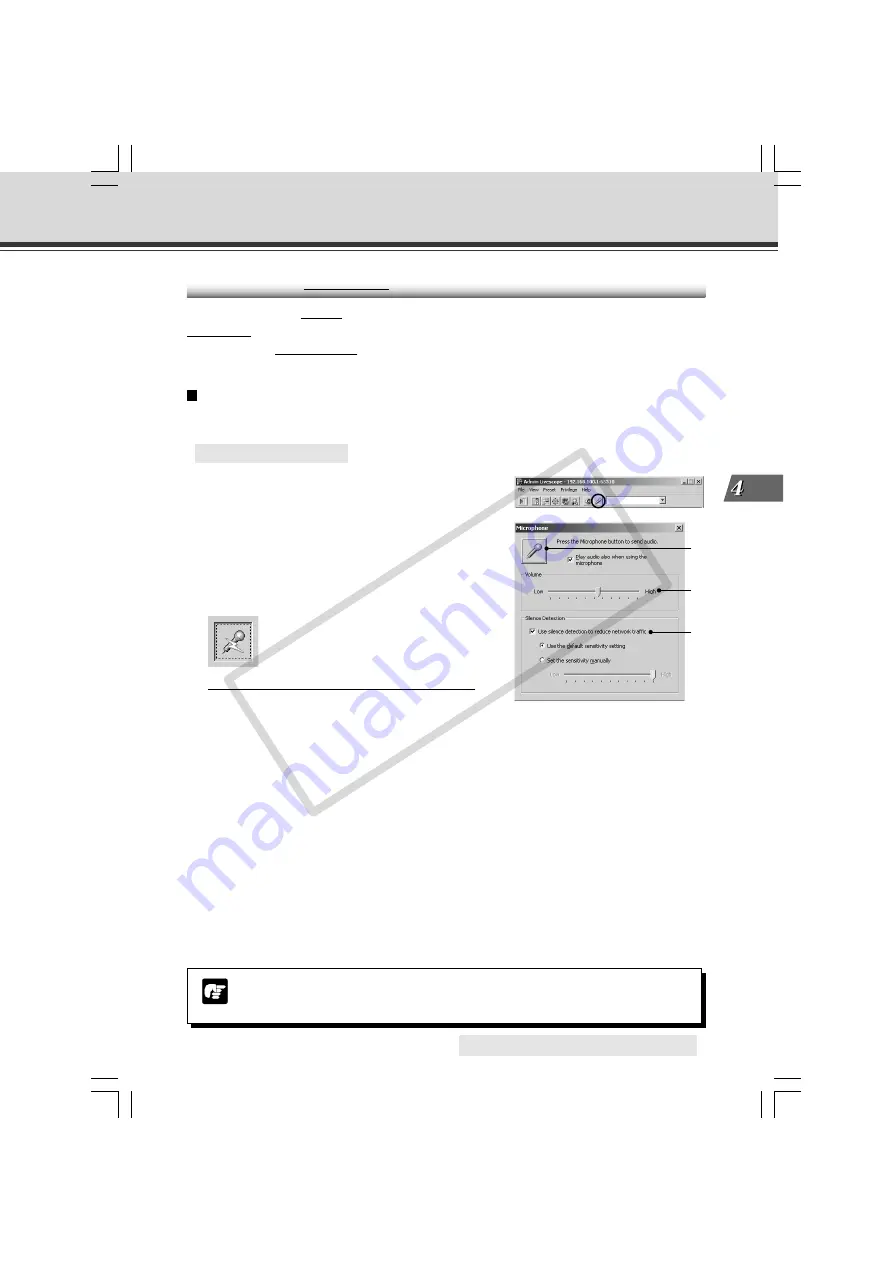
4-71
VB Administration
T
ools
Sending and Receiving* Audio
You can send and receive* audio with the VB-C50i/VB-C50iR through the speakers and
microphone* installed on the optional Multi-Terminal Module on the camera. Below are settings
for sending and receiving audio* by the administrator.
*
Only available with two particular models (
→
P.iii)
Sending Audio
Perform settings for an administrator to send audio to the VB-C50i/VB-C50iR.
○ ○ ○ ○ ○ ○
How to Operate and Set Up
1. Click the “Microphone setting” button on the
toolbar.
2. The Microphone setting dialog box appears.
q
Microphone button
Click to turn on the administrator’s microphone and
enable transmission of audio. Click again to turn the
microphone off and stop transmission.
“Play audio also when using the microphone”*
Selecting “Play audio also when using the microphone”
plays the received audio even when the “Microphone”
button is “ON”. We recommend that you deselect this
item if the audio from the microphone played on the
speaker is hard to hear.
*
Only available with two particular models (
→
P.iii)
w
Volume slide bar
Adjust the volume of the input in the microphone.
e
“Use silence detection to reduce network traffic”
Select to temporarily stop transmission of audio data when the audio is turned to mute. In this
way, you can reduce traffic on the network you are using.
Use the default sensitivity setting:
Operates at default sensitivity.
Set the sensitivity manually:
Sets the sensitivity for detection by moving the slide bar. The
further to the left you move the slide bar, the lower the degree of detection sensitivity becomes
and there will be silence detection if the sound is not softer. The further to the right you move
the slide bar, the higher the degree of detection sensitivity and there will be silence detection if
the sound is not louder.
q
w
e
Note
Please make microphone settings in Windows for audio transmission.
○ ○ ○ ○ ○ ○ ○ ○ ○
Continued on the following page.
a
Admin Viewer
004-VBC50i-E-US
06.7.6, 11:35 AM
71
CO
PY