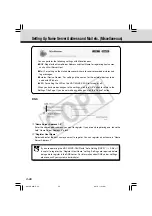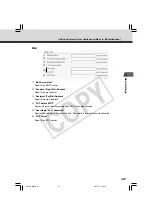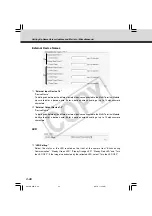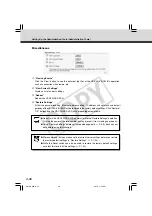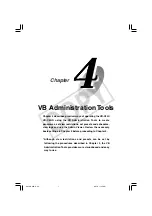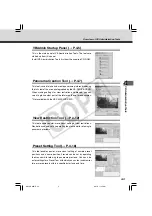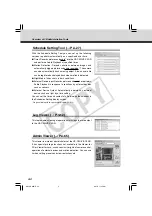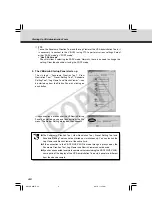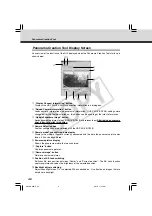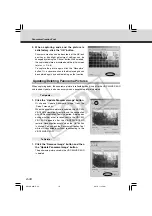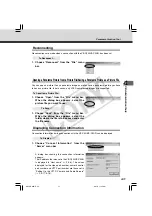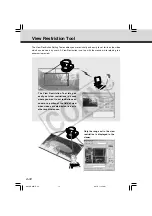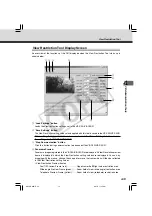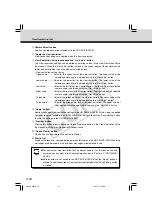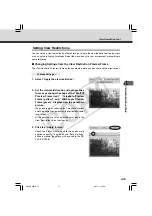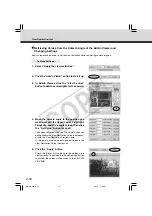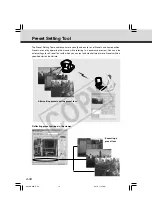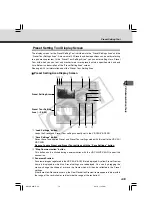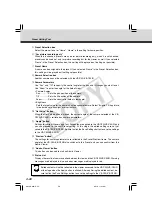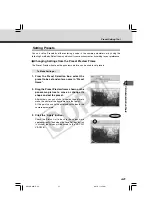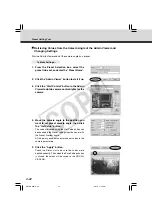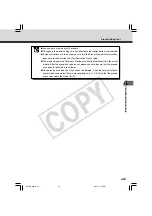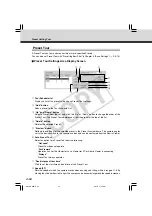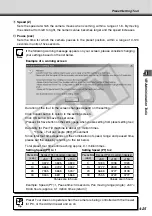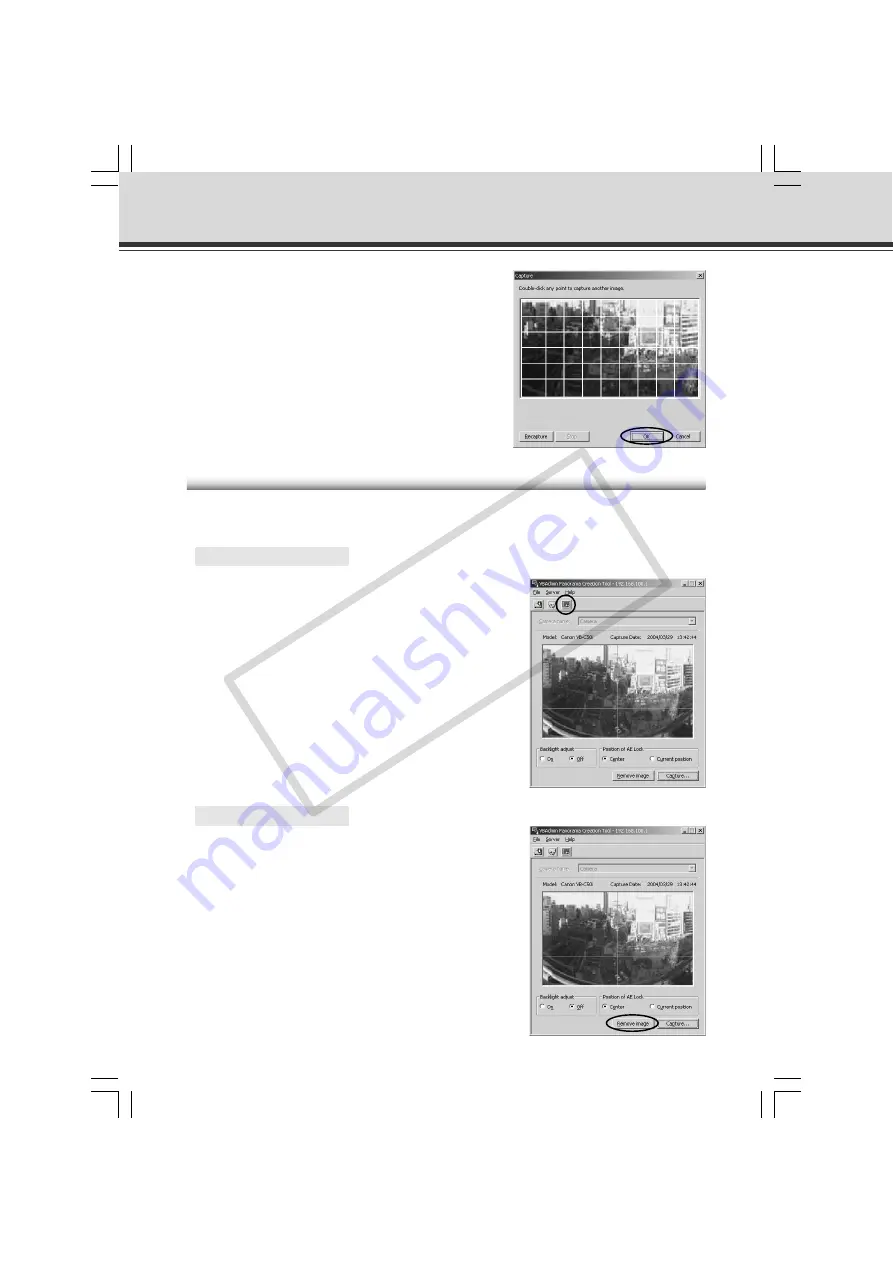
4-10
3. When capturing ends and the picture is
satisfactory, click the “OK” button.
Panorama creation can be discarded, or the AE lock
position or backlight adjustment settings can be
changed by clicking the “Cancel” button. When clicked,
the captured picture is discarded and the initial screen
returns (
→
P.4-8).
To capture the picture again, click the “Recapture”
button. Or, a square section in the displayed grid can
be captured again by double-clicking on that section.
Updating/Deleting Panorama Pictures
When capturing ends, the panorama picture is reflected when it is sent to the VB-C50i/VB-C50iR
and loaded. Update is also necessary when a panorama picture is deleted.
○ ○ ○ ○ ○ ○
To Update...
1. Click the “Update Panorama Image” button.
Or choose “Update Panorama Image” from the
“Server” menu bar.
When the panorama picture is updated, the VB-C50i/
VB-C50iR automatically restarts and the connection
with VB Administration Tools is aborted. A dialog box
asking whether or not to reconnect to the VB-C50i/
VB-C50iR appears after the VB-C50i/VB-C50iR
restarts. Reconnection occurs when the “OK” button
is clicked. You can exit the Panorama Creation Tool
while still connected or without reconnecting to the
VB-C50i/VB-C50iR.
○ ○ ○ ○ ○ ○
To Delete...
1. Click the “Remove image” button and then
the “Update Panorama Image” button.
The panorama picture saved in the VB-C50i/VB-C50iR
is deleted.
Panorama Creation Tool
004-VBC50i-E-US
06.7.6, 11:35 AM
10
CO
PY