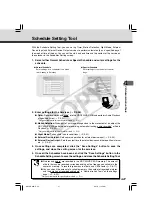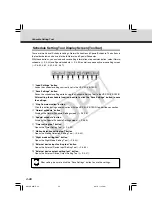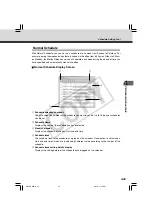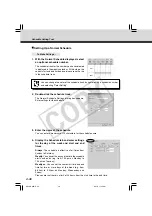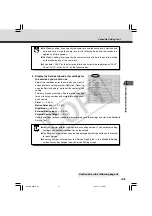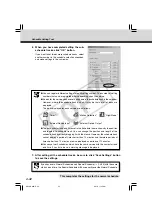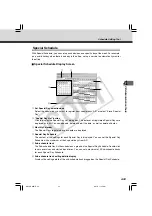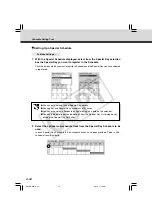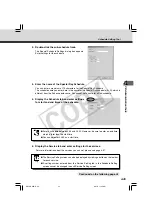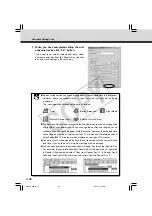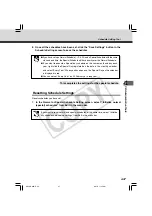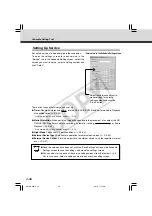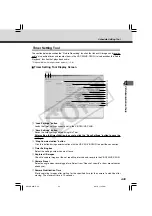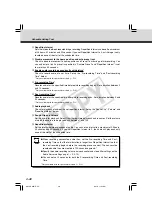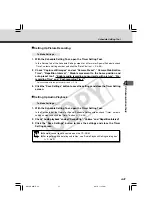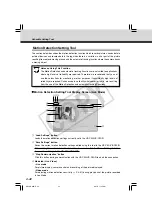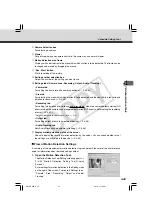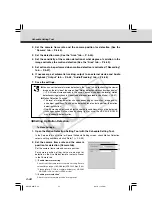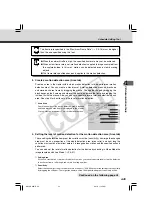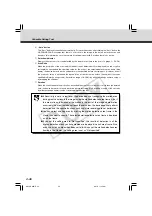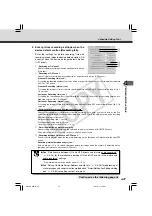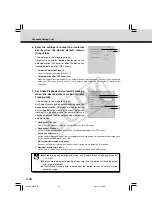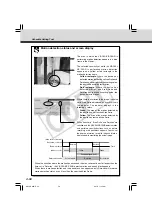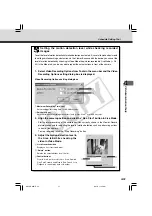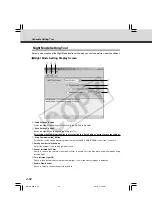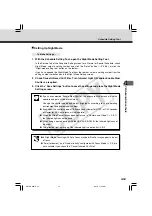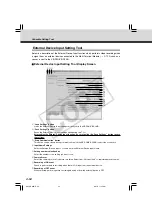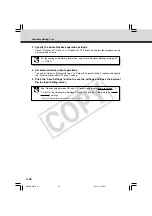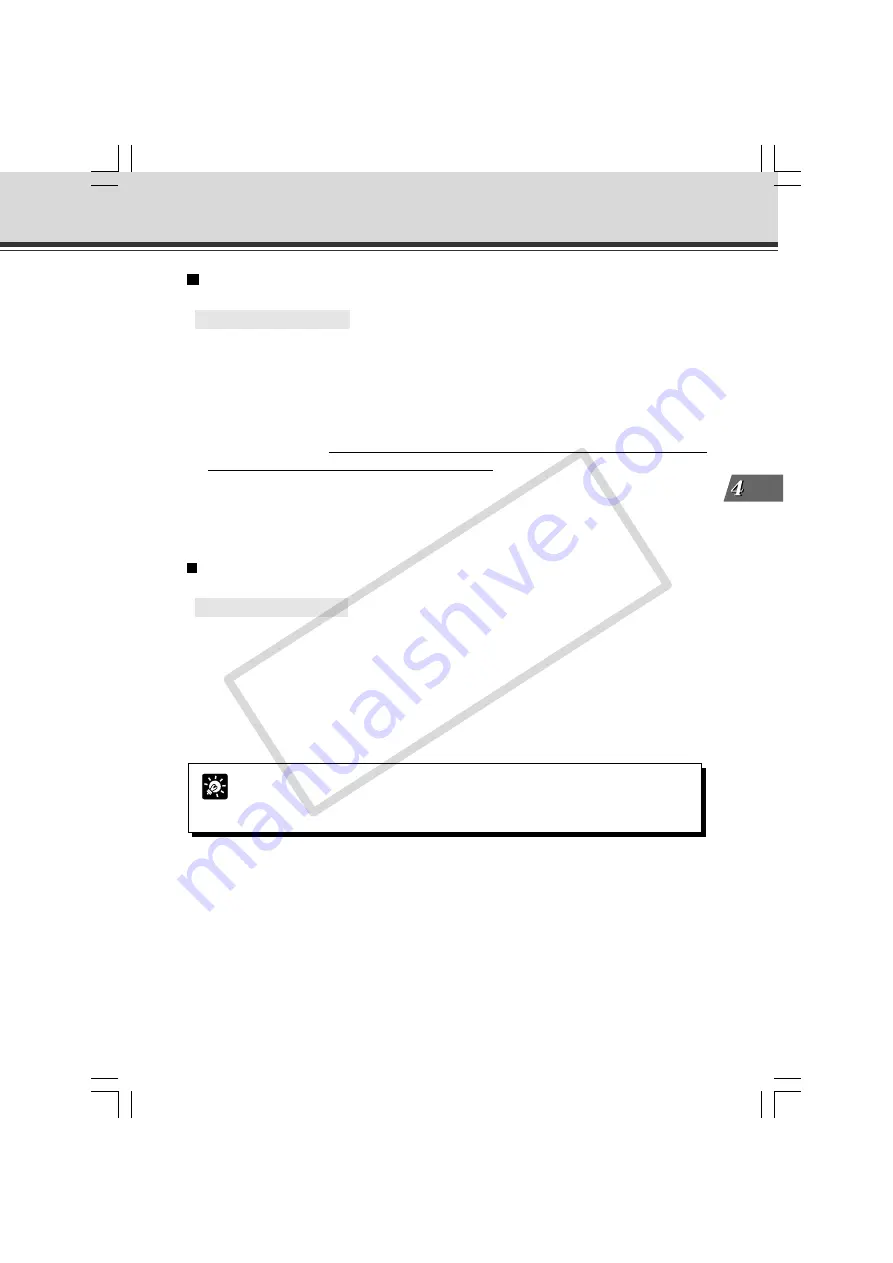
4-41
VB Administration
T
ools
Schedule Setting Tool
Tip
●
Sample sound files are contained on the CD-ROM.
●
For registering and deleting audio files, see “Audio Playback Settings dialog box”
(
→
P. 4-60).
Setting Up Audio Playback
○ ○ ○ ○ ○ ○
To Make Settings...
1. With the Schedule Setting Tool, open the Timer Setting Tool.
In the Service tab of the Normal or Special Schedule Setting screen, check “Timer”, select a
setting number and click the “Detail” button (
→
P.4-38).
2. Check “Audio playback” and set “Sound Clip”, “Volume” and “Repetition Interval”.
3. Click the “Save Settings” button to save the settings and close the Timer
Setting screen.
Setting Up Picture Recording
○ ○ ○ ○ ○ ○
To Make Settings...
1. With the Schedule Setting Tool, open the Timer Setting Tool.
In the Service tab of the Schedule Setting screen for a Normal or Special Schedule, check
“Timer”, select a setting number and click the “Detail” button (
→
P.4-38).
2. Check “Capture still images” and set “Camera Preset”, “Camera Stabilization
Time”, “Repetition Interval”, “Disable movement to the home position and
auto preset tour”, “Enable audio recording concurrently with picture”, “Pre-
recording Time” and “Post-recording Time”*.
*
Only available with two particular models (
→
P.iii)
3. Click the “Save Settings” button to save the settings and close the Timer Setting
screen.
004-VBC50i-E-US
06.7.6, 11:35 AM
41
CO
PY