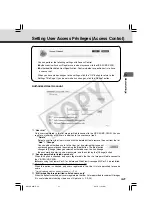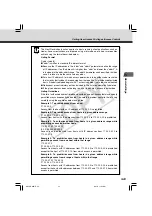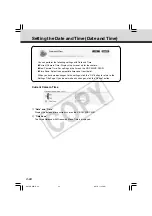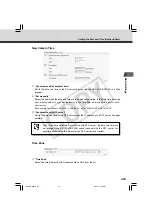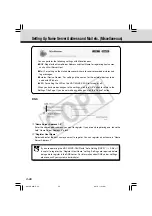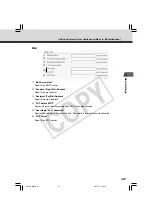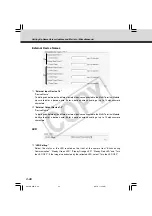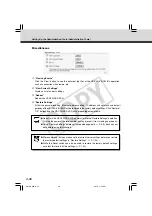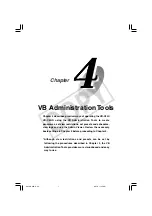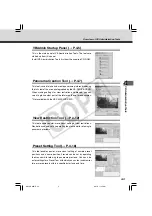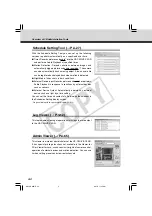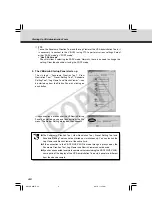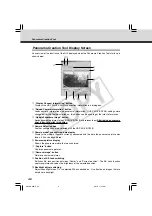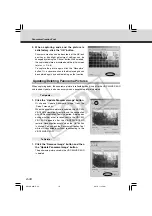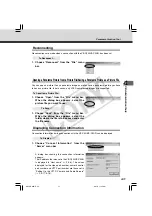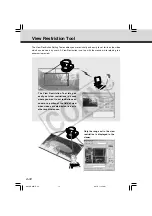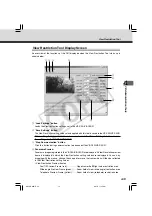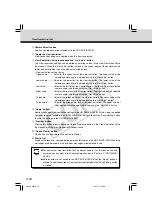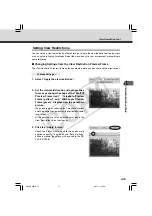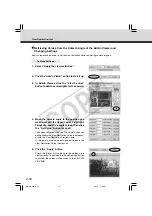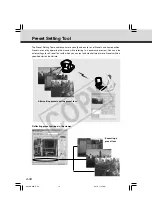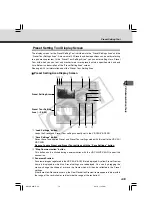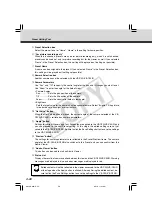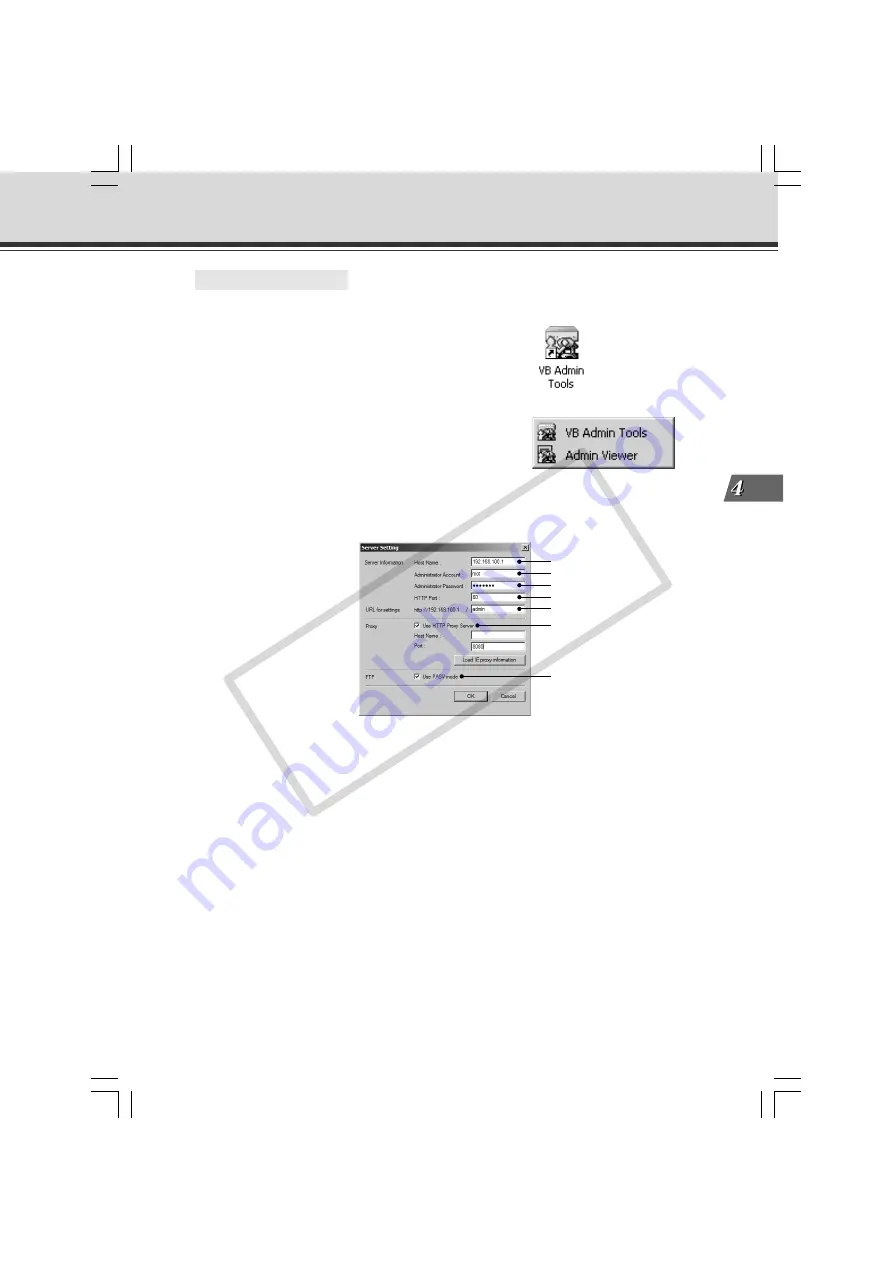
4-5
VB Administration
T
ools
Starting Up VB Administration Tools
○ ○ ○ ○ ○ ○
To Start Up...
1. Double-click the “VB Admin Tools” desktop
icon or select “VB Admin Tools” from the
“Start” menu.
Starting up from the desktop icon
Starting up from the “Start” menu
2. The Server Setting dialog box appears.
To use VB Administration Tools, it must first be connected to the VB-C50i/VB-C50iR. Enter
the required information in the fields and click the “OK” button.
q
Host Name (
→
P.3-6)
Specify the IP address or host name of the VB-C50i/VB-C50iR.
w
Administrator Account
Enter the administrator account “root” for the VB-C50i/VB-C50iR.
e
Administrator Password (
→
P.3-5)
Enter the administrator password that has been set in the VB-C50i/VB-C50iR. (The default
setting is “VB-C50i” for both the VB-C50i and VB-C50iR.)
r
HTTP Port (
→
P.3-17)
Enter the HTTP port number that has been set in the VB-C50i/VB-C50iR. (The default
setting is 80.)
t
URL for settings
Enter “admin” as the administrator URL. (This cannot be changed.)
y
Proxy
*Please consult with the network administrator for proxy settings.
• “Use HTTP Proxy Server”
Check this item if connecting to the VB-C50i/VB-C50iR via a proxy server.
• “Host Name”
Specify the host name or IP address of the proxy server.
• “Port”
Enter the port number of the proxy server. (The default setting is 8080.)
• “Load IE proxy information”
Click to automatically collect proxy server information set in Internet Explorer.
q
w
e
r
t
y
u
004-VBC50i-E-US
06.7.6, 11:35 AM
5
CO
PY