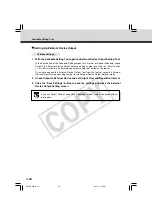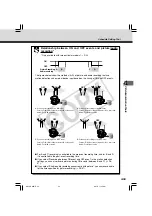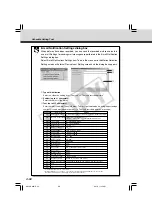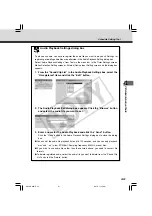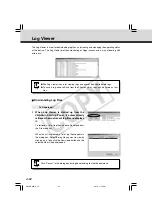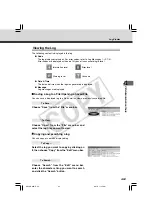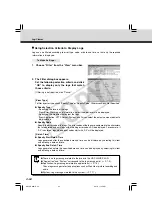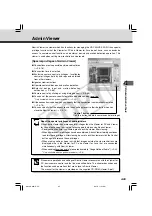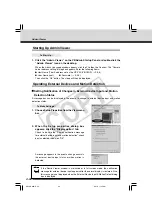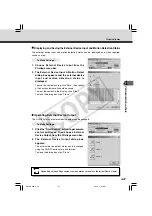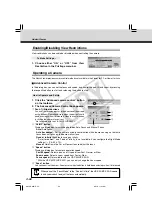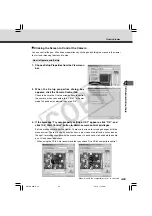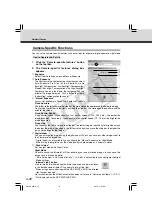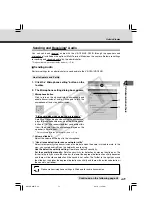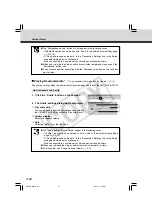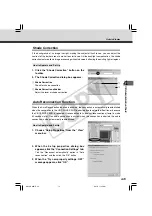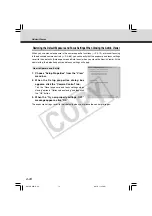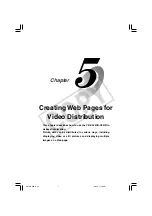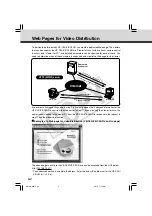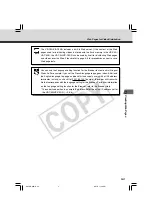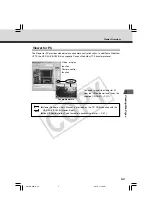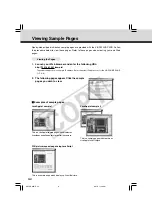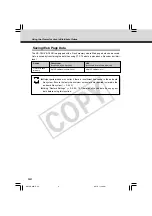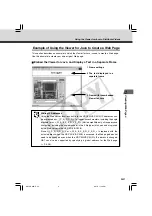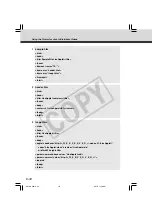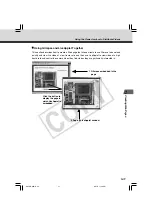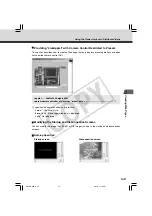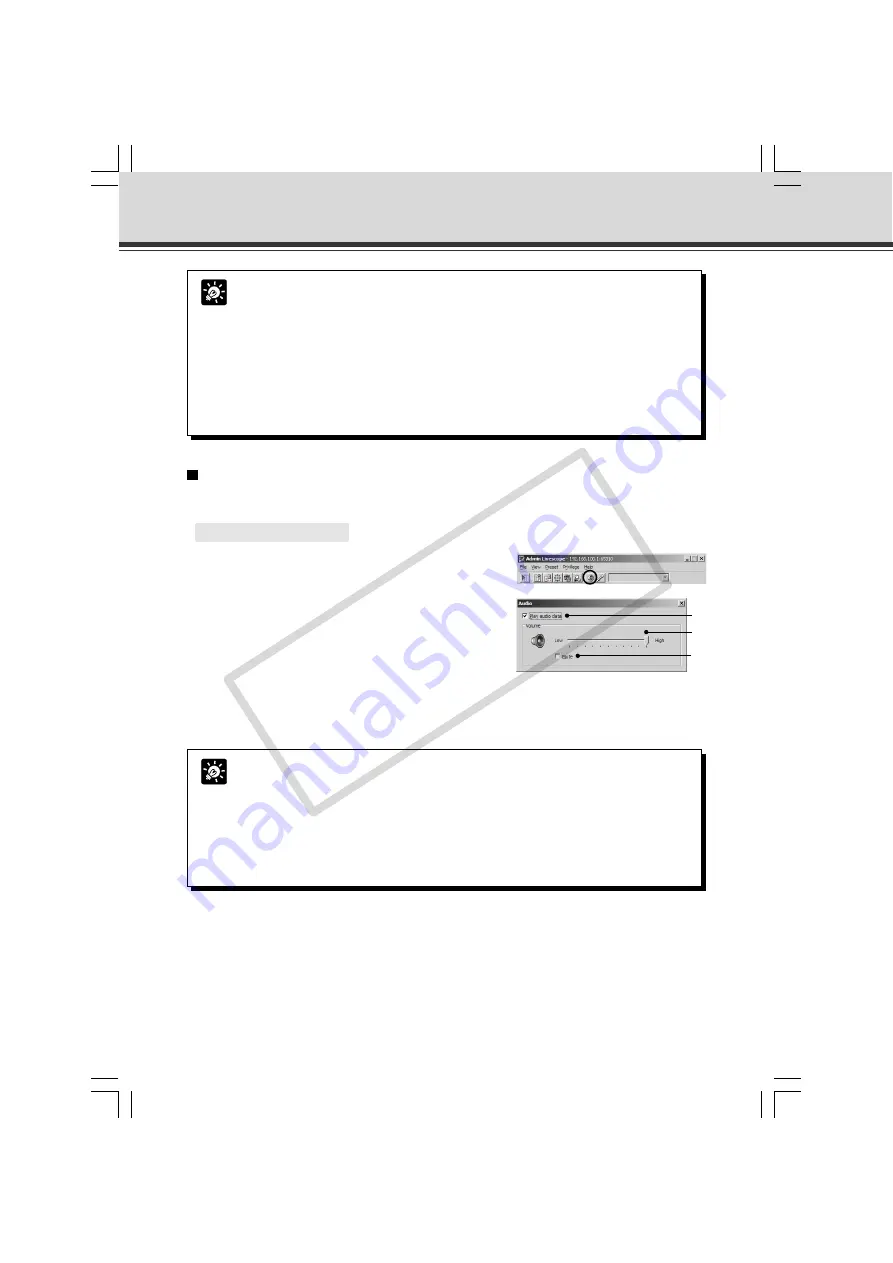
4-72
Tip
●
The “Microphone setting” button will not appear in the following cases.
• If Audio Reception has not been set to “Used” in the Audio Server settings page
(
→
P.3-19).
• If “Send and receive audio data” in the “Connection Settings” tab in the Setup
properties dialog box is not checked.
• When connected to a camera server which does not support audio.
●
When you minimize the Viewer, audio transmission temporarily stops even if the
“Microphone” button is on.
●
If you activate another application with the “Microphone” button on, the task bar
icon flashes.
Playing Received Audio*
* Only available with two particular models (
→
P.iii)
Specify the settings when the administrator receives/plays audio from the VB-C50i/VB-C50iR.
○ ○ ○ ○ ○ ○
How to Operate and Set Up
1. Click the “Audio” button on the Toolbar.
2. The Audio settings dialog box is displayed.
q
Play audio data
You can play audio from the microphone connected to
the VB-C50i/VB-C50iR by selecting “Play audio data”.
w
Volume slide bar
Adjust the speaker volume
e
Mute
Selecting “Mute” turns the sound off.
Tip
●
The “Audio setting” button will not appear in the following cases.
• If Audio Transmission has not been set to “Used” in the Audio Server settings
page (
→
P.3-19).
• If “Send and receive audio data” in the “Connection Settings” tab in the Setup
properties dialog box is not checked.
• When connected to a camera server which does not support audio.
●
When you minimize the Viewer, audio transmission temporarily stops.
●
To play audio, see “Usage Notice of Audio” (
→
P.iii).
w
q
e
Admin Viewer
004-VBC50i-E-US
06.7.6, 11:35 AM
72
CO
PY