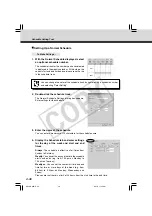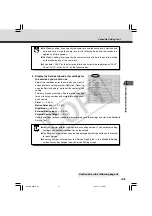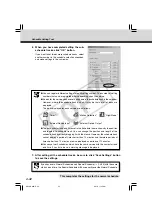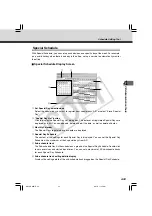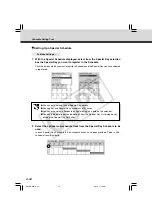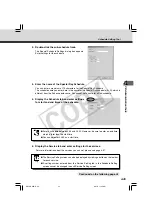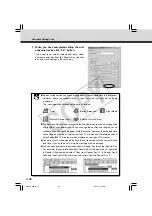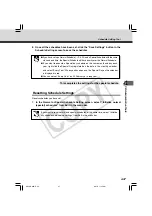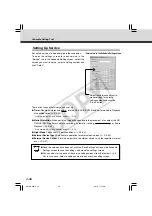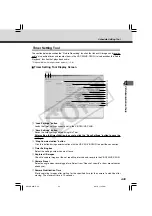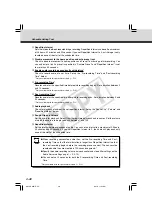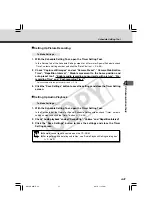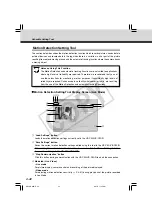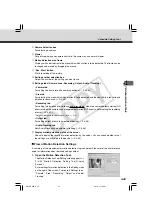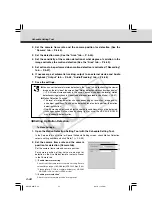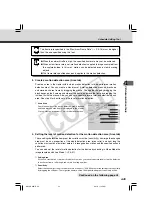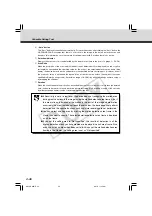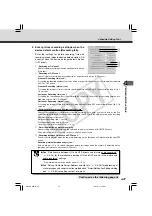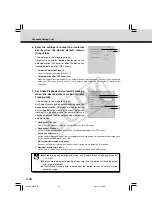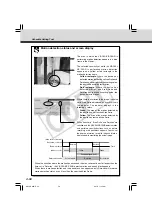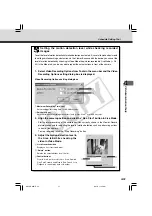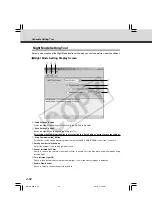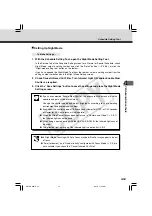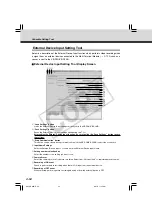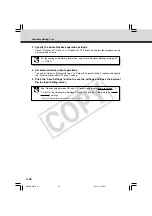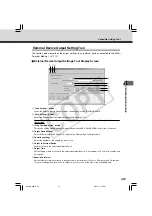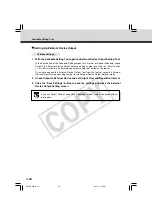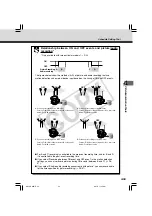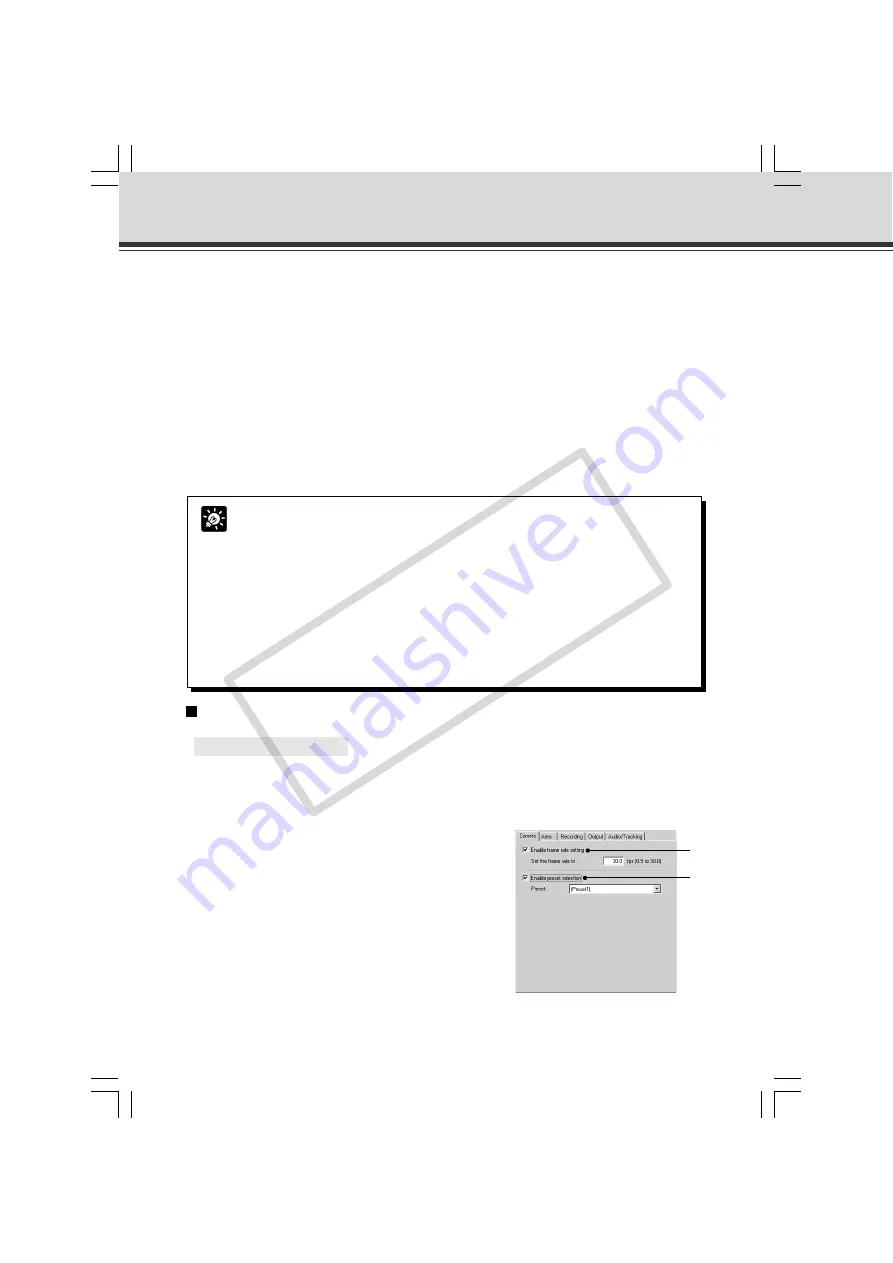
4-44
Setting Up Motion Detection
○ ○ ○ ○ ○ ○
To Make Settings...
1. Open the Motion Detection Setting Tool with the Schedule Setting Tool.
In the Service tab in a Normal or Special Schedule Setting screen, check Motion Detection,
select a setting number and click “Detail” (
→
P.4-38).
2. Set the camera frame rate and the camera
position for detection (Camera tab).
Set the camera frame rate and camera position.
For camera position, either set your own area for
detection in the Live Mode Viewer or select a Preset
in the Camera tab.
q
“Enable frame rate setting”
Check to set the frame rate for camera shooting. Enter a
value within a range of 0.5-30.0 fps (NTSC)/25.0 fps (PAL).
* Please refer to P.1-10 to confirm whether your VB-C50i/
VB-C50iR is PAL model or NTSC model.
w
“Enable preset selection”
Check to select a camera position from a preset.
q
w
Schedule Setting Tool
Tip
●
You can set the level of motion detection in the “Area” tab, while checking the viewer
image on the left side of the screen. See “Motion detection status and screen display”
(
→
P.4-50) about screen display in this case. You can also adjust the level of motion
detection during play back in Video Mode of images recorded in Live Mode (
→
P.4-51).
●
Motion Detection Function
• The level of motion detection changes depending on resolution, image quality,
and object conditions. To check the detection level, actually perform the motion
detection function.
• Quickly moving objects and objects under dark conditions may not be detected.
• If changes appear in the video by strong light or wind, the VB-C50i/VB-C50iR
may incorrectly detect motion.
2. Set the camera frame rate and the camera position for detection (See the
“Camera” tab
→
P.4-44).
3. Set the detection area (See the “Area” tab
→
P.4-45).
4. Set the sensitivity of the motion detection at what degree of variation in the
image activates the motion detection (See the “Area” tab
→
P.4-45).
5. Set actions to be performed when motion detection is activated (“Recording”
tab
→
P.4-47).
6. If necessary, set automatic tracking, output to an external device and Audio
Playback (“Output” tab
→
P.4-48, “Audio/Tracking” tab
→
P.4-48).
7. Save the settings.
004-VBC50i-E-US
06.7.6, 11:35 AM
44
CO
PY