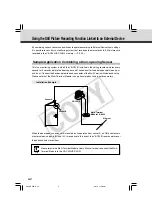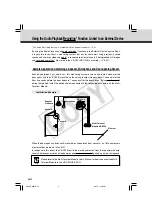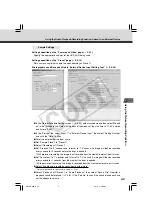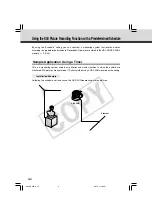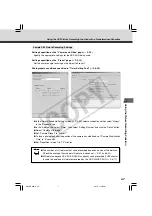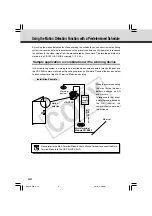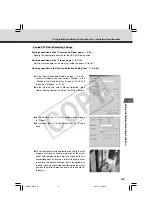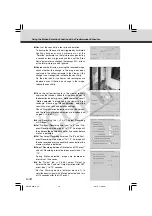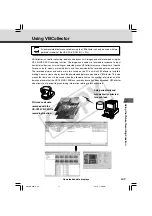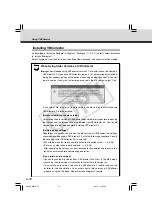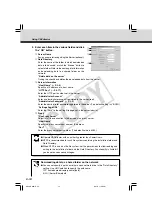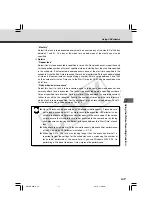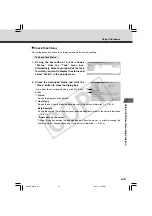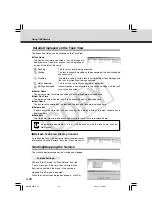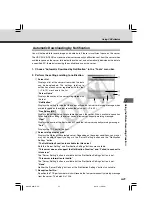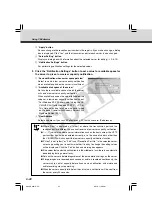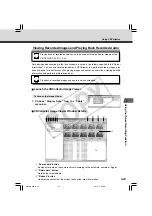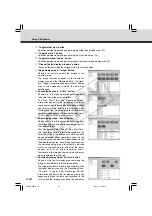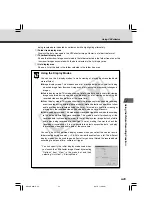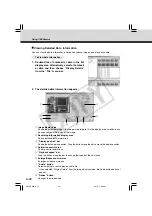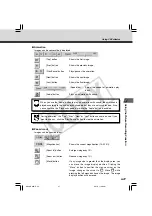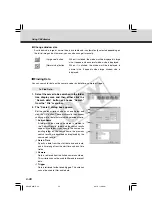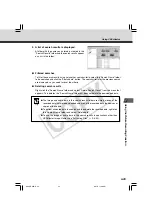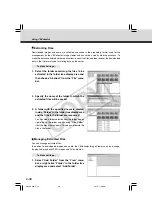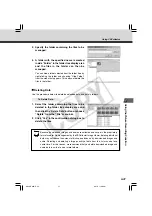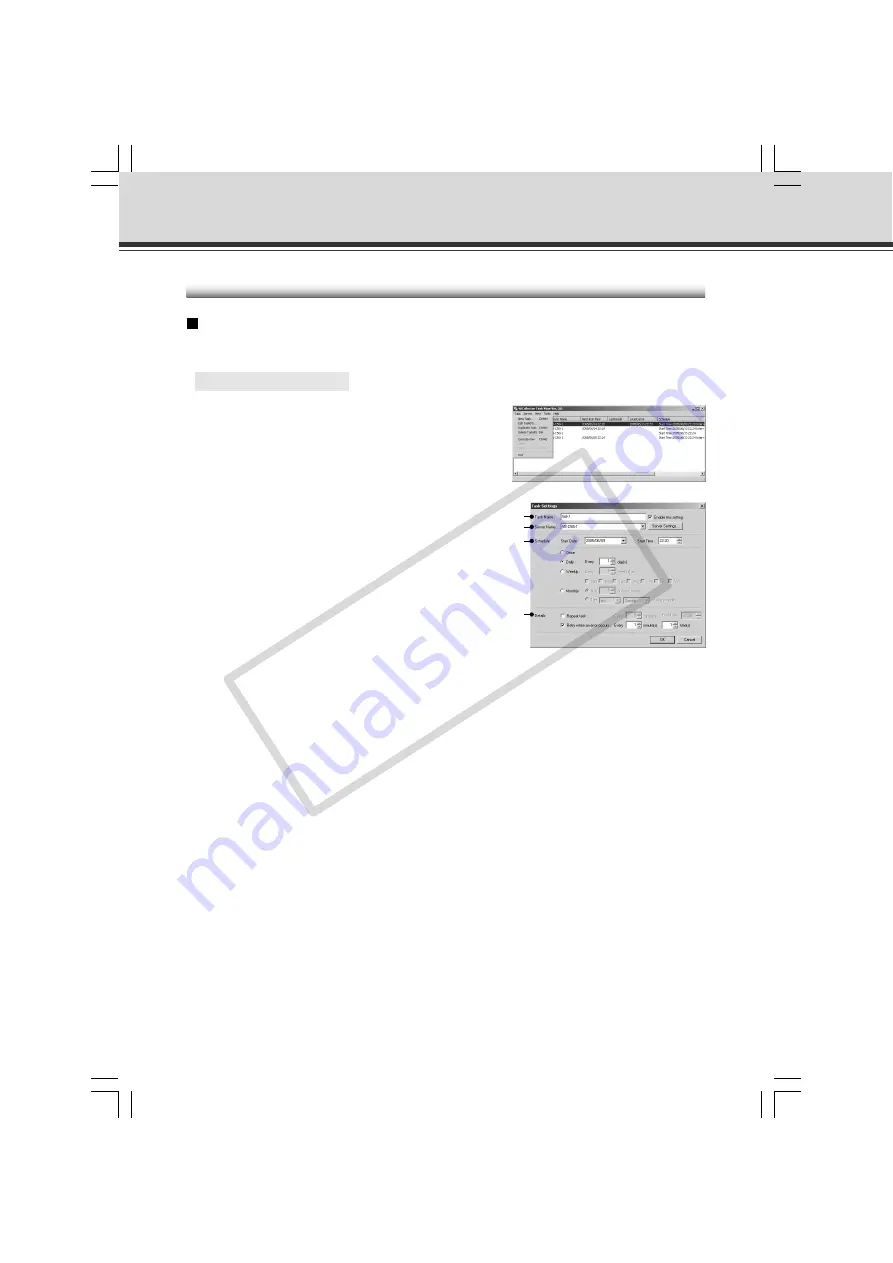
6-16
2. Enter each item in the various items and click
the “OK” button.
q
Task Name
Assign a name to the task.
“Enable this setting”
Select “Enable this setting” if the task is to be
performed according to the schedule. If not
selected, the added task will not be executed.
w
Server Name
Select the server from which the VBCollector downloads recorded pictures. If there are no
servers registered in the list, you can register servers by selecting a blank column and
clicking the “Server Settings” button.
“Server Settings”
Any download server name can be registered (
→
P.6-13). After registration, it can be selected
from the “Server Name” column.
e
Schedule
“Start Date”
Set the date which is to be the starting point of the schedule. The task will be executed after
the specified start date according to the criteria specified below.
“Start Time”
Set the time when the task is to start up (in 24-hour format).
“Once”
Select if the task is to be executed only once. The task will be executed only once at the
start time on the start date.
“Daily”
Select if the task is to be executed once every certain number of days. This number of days
can be specified between 1 and 31.
“Weekly”
Select if the task is to be executed every certain number of weeks on a certain day of the
week. Set the number of weeks between 1 and 53, and specify the day of the week.
Registering Tasks
Adding a Task
Add a new task for downloading images and audio.
○ ○ ○ ○ ○ ○
To Add a New Task...
1. To add a task, choose “New Task” from the
“Task” menu bar.
Using VBCollector
q
w
e
r
006-VBC50i-E-US
06.7.6, 11:40 AM
16
CO
PY