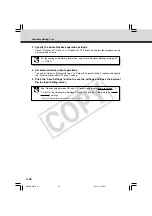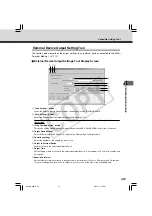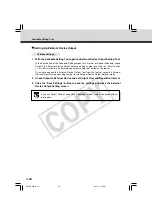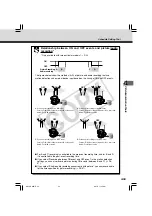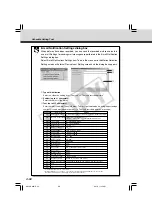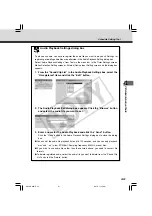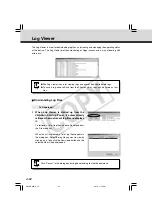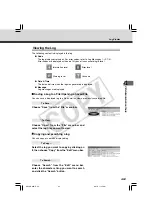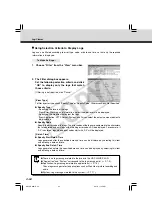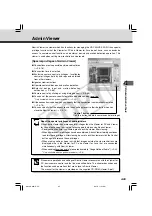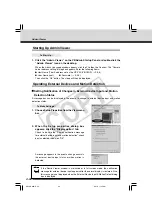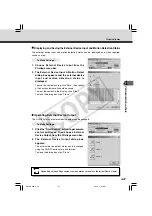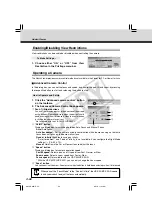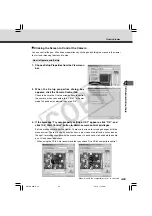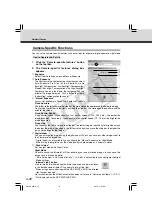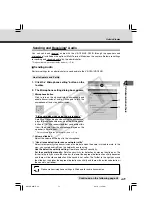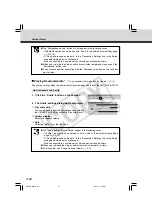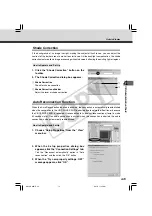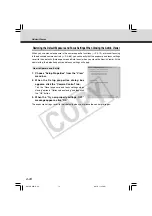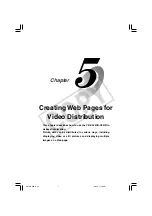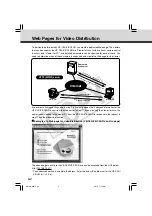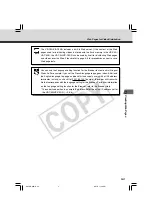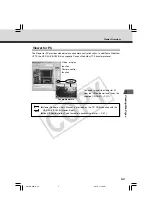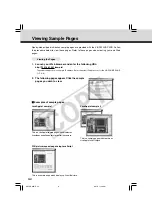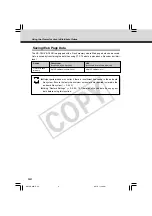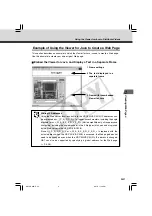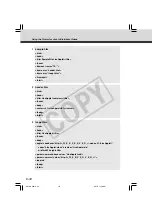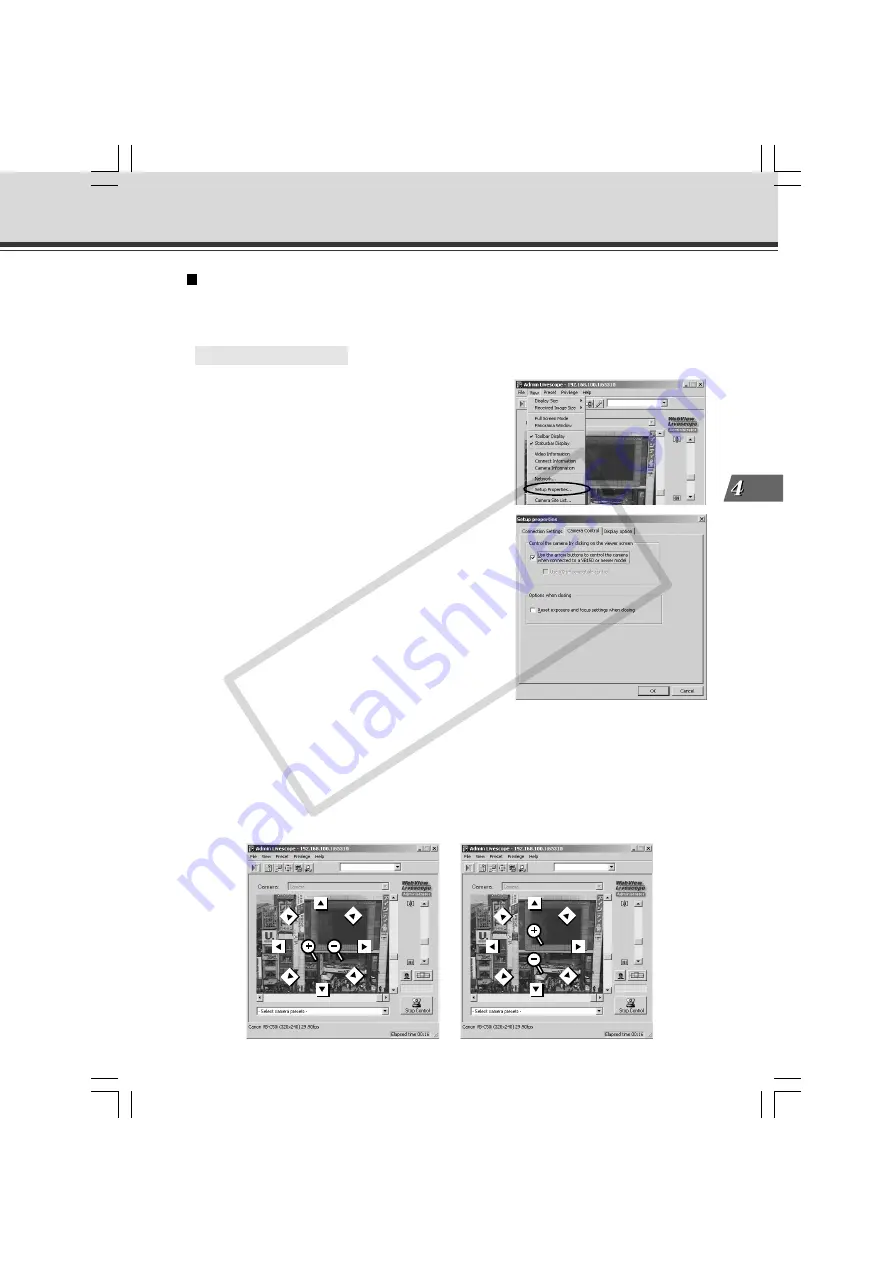
4-69
VB Administration
T
ools
Clicking the Screen to Control the Camera
You can control the pan, tilt and zoom operations by clicking and holding the mouse in the viewer
to start and releasing the mouse to stop.
○ ○ ○ ○ ○ ○
How to Operate and Set Up
1. Choose Setup Properties from the View menu
bar.
2. When the Setup properties dialog box
appears, click the Camera Control tab.
Check to be sure the “Use the arrow buttons to control
the camera when connected to a VB150 or newer
model” check box is selected, then click “OK”.
3. If the message “Try new property settings. OK?” appears, click “OK”, and
click the “Start Control” button to obtain camera control privileges.
Set the mouse cursor over the viewer. There are 8 arrows for making changes with the
mouse cursor. There are also 2 central buttons, a plus icon on the left and a minus icon on
the right, for making changes with the mouse cursor. In each case, click and hold to enable
pan, tilt and zoom operations.
* When using the VK-64, we recommend that you check “Use VK-64 compatible control”.
When “Use VK-64 compatible control” is checked.
Admin Viewer
004-VBC50i-E-US
06.7.6, 11:35 AM
69
CO
PY