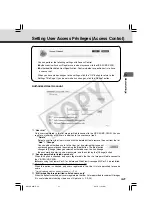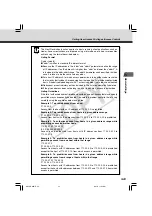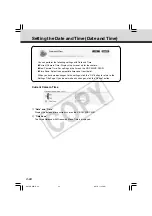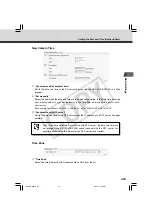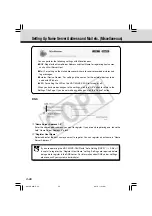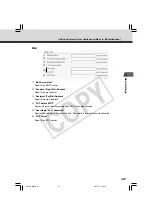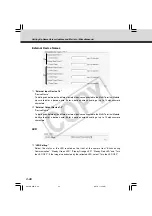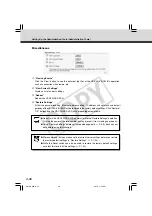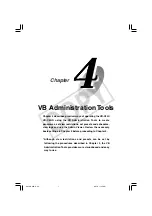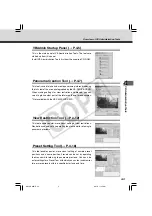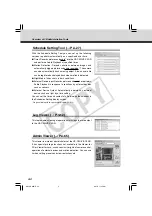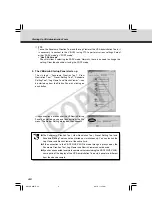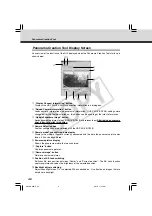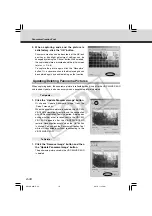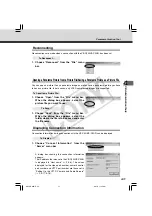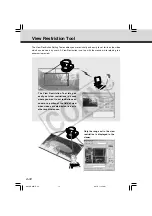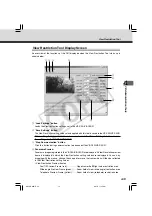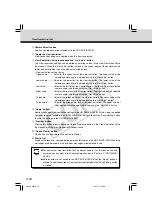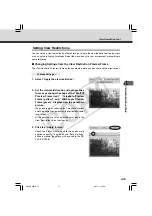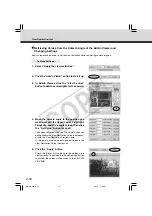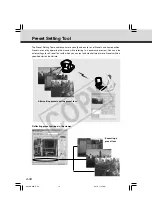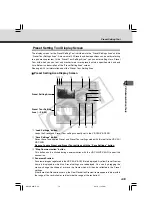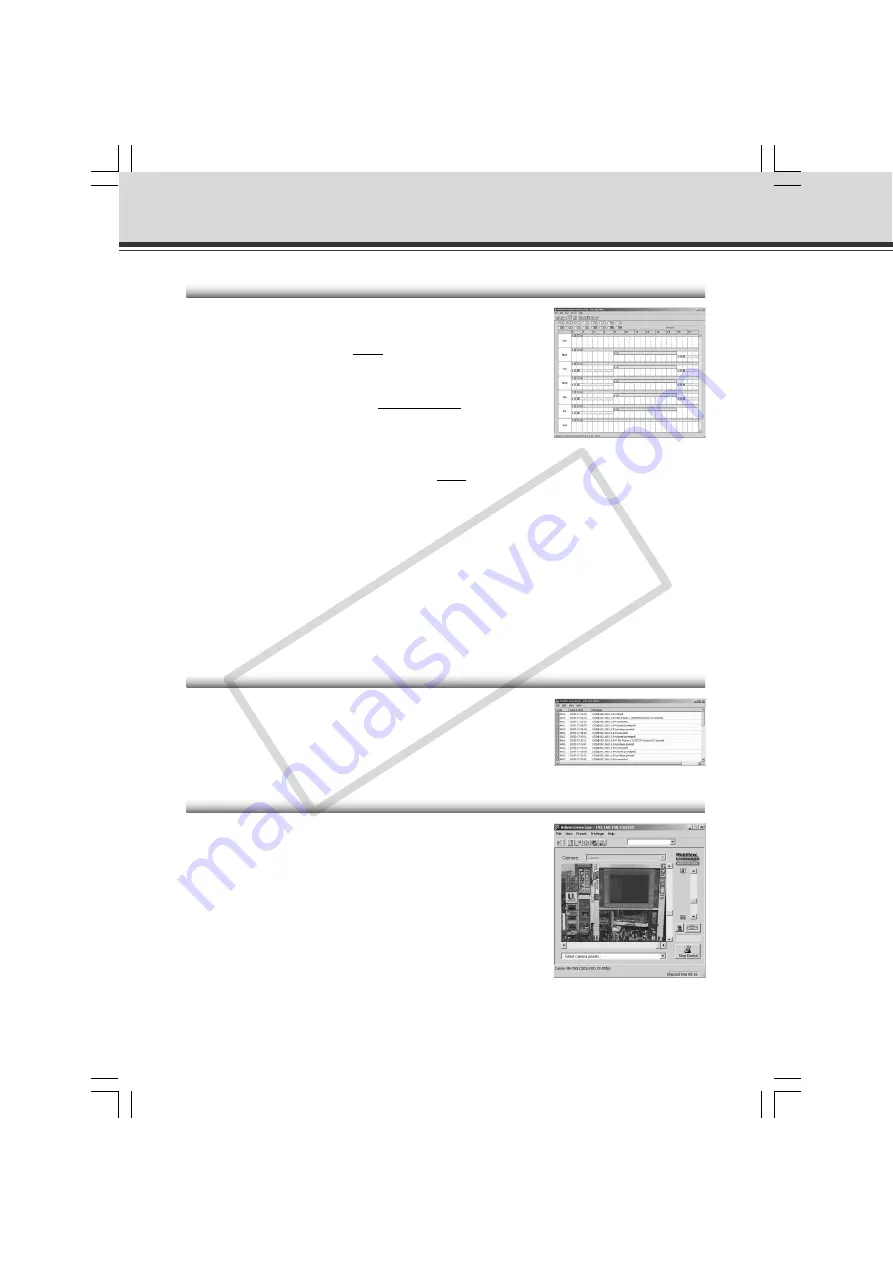
4-4
Overview of VB Administration Tools
Log Viewer (
→
P.4-62)
This tool enables viewing of operation status logs that are output
to the VB-C50i/VB-C50iR.
Admin Viewer (
→
P.4-65)
This viewer is aimed at administrators of the VB-C50i/VB-C50iR.
It has special privilege functions not available in the Viewer for
PC or Viewer for Java, such as exclusive rights of camera control,
operation of external devices and motion detection. You can use
it when setting presets and view restrictions etc.
Schedule Setting Tool (
→
P.4-27)
With the Schedule Setting Tool you can set up the following
services to perform automatically on a specified day or time.
●
Timer: Records pictures and audio* into the VB-C50i/VB-C50iR
and performs Audio Playback at specified times.
●
Motion Detection: Detects variations between images and
automatically triggers picture and audio recording*. The camera
can also automatically track a moving object. Also, an audio file
can be registered and played back when motion is detected.
●
Night Mode: Takes shots in dark conditions.
●
External Device input: Records pictures and audio* or performs
Audio Playback in response to reactions by external devices
such as sensors.
●
External Device Output: Automatically operates an external
device such as a light by a time setting.
You can set the time and content of a Service on the calendar in
the Schedules Setting display screen.
* Only available with two particular models (
→
P.iii)
004-VBC50i-E-US
06.7.6, 11:35 AM
4
CO
PY