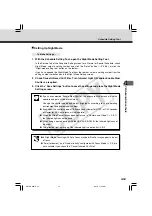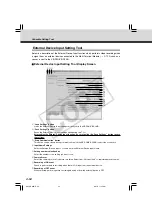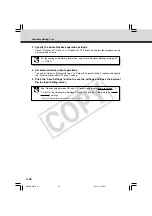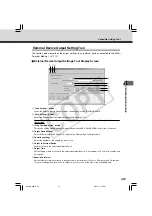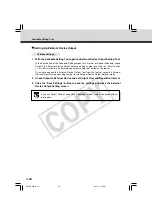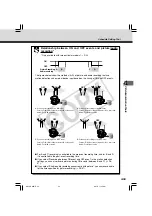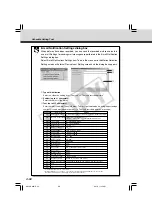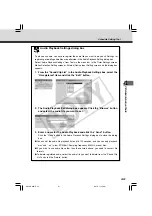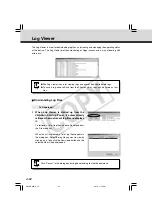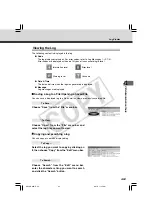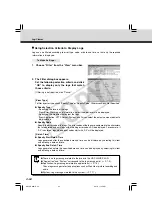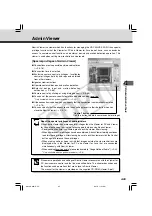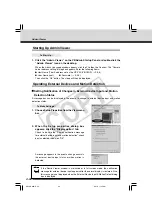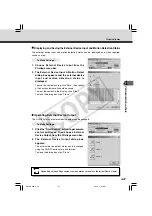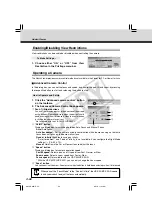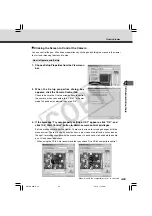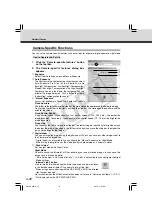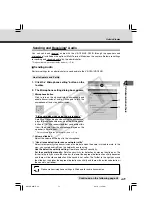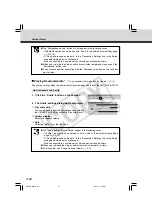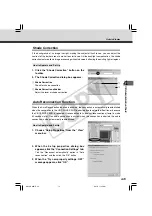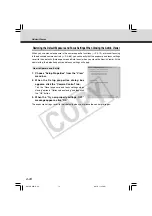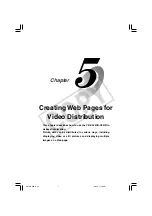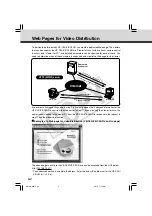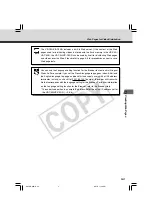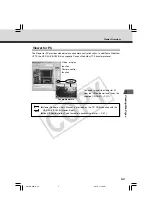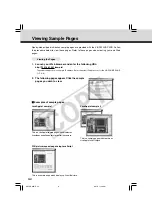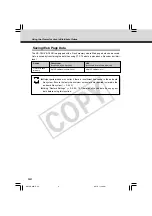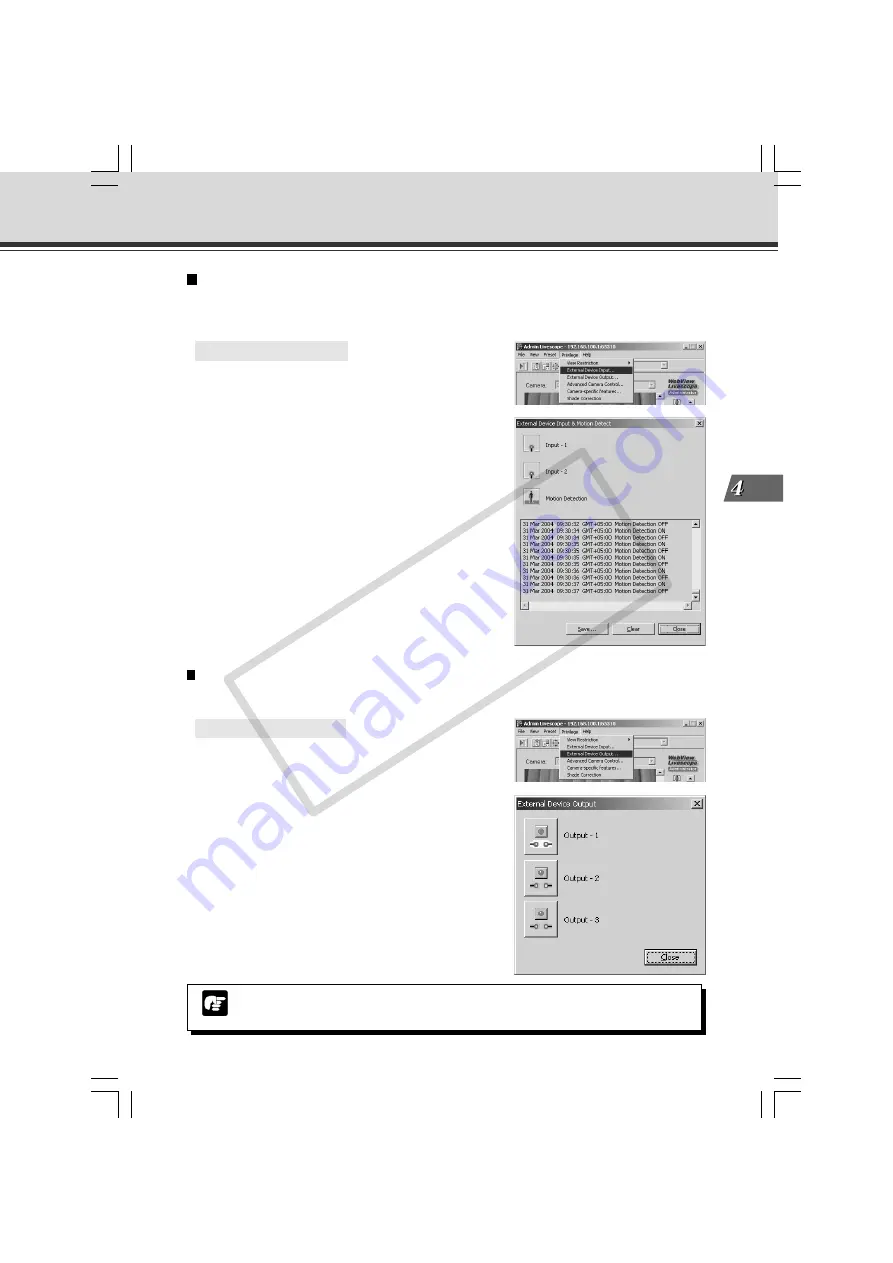
4-67
VB Administration
T
ools
Note
Depending on the settings content, some operations are not available from Admin Viewer.
Displaying and Saving the External Device Input and Motion Detection Status
The external device input and motion detection status can be displayed and, when required,
saved as a log.
○ ○ ○ ○ ○ ○
To Make Settings...
1. Choose External Device Input from the
Privilege menu bar.
2. The External Device Input & Motion Detect
dialog box appears and the external device
input and motion detection status is
displayed.
To save this content as a log, click “Save”, then specify
a file name and where it should be saved.
To clear the content in the display, click “Clear”.
To close the dialog box, click “Close”.
Operating External Device Output
The ON/OFF status of external device output can be changed.
○ ○ ○ ○ ○ ○
To Make Settings...
1. Click the “Start Control” button to get camera
control privileges, then choose External
Device Output from the Privilege menu bar.
2. The External Device Output dialog box
appears.
The external device output status can be changed
using the ON/OFF buttons for each terminal.
To close the dialog box, click “Close”.
Admin Viewer
004-VBC50i-E-US
06.7.6, 11:35 AM
67
CO
PY