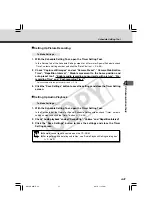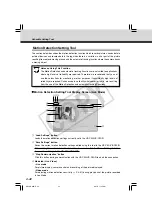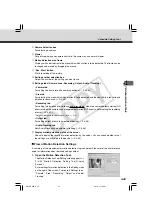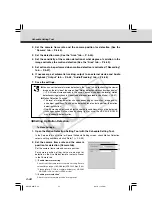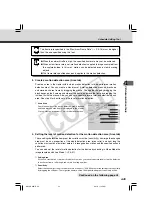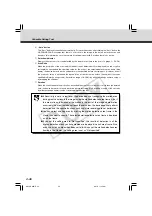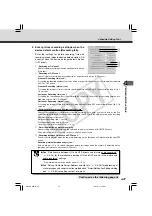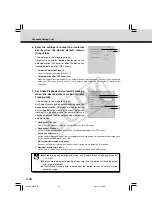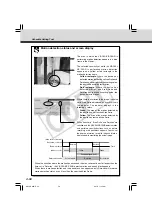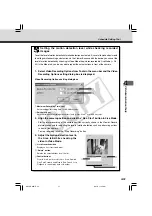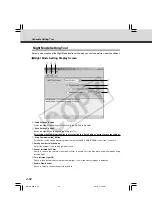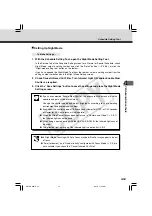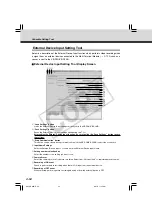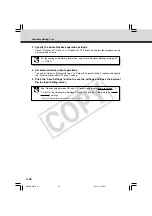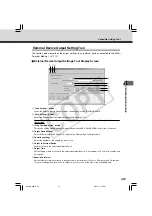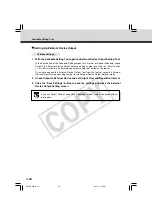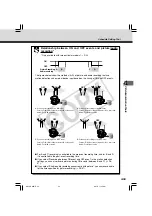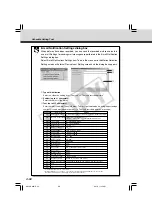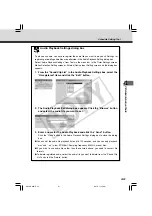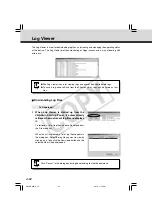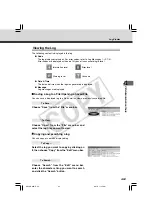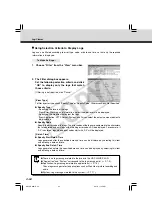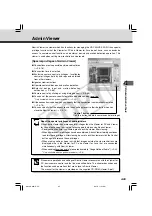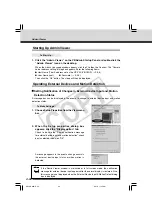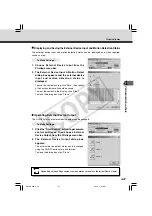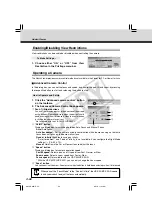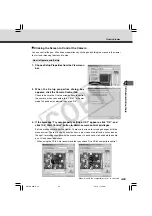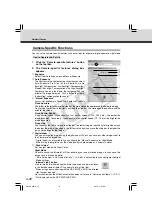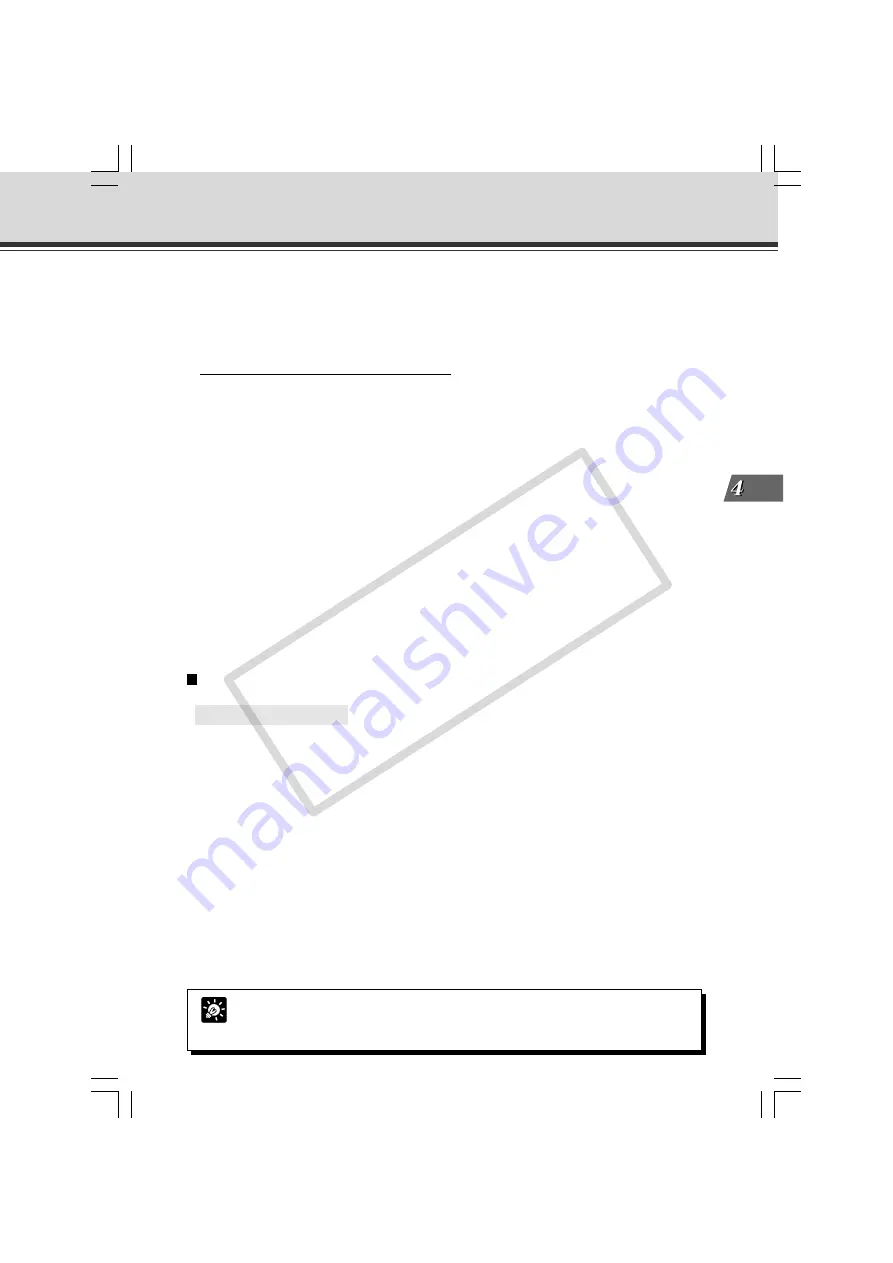
4-55
VB Administration
T
ools
o
Pre-event Recording Time (sec.) and Interval
Enter the required number of seconds, within a range of 0-10 seconds for picture recording before an ON
and/or OFF event. Also enter an interval for performing picture recording, within a range of 0.1-1.0 seconds.
!0
Post-event Recording Time (sec.) and Interval
Enter the required number of seconds, within a range of 0-10 seconds for picture recording following an ON
and/or OFF event. Also enter an interval for performing picture recording, within a range of 0.1-1.0 seconds.
!1
Enable audio recording concurrently with picture*
Check to record audio for the time set for picture recording. If you enter a value of 0 both for the Pre-event
Recording time and Post-event Recording time, the VB-C50i/VB-C50iR performs audio recording with the
following configuration:
Pre-event Recording time: 1 second
Post-event Recording time: 0 second
* Only available with two particular models (
→
P.iii)
!2
E-mail notification on recording
Check to send an e-mail of the recorded picture.
!3
Sound Clip and Volume
Set the audio for playback. Select from the registered sound clip names. Set the volume at which the audio
is to be played back, between 1 and 100.
!4
Playback at ON event
Check for audio playback when there is ON input from an external device.
!5
Playback at OFF event
Check for audio playback when input from an external device is OFF.
!6
Output to External Device 1-3 and Output duration after OFF event (sec.)
Check to perform output to an external device at OFF event. Enter a time for performing output in the range
of 0-30 seconds.
Setting Up External Device Input
○ ○ ○ ○ ○ ○
To Make Settings...
1. With the Schedule Setting Tool, open the External Device Input Setting Tool.
In the Service tab of the Schedule Setting screen for a Normal or Special Schedule, check
Input 1 or Input 2 in External Device Input, select a setting number and click the “Detail” button
(
→
P.4-38), or click the “External input device setting tool” button on the toolbar.
If you have opened the External Device Input Tool from the toolbar, select an External Device
Input Name and setting number in the External Device Input Setting screen.
2. Perform picture recording operations.
Check either Recording at ON event or Recording at OFF event, and select a Camera Preset.
Also, enter the required number of seconds and the interval for picture recording before or
after an ON or OFF event.
If you check “Enable audio recording concurrently with picture”, audio is recorded for the time
set for picture recording.*
*
Only available with two particular models (
→
P.iii)
If you check “E-mail notification on recording” you can send recorded pictures as e-mail when
an event occurs. The e-mail notification is sent only once soon after an event occurs.
Schedule Setting Tool
Tip
See “Setting Up Name Server Address and Mail etc.” (
→
P.3-26) for the addresses of
mail messages and communication methods and “E-mail Notification Settings dialog
box” (
→
P.4-60) for setting content of mail messages.
004-VBC50i-E-US
06.7.6, 11:35 AM
55
CO
PY