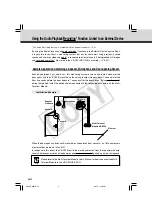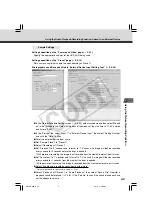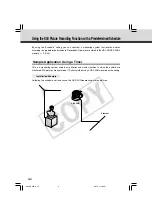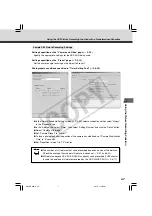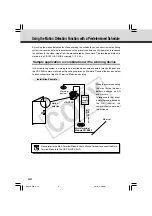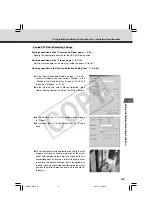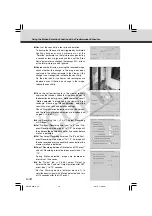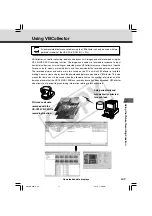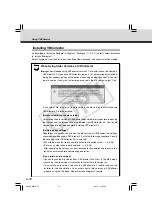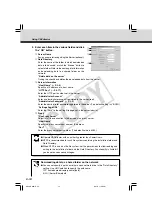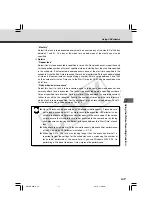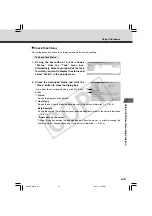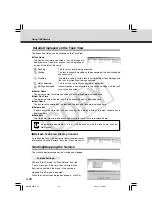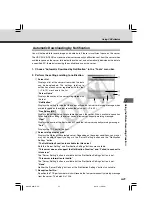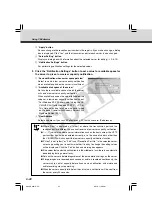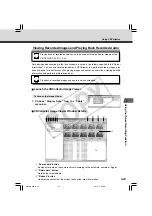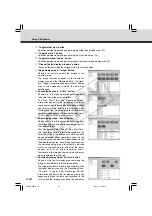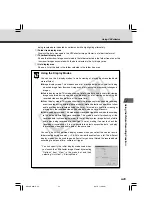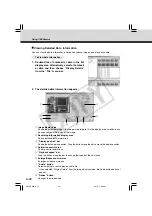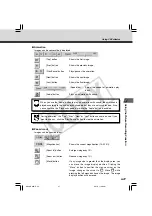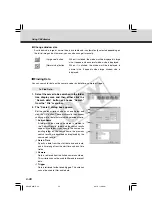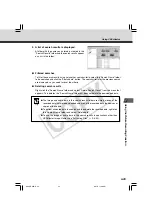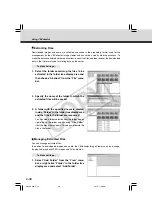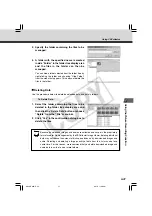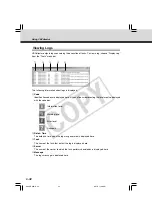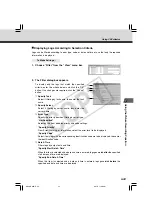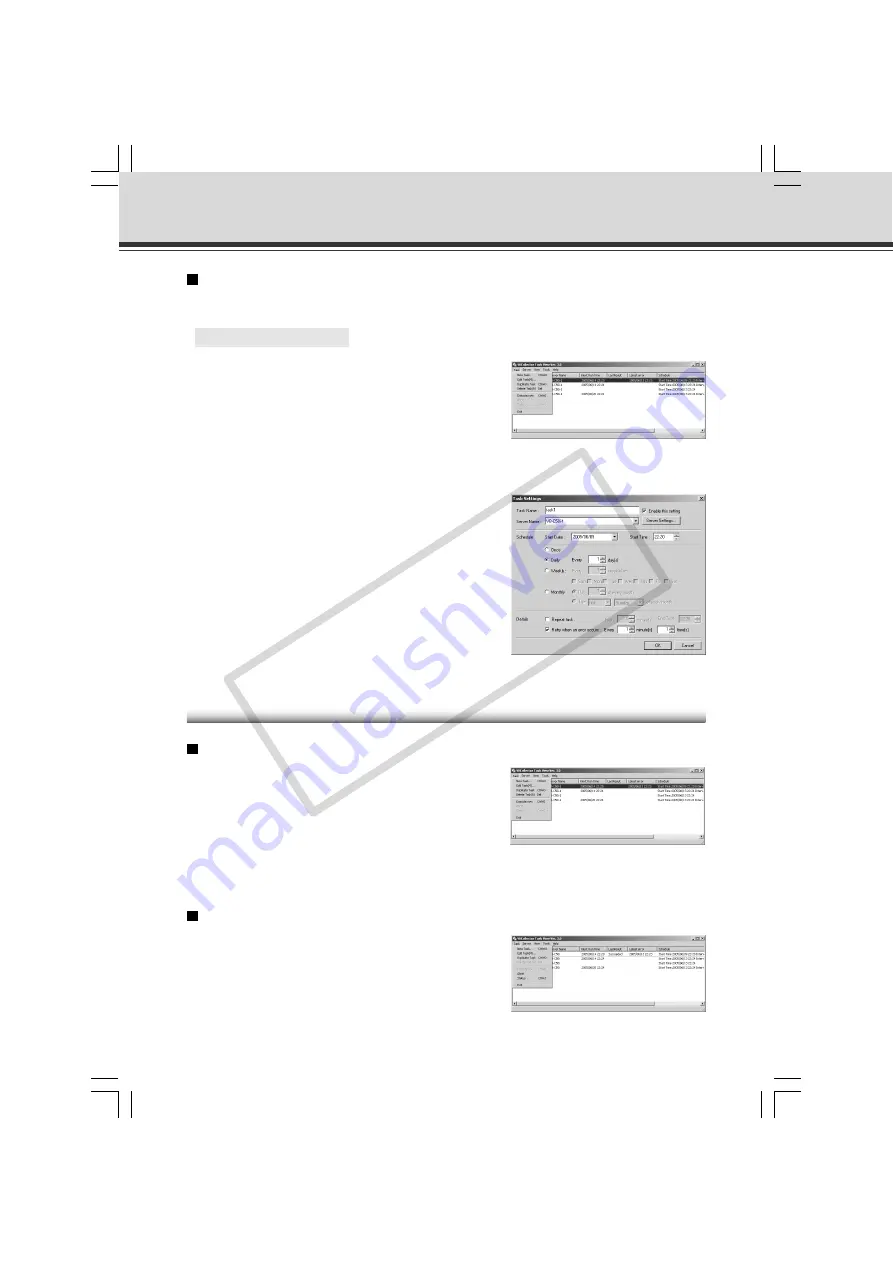
6-18
Editing Tasks
The details of a registered task can be edited.
○ ○ ○ ○ ○ ○
To Edit a Task...
1. In the Task View, select the task to be edited
by clicking on its name, then choose “Edit
Task” from the “Task” menu bar.
Or, double-click on the task to be edited.
To delete a registered task, choose “Delete Task” from
the “Task” menu bar.
Executing and Canceling Tasks
Executing a Task
To execute registered tasks, select “Enable this setting”
in the Task Settings dialog box.
Registered tasks are executed automatically according to
pre-determined schedule.
If you want a task to be executed immediately, select the
desired task on the Task View and choose “Execute now”
from the “Task” menu bar.
Canceling a Task
To disable a registered task, clear “Enable this setting” at
Task Settings. To abort the execution of a task, in the
Task View, click on the task to be aborted, and choose
“Abort” in the “Task” menu bar.
2. As with procedure to add a new task, change
all desired items and click the “OK” button.
Using VBCollector
006-VBC50i-E-US
06.7.6, 11:40 AM
18
CO
PY