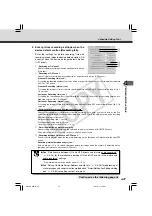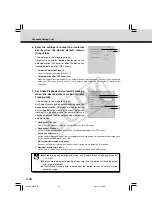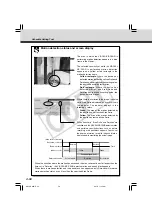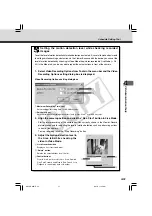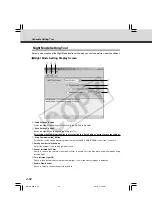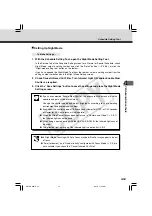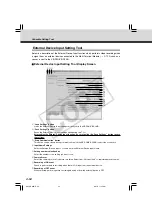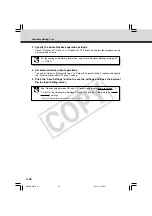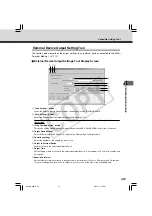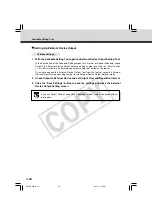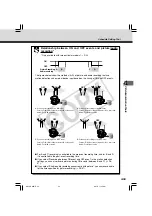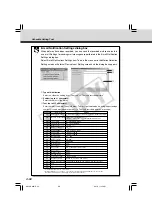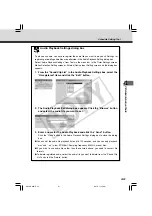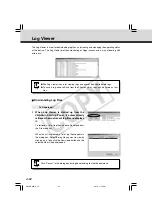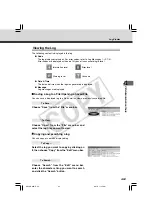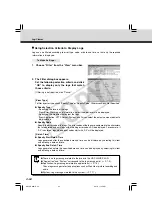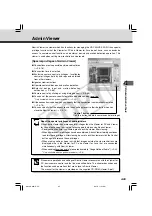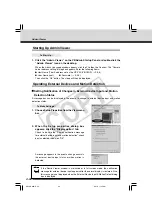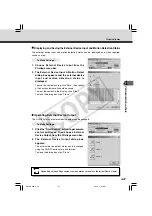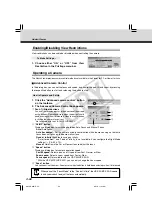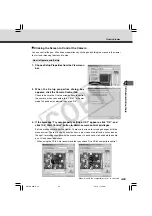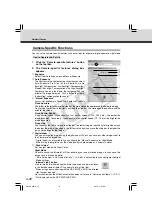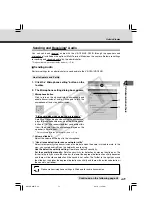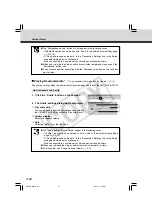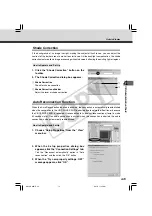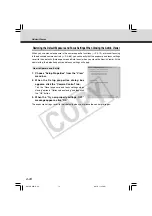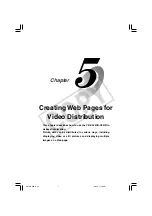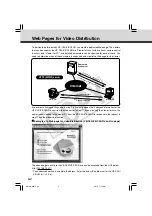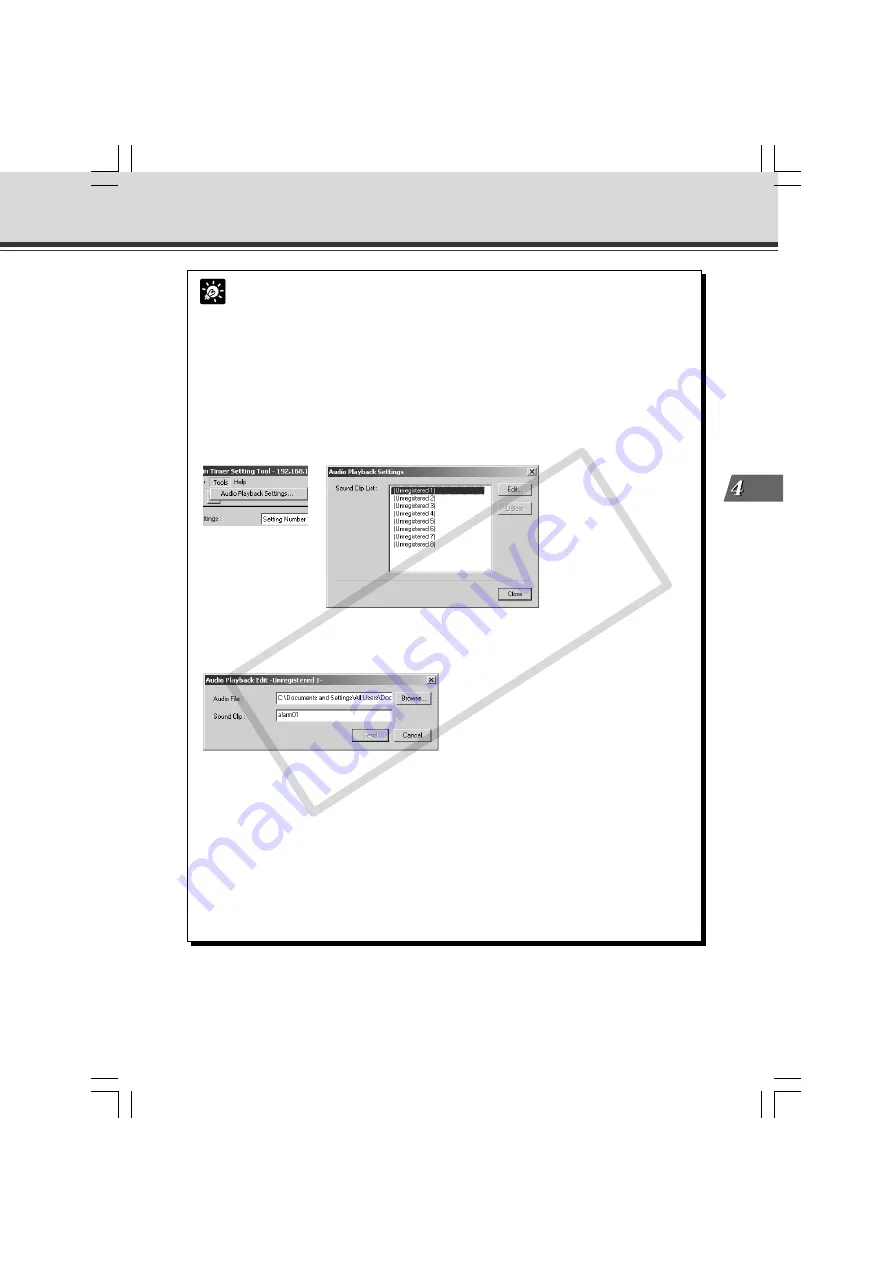
4-61
VB Administration
T
ools
Tip
Audio Playback Settings dialog box
To play back audio, you have to register the audio file you want to play back. Settings for
registering or deleting audio files are performed in the Audio Playback Setting dialog box.
Select “Audio Playback Settings” from Tools in the menu bar in the Timer Settings screen,
Motion Detection Setting screen or External Device Input Setting screen and the dialog box
appears.
1. From the “Sound Clip List” in the Audio Playback Settings box, select the
2. The Audio Playback Edit dialog box appears. Click the “Browse” button
and select the audio file you want to set.
“Unregistered” item and click the “Edit” button.
3. Enter a name for the Audio Playback and click the “Send” button.
Click the “Close” button in the Audio Playback Settings dialog box to close the dialog
box.
●
You can set the audio file playback time up to 120 seconds, and you can only playback
“.wav” and “.au” (
µ
-law, PCM 8bit. Sampling frequency 8000Hz, mono) files.
●
If you wish to use audio files other than those listed above, you need to convert file
formats.
●
To delete registered audio, select the audio file you want to delete from the “Sound Clip
List” and click the “Delete” button.
Schedule Setting Tool
004-VBC50i-E-US
06.7.6, 11:35 AM
61
CO
PY