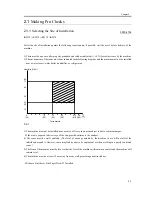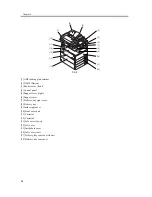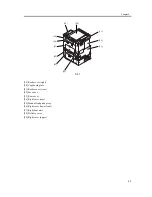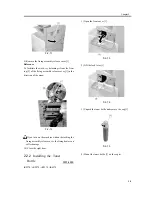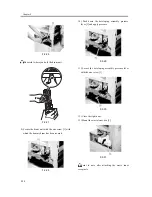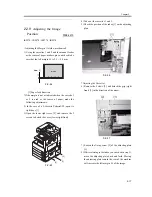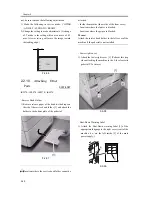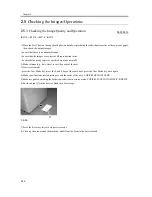Chapter 2
2-15
2.2.5
Connecting the Cable
0007-5059
iR2270 / iR2870 / iR3570 / iR4570
1) If you are installing a cassette pedestal, remove the
lattice connector cover, and fit the lattice connector
[1] of the cassette pedestal to the machine.
F-2-40
2) Connect the power plug to the power outlet.
1. Power supply voltage shall be +/-10% of the rating.
2. The amperage of the power supply must be as rated.
3. Before connecting the power plug, check to be sure
that the main power switch is off.
3) Turn on the main power switch.
- The machine issues a message to indicate that it is
loading programs.
- The machine issues a message to indicate that its
printer is getting ready for a job.
Turning Off the Main Power
Whenever you have to turn off the main power, be
sure to go through the following to avoid damage to
the hard disk:
1. Hold down the control panel power switch for 3 sec
or more.
2. Go through the instructions for the shut-down
sequence shown on the display so that the main power
switch may be turned off.
3. Turn off the main power switch.
2.2.6
Stirring Toner
0007-5062
iR2270 / iR2870 / iR3570 / iR4570
1) Enter the Service Mode. (Press "*" first, and "2"
and "8" at the same time, and then "*.")
2) Select COPIER >FUNCTION > INSTALL>
TONER-S.
3) Press the OK key.
- Toner stirring time is approx. 6 minutes. After
counting up, it stops automatically.
- Make the cassette settings before toner stirring is
completed. (See Setting the Cassettes.)
2.2.7
Setting the Cassettes
0007-5065
iR2270 / iR2870 / iR3570 / iR4570
1) Press the cassette release button, and draw out the
cassette to the front.
2) Check the paper series that the user is going to use,
and verify whether or not the paper series selection
switch [1] in the cassette matches that of the user's
selection. If not, change the paper size series to the
appropriate one.
3) Set the paper size selection dial [2] to the paper size
of the paper to be placed.
[1]
Summary of Contents for iR4570 Series
Page 2: ...Download Free Service Manual And Resetter Printer at http printer1 blogspot com ...
Page 6: ...Download Free Service Manual And Resetter Printer at http printer1 blogspot com ...
Page 28: ...Download Free Service Manual And Resetter Printer at http printer1 blogspot com ...
Page 81: ...Chapter 2 Installation ...
Page 82: ......
Page 84: ......
Page 106: ...system setup network Ethernet driver setup auto detect ...
Page 126: ...F 2 94 3 2 3 1 ...
Page 127: ...Chapter 3 Basic Operation ...
Page 128: ......
Page 130: ......
Page 136: ......
Page 137: ...Chapter 4 Main Controller ...
Page 138: ......
Page 140: ......
Page 164: ......
Page 165: ...Chapter 5 Original Exposure System ...
Page 166: ......
Page 213: ...Chapter 6 Laser Exposure ...
Page 214: ......
Page 216: ......
Page 230: ......
Page 231: ...Chapter 7 Image Formation ...
Page 232: ......
Page 236: ......
Page 249: ...F 7 13 1 2 3 4 ...
Page 308: ......
Page 309: ...Chapter 8 Pickup Feeding System ...
Page 310: ......
Page 316: ......
Page 464: ......
Page 465: ...Chapter 9 Fixing System ...
Page 466: ......
Page 501: ...Chapter 10 External and Controls ...
Page 502: ......
Page 506: ......
Page 564: ......
Page 565: ...Chapter 11 MEAP ...
Page 566: ......
Page 568: ......
Page 573: ...Chapter 12 Maintenance and Inspection ...
Page 574: ......
Page 576: ......
Page 612: ......
Page 613: ...Chapter 13 Standards and Adjustments ...
Page 614: ......
Page 616: ......
Page 635: ...Chapter 14 Correcting Faulty Images ...
Page 636: ......
Page 675: ...T 14 22 Notation Description VR201 for factory use ...
Page 676: ......
Page 677: ...Chapter 15 Self Diagnosis ...
Page 678: ......
Page 680: ......
Page 757: ...Chapter 16 Service Mode ...
Page 758: ......
Page 760: ...Contents 16 8 1 COPIER 16 102 16 8 1 1 Copier List 16 102 ...
Page 869: ...Chapter 17 Service Tools ...
Page 870: ......
Page 871: ...Contents Contents 17 1 Special Tools 17 1 17 2 Oils and Solvents 17 2 ...
Page 872: ......
Page 875: ...Oct 8 2004 ...
Page 876: ......