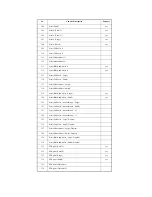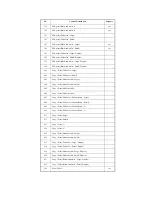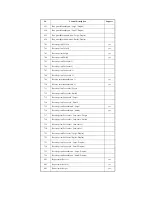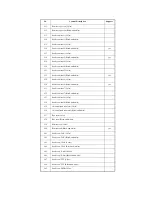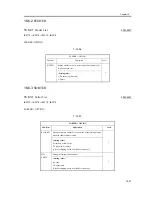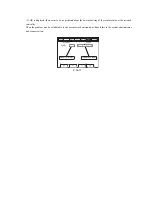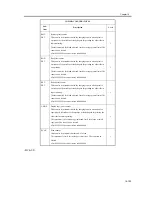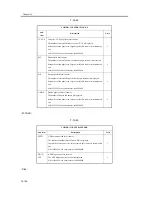Chapter 16
16-100
<NETWORK>
T-16-60
1) Press the switch at the operating section long for the shutdown sequence and turn the main power switch OFF.
2) Connect the network cable to this machine and turn the main power switch ON.
3) Notify the system administrator that the machine has been installed to request network setup.
4) Notify the system administrator of the network connection check plan and check the PING remote host address
(IP address of a PC terminal in the user network).
5) Select the service mode (COPIER>TEST>NETWORK>PING), enter the IP address checked at Step 4 from the
ten-key pad of the operating section, and press the OK key and the Start key.
- Once the network has been connected normally, OK is displayed. (End)
- If NG is displayed, check the connection of the network cable first. If the network cable is connected normally,
do Step 6 and later. If the network cable is not connected normally, repeat Step 5.
6) Select the service mode (COPIER>TEST>NETWORK>PING), enter the loopback address *(127.0.0.1), and
press the OK key and the Start key.
- If NG is displayed, the TCP/IP setting of the local machine may be wrong. Return to Step 3 and check the setting
again.
- If OK is displayed, the TCP/IP setting of the local machine seems correct but the network controller (main
controller circuit board) may be faulty. Check the controller at Step 7.
*: Since the loopback address signal is returned before the network controller, the TCP/IP setting of the local
machine can be checked.
7) Select the service mode (COPIER>TEST>NETWORK>PING), enter the local host address (IP address of the
local machine), and press the OK key.
- If NG is displayed, the IP address of the local machine may be wrong or the network controller may be faulty.
Check the IP address with the system administrator or replace the main controller circuit board.
2-SIDE
Setting the output mode for test printing
0: Simplex [Default] 1: Duplex
1
PG-QTY
Setting the number of pages for test printing
1 to 999 [Default: 1]
1
COPIER>TEST>NETWORK
Sub-
item
Description
Level
PING
Checking the connection from this machine to the network (TCP/IP only)
The network connection is checked when the machine has been installed
and when the connection has become faulty.
1
COPIER>TEST>PG
Sub-
item
Description
Level
Summary of Contents for iR4570 Series
Page 2: ...Download Free Service Manual And Resetter Printer at http printer1 blogspot com ...
Page 6: ...Download Free Service Manual And Resetter Printer at http printer1 blogspot com ...
Page 28: ...Download Free Service Manual And Resetter Printer at http printer1 blogspot com ...
Page 81: ...Chapter 2 Installation ...
Page 82: ......
Page 84: ......
Page 106: ...system setup network Ethernet driver setup auto detect ...
Page 126: ...F 2 94 3 2 3 1 ...
Page 127: ...Chapter 3 Basic Operation ...
Page 128: ......
Page 130: ......
Page 136: ......
Page 137: ...Chapter 4 Main Controller ...
Page 138: ......
Page 140: ......
Page 164: ......
Page 165: ...Chapter 5 Original Exposure System ...
Page 166: ......
Page 213: ...Chapter 6 Laser Exposure ...
Page 214: ......
Page 216: ......
Page 230: ......
Page 231: ...Chapter 7 Image Formation ...
Page 232: ......
Page 236: ......
Page 249: ...F 7 13 1 2 3 4 ...
Page 308: ......
Page 309: ...Chapter 8 Pickup Feeding System ...
Page 310: ......
Page 316: ......
Page 464: ......
Page 465: ...Chapter 9 Fixing System ...
Page 466: ......
Page 501: ...Chapter 10 External and Controls ...
Page 502: ......
Page 506: ......
Page 564: ......
Page 565: ...Chapter 11 MEAP ...
Page 566: ......
Page 568: ......
Page 573: ...Chapter 12 Maintenance and Inspection ...
Page 574: ......
Page 576: ......
Page 612: ......
Page 613: ...Chapter 13 Standards and Adjustments ...
Page 614: ......
Page 616: ......
Page 635: ...Chapter 14 Correcting Faulty Images ...
Page 636: ......
Page 675: ...T 14 22 Notation Description VR201 for factory use ...
Page 676: ......
Page 677: ...Chapter 15 Self Diagnosis ...
Page 678: ......
Page 680: ......
Page 757: ...Chapter 16 Service Mode ...
Page 758: ......
Page 760: ...Contents 16 8 1 COPIER 16 102 16 8 1 1 Copier List 16 102 ...
Page 869: ...Chapter 17 Service Tools ...
Page 870: ......
Page 871: ...Contents Contents 17 1 Special Tools 17 1 17 2 Oils and Solvents 17 2 ...
Page 872: ......
Page 875: ...Oct 8 2004 ...
Page 876: ......