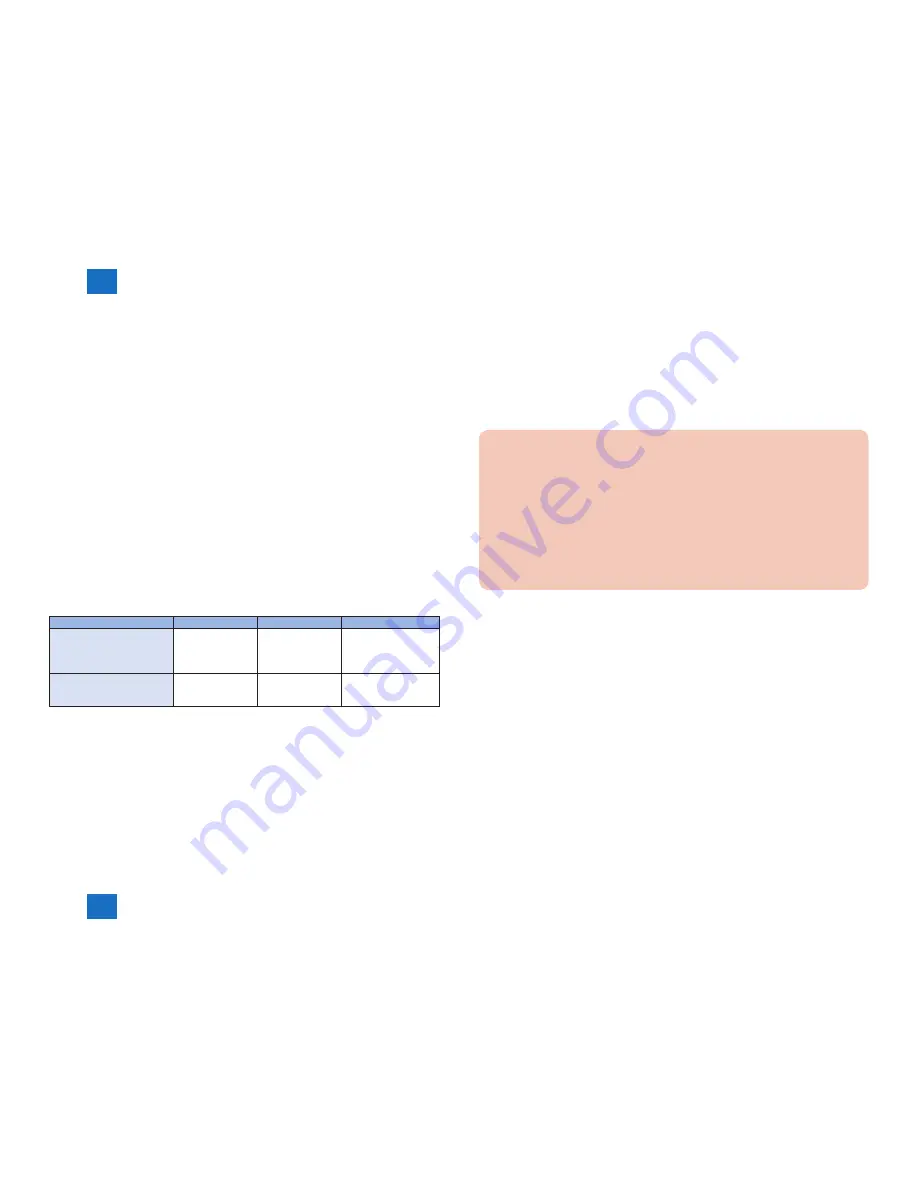
2
2
2-176
2-176
Technical Explanation > MEAP > Maintenance > Procedure for backing up the MEAP application area using SST
Technical Explanation > MEAP > Maintenance > Procedure for backing up the MEAP application area using SST
●
Data backed up using SST in the case of iR-ADV devices
In the case of iR-ADV devices, menus are implemented as MEAP application. Therefore the
following items can be also backed up (stored as Meapbackup.bin).
• Setting items of each menu in the main menu ( Copy, Scan and Send, Fax, Scan and
Store, Access Stored Files, Fax/I-Fax Inbox, ).
•
Favorite settings
•
Default settings
•
Settings of option shortcuts
•
Previous settings
•
Settings of quick menu
•
Button size information
•
Wallpaper settings
•
Quick menu button information
•
Restrict quick menu use
●
Requirements for Backup Using the SST
The following conditions must be met for use of the function:
1)
Device Firmware Version
Device Firmware Version for SST (Ver4.2x)
Boot ROM
System
SST
iR-ADV C2030 series
iR-ADV C2230 series
iR-ADV 500 series
iR-ADV C350 series
Boot ROM is not
equipped.
Already supported
since the 1st version.
The version supporting
the corresponding
devices.
imageRUNNER ADVANCE
series other than above
Already supported
since the 1st version.
Already supported
since the 1st version.
The version supporting
the corresponding
devices.
2) SST Version
Version 4.2.x or later. An earlier version will not permit the use of the function. If needed,
upgrade the SST.
3) Space for backup
To back up the HDD of the iR, the PC must have approx 1024MB of free space at
maximum. Sizes of backup files depend on actual data capacities to be backed up.
T-2-79
■
Procedure for backing up the MEAP application area using SST
1)
Switching Login Service / Backup of Login User Information
If SSO-H is used for the login service, switch to default authentication before backing
up the user information. Although SST will back up local device user information, it is
recommended to export the user information just in case. For local device user information
backup, go to User Management page of SSO-H site and export the data. (The SSO-H
login page opens with the URL "https://<device IP address>:8443/sso/").
CAUTION:
• If a HDD of a system that uses SSO-H is formatted without changing the login
service to the default authentication, the error message "The login service must be
set again with SMS" appears and the system cannot start up when you attempt to
restart the system after formatting.
• If this problem occurs, change the login service to SSO-H with SMS. If you cannot
access to SMS since you do not have the IP address of the device, start the system
with FIXIP mode -hold down the numeric keys 1 and 7 and turn the power switch on.
The IP address "172.16.1.100" will be automatically assigned for the device. Then
log in to SMS specifying the address.
2)
Starting the device in Download Mode
Press [2] and [8] at the same time on the control panel and turn on the main power switch
to start the device in Download Mode. Note that SST backup function is enabled only in
Download Mode.
3) Connecting the main unit to the PC to start SST
Connect the main unit to the PC with SST installed using the crossing cable and the like to
start SST on the PC.
Summary of Contents for imageRUNNER ADVANCE C350 series
Page 1: ...9 8 7 6 5 4 3 2 1 imageRUNNER ADVANCE C351 C350 C250 Service Manual Rev 0 0 Series...
Page 24: ...1 1 Product Overview Product Overview Product Lineup Features Specifications Parts Name...
Page 490: ...5 5 Adjustment Adjustment Document Exposure System Main Controller Pickup Feed System...
Page 615: ...7 7 Error Jam Alarm Error Jam Alarm Overview Error Code Jam Code Alarm Code...
Page 748: ...7 7 7 134 7 134 Error Jam Alarm Jam Code Jam Type Error Jam Alarm Jam Code Jam Type PS101...
Page 771: ...8 8 Service Mode Service Mode Overview COPIER FEEDER SORTER BOARD...
Page 1066: ...May 28 2014 PARTS CATALOG imageRUNNER ADVANCE C351 C350 C250 Series...
Page 1082: ...2 6 FIGURE A2 OPTION PARTS CATALOG LIST...
Page 1083: ...2 7 FIGURE 001 ACCESSORIES 120V 230V EUR LTN 5 4 1 2 3 5 6 FR DE GB 7 8 9 10 11 12...
Page 1098: ...2 22 FIGURE 105 INTERNAL COMPONENTS 3 SEE FIGURE 190 SEE FIGURE 460 5 9 7 6 4 1 3 2 8 8 7...
Page 1145: ...2 69 FIGURE B10 READER ADF ASSEMBLY SEE FIGURE D10 SEE FIGURE B11 1 2 3 4 4...
















































