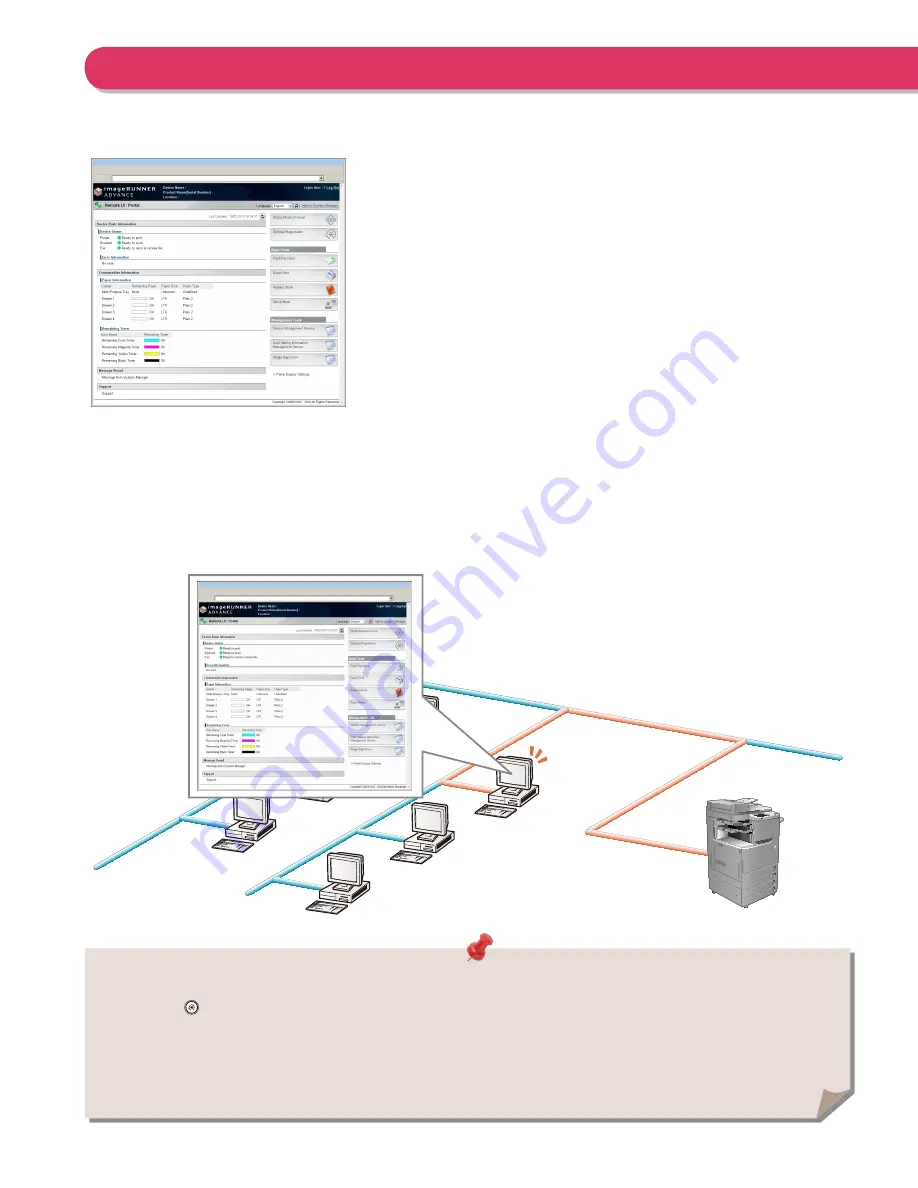
56
To be able to use the Remote UI, all you need is a Web browser and a
network connection between your computer and the machine.
The■Remote■UI■Is■Useful■in■the■Following■Situations
■
●
If■you■want■to■check■the■job■status
■
●
If■you■want■to■edit■Address■Book■from■your■computer
■
●
If■you■want■to■check■the■remaining■amount■of■paper■or■toner■from■your■seat
Operating the Machine from a Computer (Remote UI)
■
To enable the Remote UI:
• Log in as the administrator
→
specify the following settings.
1. Press
(Settings/Registration).
2. Press [Management Settings]
→
[License/Other]
→
[Remote UI].
3. Press [On]
→
[OK].
4. Turn OFF the main power of the machine, and then turn ON the main power again.
• The [Remote UI] setting is made effective only after turning the machine's main power OFF, and then ON. For instructions on turning
ON/OFF the machine, see p.12 in this manual.
The Remote UI (User Interface) is preinstalled software in the machine that enables you to access the machine's functions by using your
computer's Web browser. For example, the Remote UI enables you to access the machine to check job status, execute jobs, and specify various
settings.
Summary of Contents for imageRUNNER ADVANCE C2225
Page 8: ...8 MEMO ...
Page 22: ...22 MEMO ...
Page 31: ...31 Flow of Basic Operations ...
Page 45: ...45 Flow of Basic Operations ...
Page 55: ...55 Flow of Basic Operations ...
Page 60: ...60 MEMO ...
Page 179: ......






























