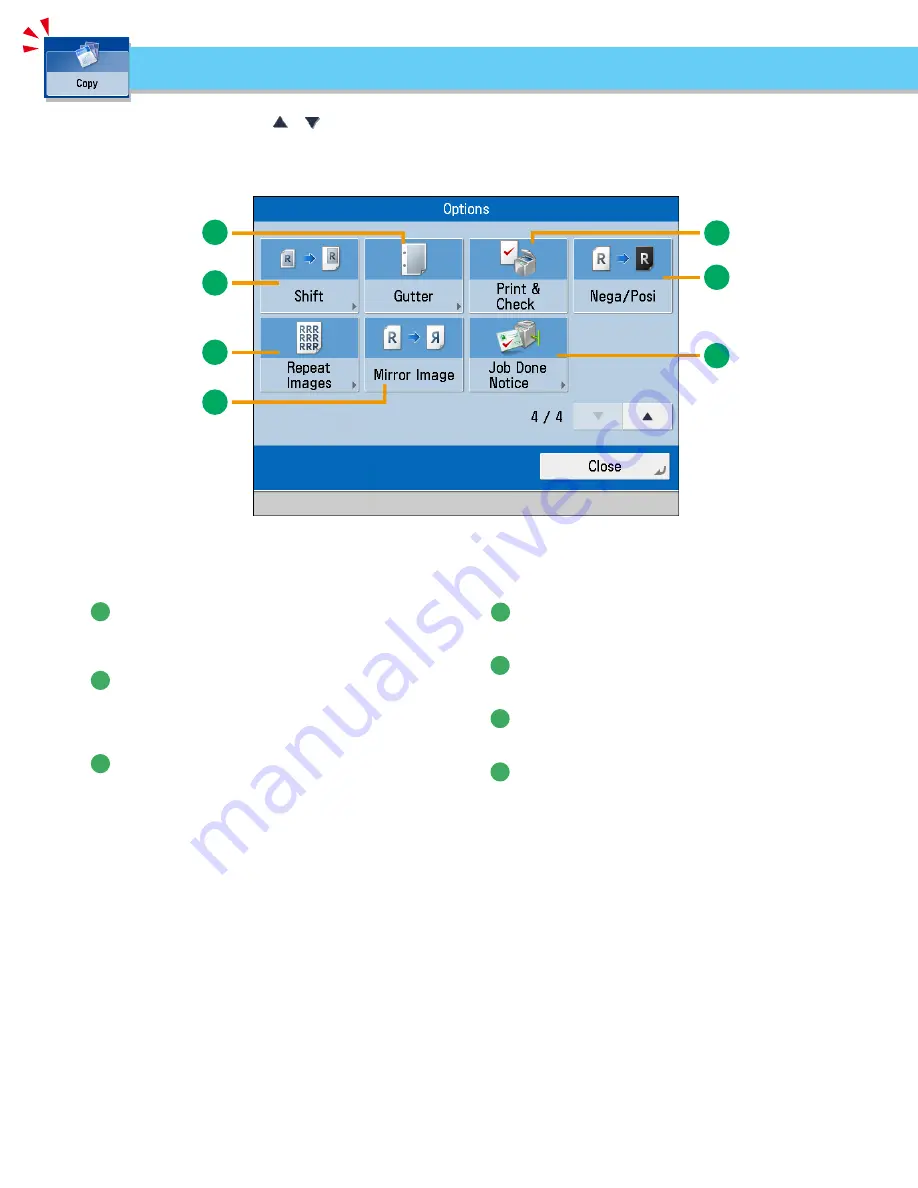
30
How to Make a Copy
5
4
1
2
3
7
6
[Options]■4/4
This section describes the functions you can use on the [Options] (4/4) screen of the Copy function. The [Options] screen is divided into
four screens. Pressing
or
on the bottom right of the screen displays the next or previous screen.
Things You Can Do with the Copy Functions
1
[Shift]
This mode enables you to make copies with the entire image
shifted to the center or a corner. You can use the numeric
keys to specify the location.
2
[Gutter]
This mode enables you to make copies with the entire
original image shifted by a designated width to create a
margin on the copies. You can set different width values for
the each side of the paper.
3
[Print■&■Check]
This mode enables you to confirm scanned images page by
page before copying when you scan originals on the platen
glass.
4
[Nega/Posi]
This mode enables you to copy the original image with the
hues and gradations inverted.
5
[Job■Done■Notice]
Press to have the machine notify the user through e-mail
when the copy job is done.
6
[Mirror■Image]
This mode enables you to copy the original image reversed,
as if it were a reflection in a mirror.
7
[Repeat■Images]
This mode enables you to repeatedly copy the entire original
image in either the vertical or horizontal direction.
Summary of Contents for imageRUNNER ADVANCE C2225
Page 8: ...8 MEMO ...
Page 22: ...22 MEMO ...
Page 31: ...31 Flow of Basic Operations ...
Page 45: ...45 Flow of Basic Operations ...
Page 55: ...55 Flow of Basic Operations ...
Page 60: ...60 MEMO ...
Page 179: ......






























