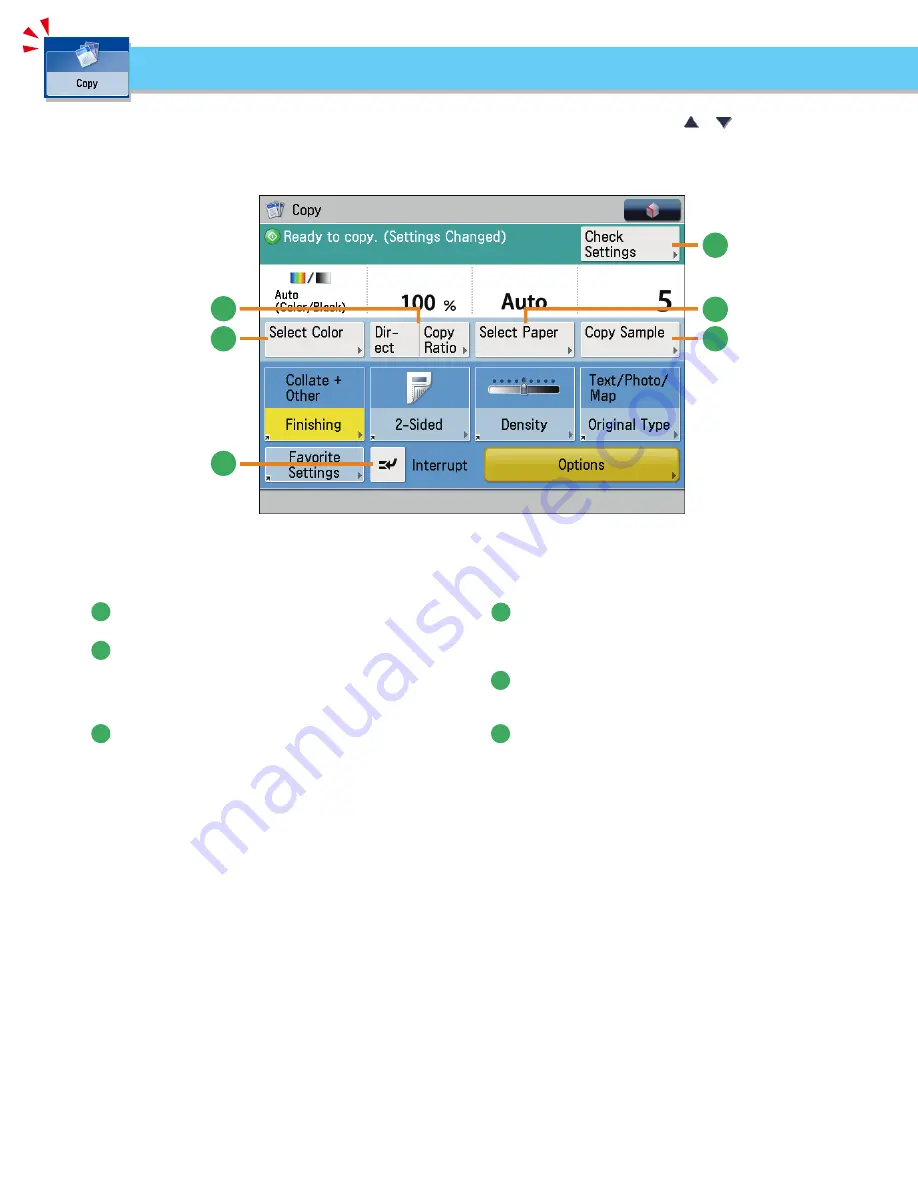
26
6
1
2
5
3
4
Regular■Copy■Basic■Features■Screen
To use Copy functions, press [Copy] on the Main Menu screen. This section describes the functions you can use on the Copy Basic
Features screen and the [Options] (1/4) screen. The [Options] screen is divided into four screens. Pressing
or
on the bottom right
of the screen displays the next or previous screen.
Things You Can Do with the Copy Functions
1
[Select■Color]
Press to select the color mode for copying.
2
[Direct]/[Copy■Ratio]
You can specify the copy ratio for a copy job. You can change
the zoom ratio by reducing/enlarging a scanned document
to a preset paper size, or by entering a value to specify a
desired scan ratio.
3
[Check■Settings]
You can check, edit, or clear the current copy settings.
4
[Select■Paper]
You can select the paper size/type and the paper source.
You can also set the machine to automatically recognize the
original size and the copy ratio, and then copy.
5
[Copy■Sample]
You can check the copy result of one set before making
multiple sets of copies. You can also copy a specified page.
6
[Interrupt]
You can temporarily stop the current copy job and give
priority to a rush copy.
Summary of Contents for imageRUNNER ADVANCE C2225
Page 8: ...8 MEMO ...
Page 22: ...22 MEMO ...
Page 31: ...31 Flow of Basic Operations ...
Page 45: ...45 Flow of Basic Operations ...
Page 55: ...55 Flow of Basic Operations ...
Page 60: ...60 MEMO ...
Page 179: ......






























