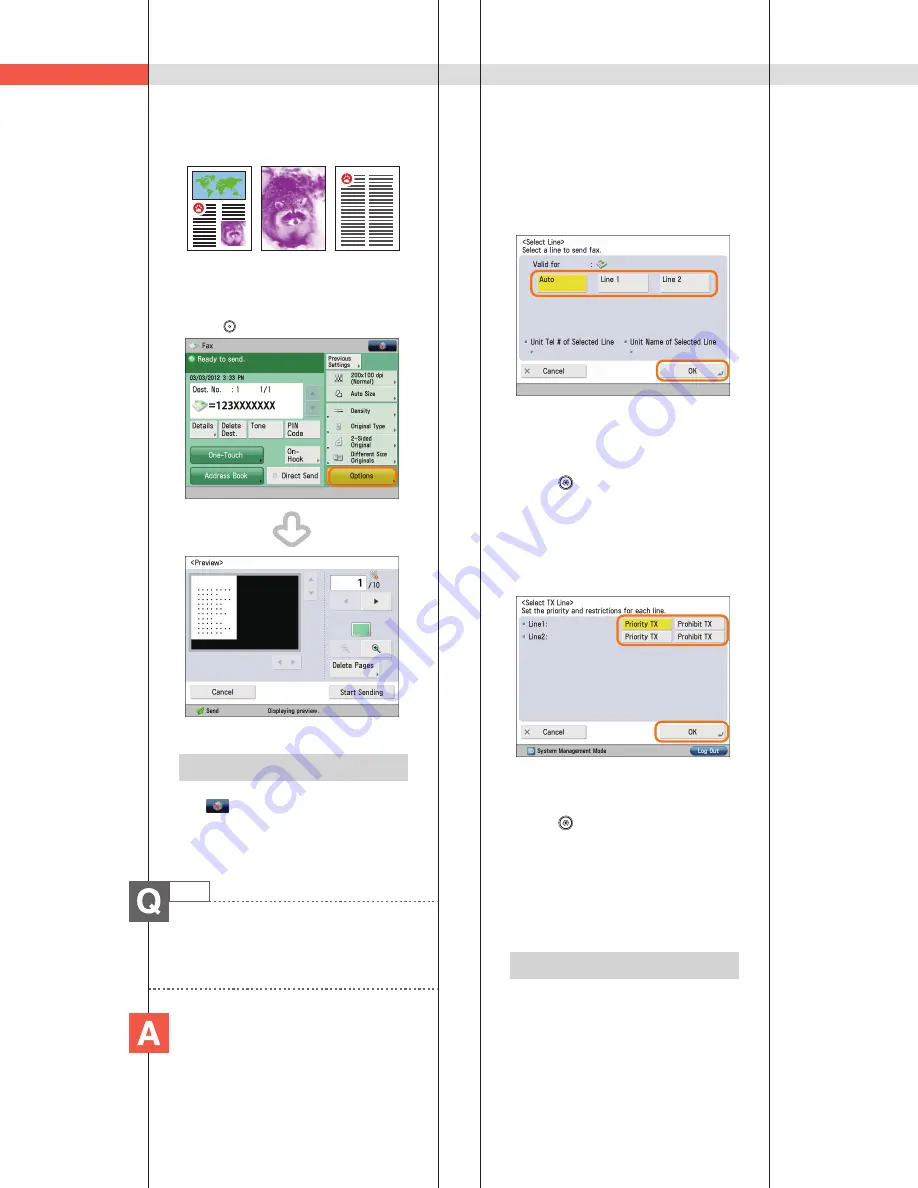
162
Q&A
Text/Photo Mode Photo Printout Mode
Text Mode
■
■
Viewing■the■preview:
1.■Press■[Fax]■
→
■specify■the■destination.
2.■Press■[Options]■
→
■[Preview]■
→
■[Close].
3.Press■
(Start).
Preview■Screen■
Additional Information
If■[Register■Options■Shortcuts]■is■selected■
from■
,■you■can■register■the■[Options]■
shortcut■button■on■the■Fax■Basic■Features■
screen.■
15
How■can■I■make■use■of■multiple■
telephone■lines?
You■can■specify■the■settings■using■
the■following■method.
■
■
Selecting■a■telephone■line■when■
sending:
1.■Press■[Fax]■
→
■[Options]■
→
■[Select■Line].
2.■Select■the■telephone■line■
→
■press■[OK]■
→
■
[Close].
■
■
Setting■the■sending■and■
receiving■lines■from■[Select■TX■
Line]:
1.■Press■
(Settings/Registration).
2.■Press■[Function■Settings]■
→
■[Send]■
→
■
[Fax■Settings].
3.■Press■[Set■Line]■
→
■[Select■TX■Line]■
→
■set■
the■line■to■use■for■sending■in■[Priority■
TX]■
→
■set■the■line■to■use■for■receiving■in■
[Prohibit■TX].
4.■Press■[OK].
■
■
Setting■forwarding■conditions■
for■the■receiving■line:
1.■Press■
(Settings/Registration).
2.■Press■[Function■Settings]■
→
■[Receive/
Forward]■
→
■[Common■Settings].
3.■Press■[Forwarding■Settings]■
→
■select■the■
line■from■the■<Receive>■drop-down■list■
→
■select■[Register]■
→
■set■the■forwarding■
conditions.
4.■Press■[Close].
Additional Information
For■more■information■on■the■forwarding■
conditions,■see■e-Manual■>■Settings/
Registration.
Summary of Contents for imageRUNNER ADVANCE C2225
Page 8: ...8 MEMO ...
Page 22: ...22 MEMO ...
Page 31: ...31 Flow of Basic Operations ...
Page 45: ...45 Flow of Basic Operations ...
Page 55: ...55 Flow of Basic Operations ...
Page 60: ...60 MEMO ...
Page 179: ......






























