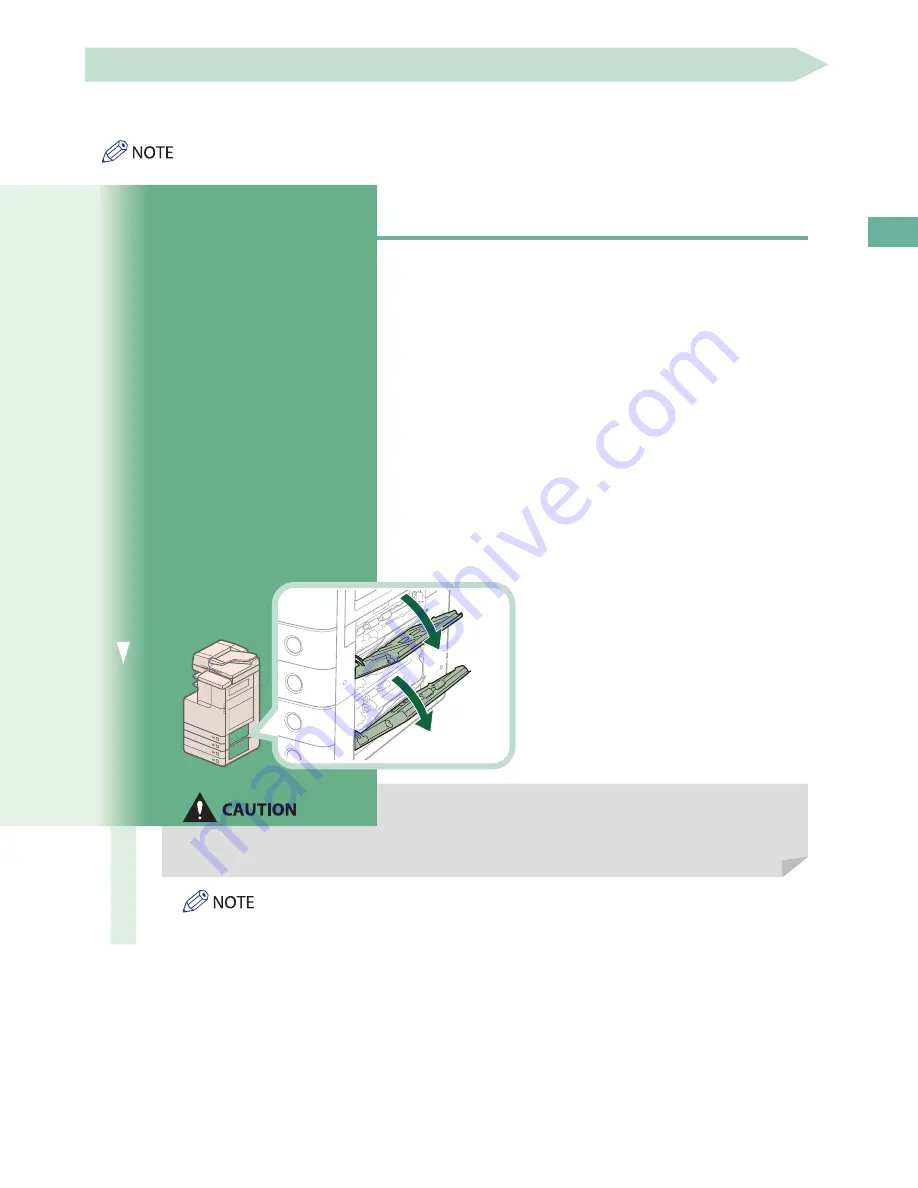
105
Troubleshooting
Main Unit
Check the location of the paper jam, and follow the procedure described below, while referring to the directions that
appear on the touch panel display, to remove the jammed paper.
• If paper is loaded in the multi-purpose tray, make sure to remove any paper from the multi-purpose tray first.
• If the Copy Tray-J1 is attached to the main unit, remove all output paper from the tray.
When No Optional Tray or Finisher Is Attached
If the optional Inner 2Way Tray-F1, Copy Tray-J1, Inner Finisher-F1, Staple Finisher-M1, or Booklet Finisher-M1 is not
attached, follow the instruction below to remove jammed paper.
1
Remove any paper jammed from the output tray .
2
Open the paper drawer's lower right cover and upper right cover
→
check for
paper jams .
2
1
1.■ Open■the■paper■drawer's■lower■right■
cover.
2.■ Open■the■paper■drawer's■upper■right■
cover.
If■there■is■any■jammed■paper,■remove■it,■
and■close■the■covers.■
When closing the covers, be careful not to get your fingers caught, as this may result in personal
injury .
Gently close the covers until they click into place in the closed positions.
Summary of Contents for imageRUNNER ADVANCE C2225
Page 8: ...8 MEMO ...
Page 22: ...22 MEMO ...
Page 31: ...31 Flow of Basic Operations ...
Page 45: ...45 Flow of Basic Operations ...
Page 55: ...55 Flow of Basic Operations ...
Page 60: ...60 MEMO ...
Page 179: ......






























