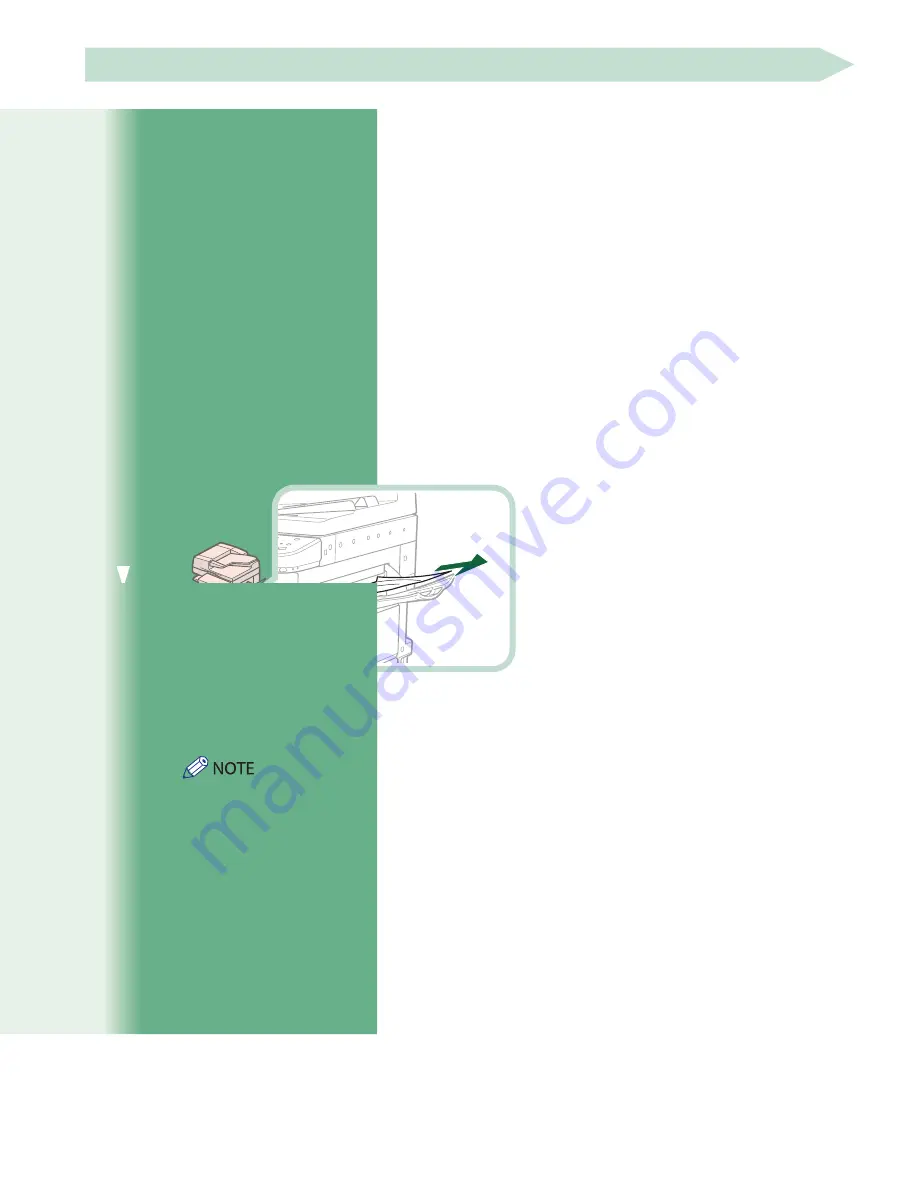
132
Copy Tray-J1 (Optional)
Check the location of the paper jam, and follow the procedure described below, and the procedure that appears on the touch
panel display, to remove the jammed paper.
• The Copy Tray-J1 is an optional product.
• Remove all output paper from the Copy Tray-J1 before proceeding with this procedure.
1
Follow the instructions in "When an Optional Tray or Finisher Is Attached," in
"Main Unit" to remove any jammed paper (See p . 108) .
2
Remove any jammed paper protruding from the Copy Tray .
3
Follow the instructions on the screen .
The screen indicating the directions on how to clear the paper jam is displayed repeatedly until the paper
jam is cleared.
Clearing Paper Jams (Last Page)
Summary of Contents for imageRUNNER ADVANCE C2225
Page 8: ...8 MEMO ...
Page 22: ...22 MEMO ...
Page 31: ...31 Flow of Basic Operations ...
Page 45: ...45 Flow of Basic Operations ...
Page 55: ...55 Flow of Basic Operations ...
Page 60: ...60 MEMO ...
Page 179: ......






























