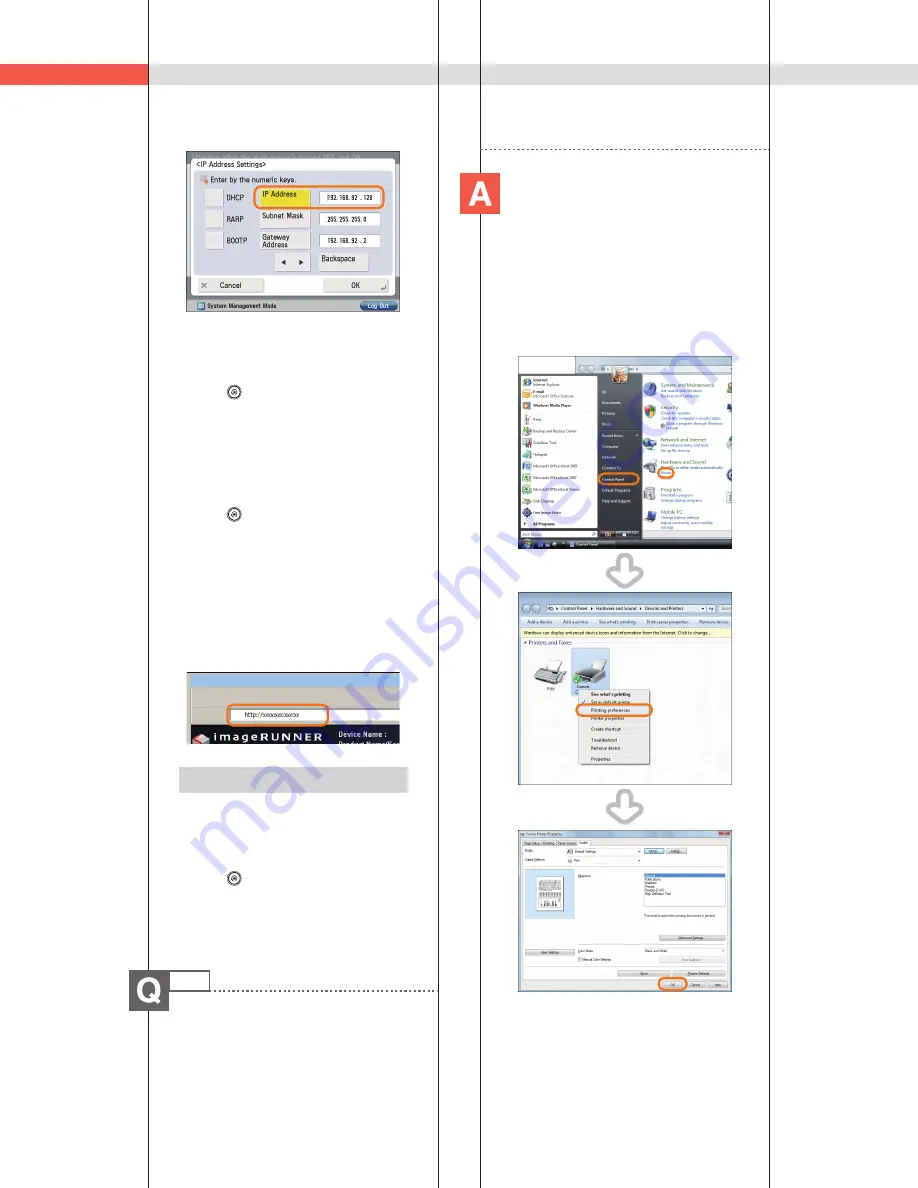
176
Q&A
■
■
Checking■the■IP■Address■of■This■
Machine:
IPv4■Address
1.■Press■
(Settings/Registration).
2.■Press■[Preferences]■
→
■[Network]■
→
■[TCP/
IP■Settings].
3.■Select■[IPv4■Settings]■
→
■[Use■IPv4]■
→
■
[On].
4.■Press■[IP■Address■Settings].
IPv6■Address
1.■Press■
(Settings/Registration).
2.■Press■[Preferences]■
→
■[Network]■
→
■[TCP/
IP■Settings].
3.■Select■[IPv6■Settings]■
→
■[Use■IPv6]■
→
■
[On].
4.■Press■[Manual■Address■Settings].
■
■
Starting■the■Remote■UI:
Run■the■Web■browser■for■the■computer■
→
■
enter■‘http://<IP■address■of■the■machine>’■in■
the■address■bar.
Additional Information
•■To■perform■this■procedure,■you■must■
have■administrator■privileges.■For■more■
information,■see■e-Manual■>■Security.
•■If■you■cannot■start■the■Remote■UI,■specify■
the■following■settings.
1.■Press■
(Settings/Registration).
2.■Press■[Management■Settings]■
→
■
[License/Other]■
→
■[Remote■UI].
3.■Press■[On]■
→
■[OK].
44
Can■I■change■the■default■settings■of■
the■printer■driver?
You■can■change■the■print■settings■
of■the■printer■driver■from■the■
computer■you■are■using.
■
■
Using■Windows:
1.■On■the■[Start]■menu,■click■[Control■Panel]■
→
■[Printer].
2.■Right-click■the■printer■icon■
→
■click■
[Printing■Preferences]■
→
■specify■the■
printer■settings.
3.■Click■[OK].
Summary of Contents for imageRUNNER ADVANCE C2225
Page 8: ...8 MEMO ...
Page 22: ...22 MEMO ...
Page 31: ...31 Flow of Basic Operations ...
Page 45: ...45 Flow of Basic Operations ...
Page 55: ...55 Flow of Basic Operations ...
Page 60: ...60 MEMO ...
Page 179: ......



















