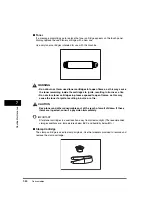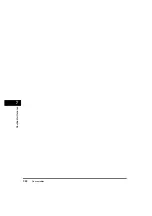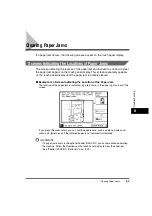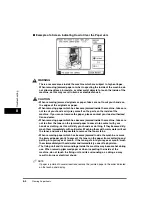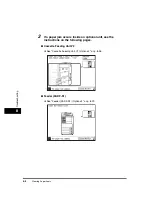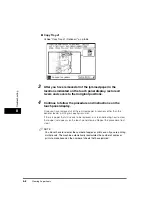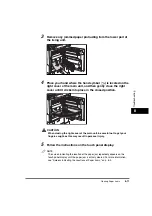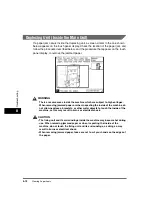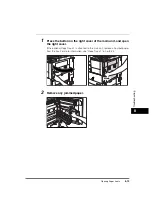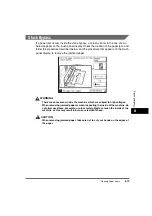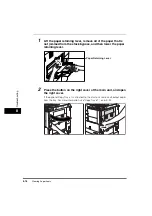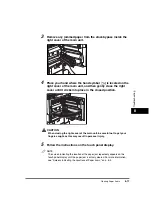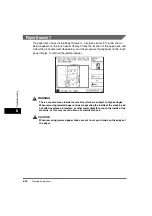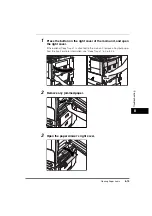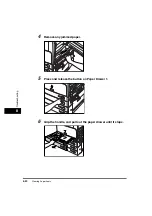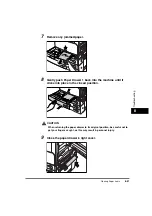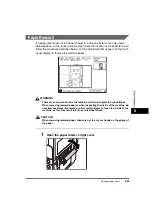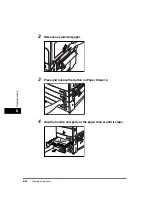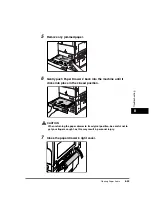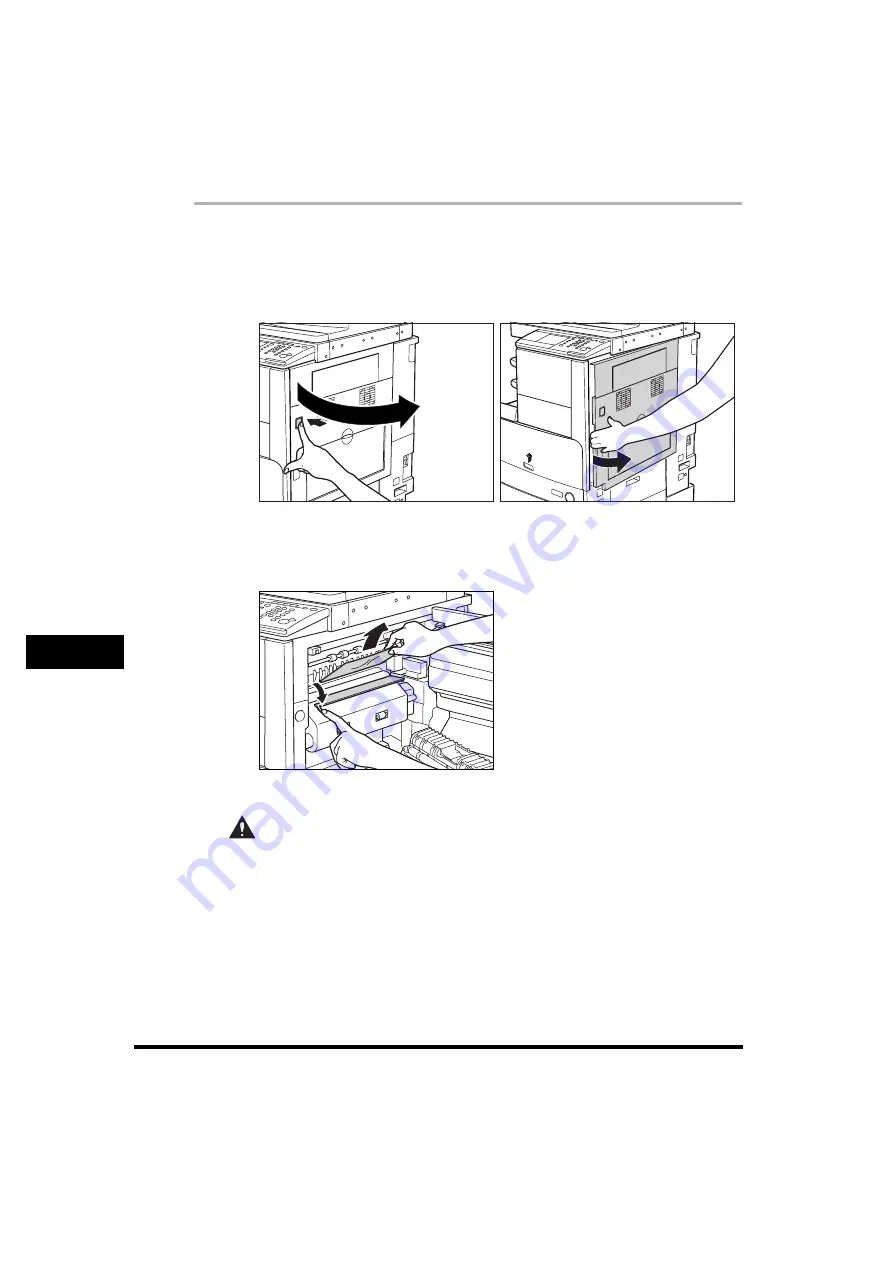
Clearing Paper Jams
8-10
8
T
roub
lesho
o
ting
1
Press the button on the right cover of the main unit, and open
the right cover.
If the optional Copy Tray-J1 is attached to the main unit, remove all output paper
from the tray. For more information, see "Copy Tray-J1," on p. 3-24.
2
Pull down the upper cover of the fixing unit by its tab, and
remove any jammed paper.
If there is paper jammed in the lower part of the fixing unit, proceed to step 3.
CAUTION
The parts inside the fixing unit are subject to high-temperatures. When
removing jammed paper, take care not to touch anything in this area,
except the jammed paper and the upper cover.
Summary of Contents for imageRUNNER 3530
Page 2: ...0 ...
Page 3: ...imageRUNNER 3530 2830 2230 Reference Guide 0 ...
Page 234: ...Adjusting the Machine 4 78 4 Customizing Settings ...
Page 252: ...Printing Secured Documents 5 18 5 Checking Job and Device Status ...
Page 300: ...License Registration 6 48 6 System Manager Settings ...
Page 352: ...Consumables 7 52 7 Routine Maintenance ...
Page 430: ...If the Power Does Not Turn ON 8 78 8 Troubleshooting ...
Page 450: ...Index 9 20 9 Appendix ...
Page 458: ...System Management of the imageRUNNER 3530 2830 2230 VIII ...
Page 459: ...0 ...