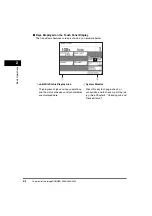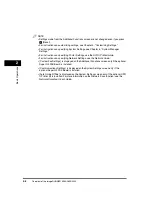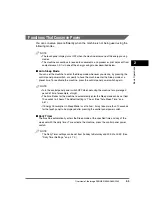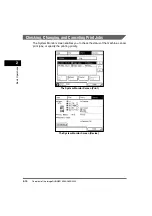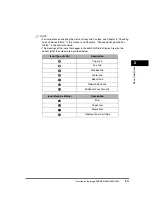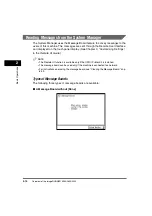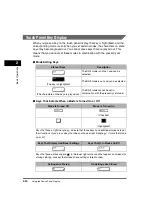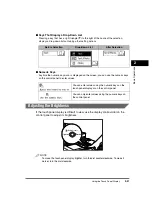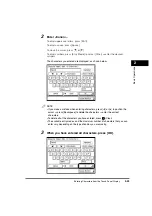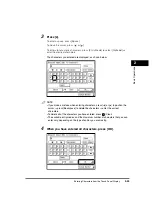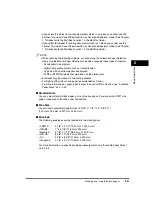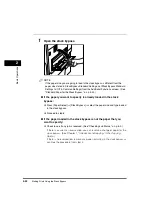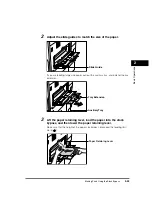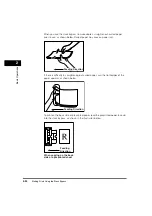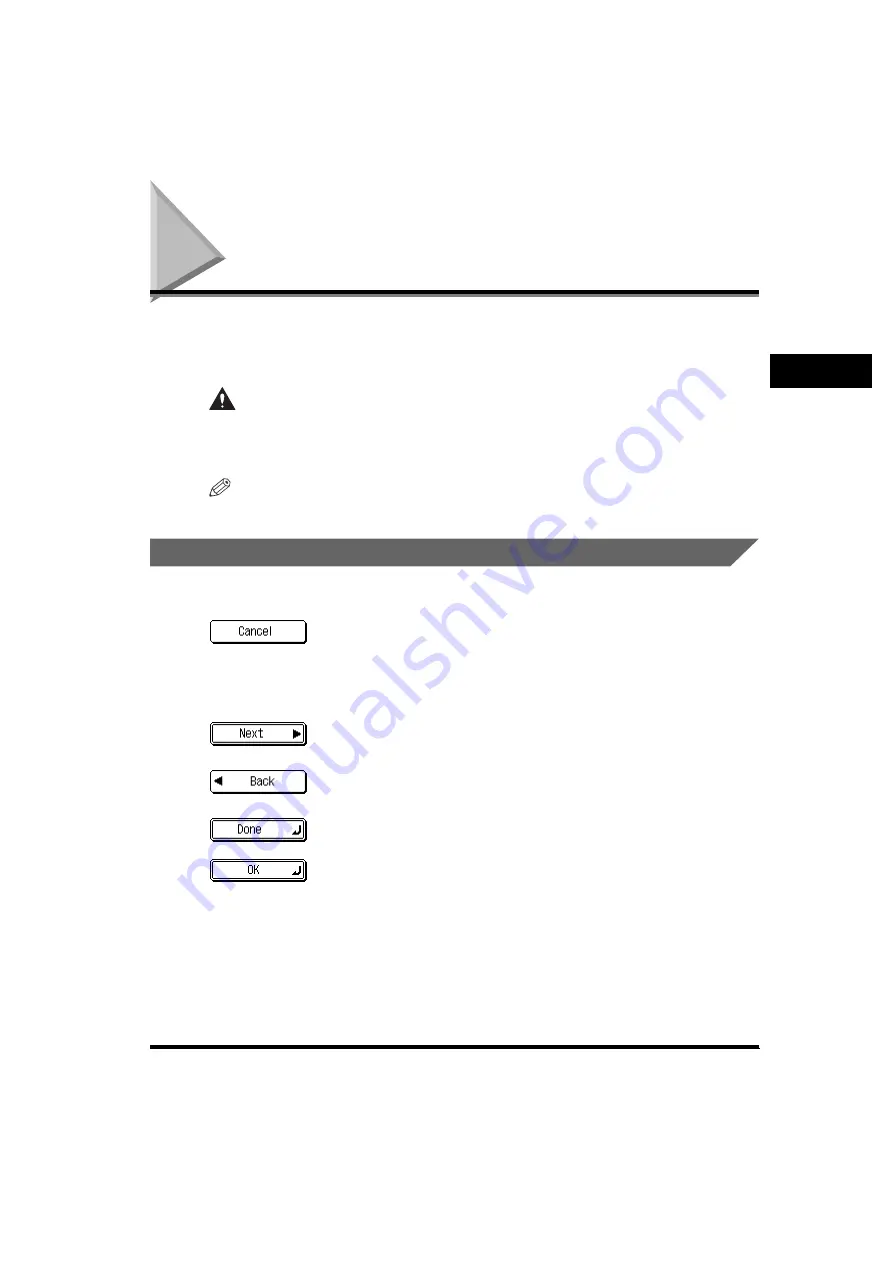
Using the Touch Panel Display
2-19
2
Basic Operati
ons
Using the Touch Panel Display
This section describes the keys that are frequently used on the touch panel display.
Information on how to adjust the brightness of the touch panel display is also
provided.
CAUTION
Press the touch panel display keys gently with your fingers. Do not press the
touch panel display with a pencil, ballpoint pen, or other sharp objects that can
scratch the surface of the touch panel display or break it.
NOTE
Before using the touch panel display, peel off the protective film from the display.
Frequently Used Keys
The following keys on the touch panel display are used frequently:
Press to cancel the mode that you are currently setting, or a mode
that has already been set, on screens other than the Additional
Functions screen. Also, press to close the current mode's setting
screen, and keep the original settings set from the Additional
Functions screen.
Press to confirm the current settings and proceed to the next step
in the procedure.
Press to go back to the previous step in the procedure, without
saving the current settings.
Press to close the current screen.
Press to confirm the current settings of a mode.
Summary of Contents for imageRUNNER 3530
Page 2: ...0 ...
Page 3: ...imageRUNNER 3530 2830 2230 Reference Guide 0 ...
Page 234: ...Adjusting the Machine 4 78 4 Customizing Settings ...
Page 252: ...Printing Secured Documents 5 18 5 Checking Job and Device Status ...
Page 300: ...License Registration 6 48 6 System Manager Settings ...
Page 352: ...Consumables 7 52 7 Routine Maintenance ...
Page 430: ...If the Power Does Not Turn ON 8 78 8 Troubleshooting ...
Page 450: ...Index 9 20 9 Appendix ...
Page 458: ...System Management of the imageRUNNER 3530 2830 2230 VIII ...
Page 459: ...0 ...