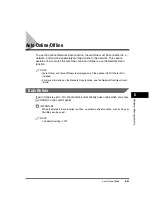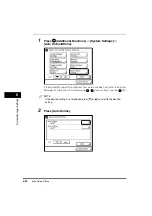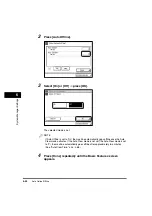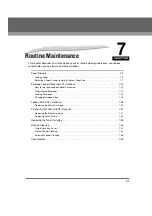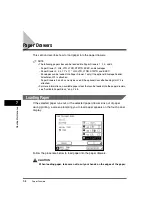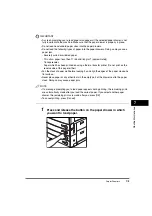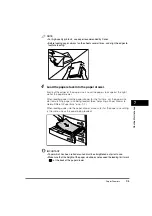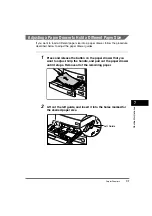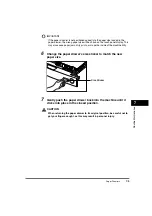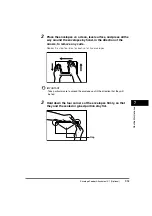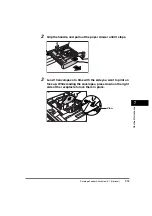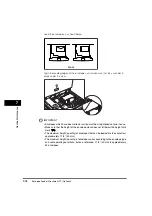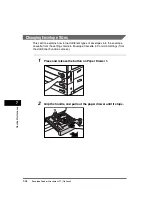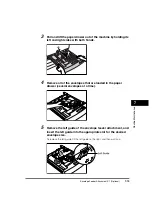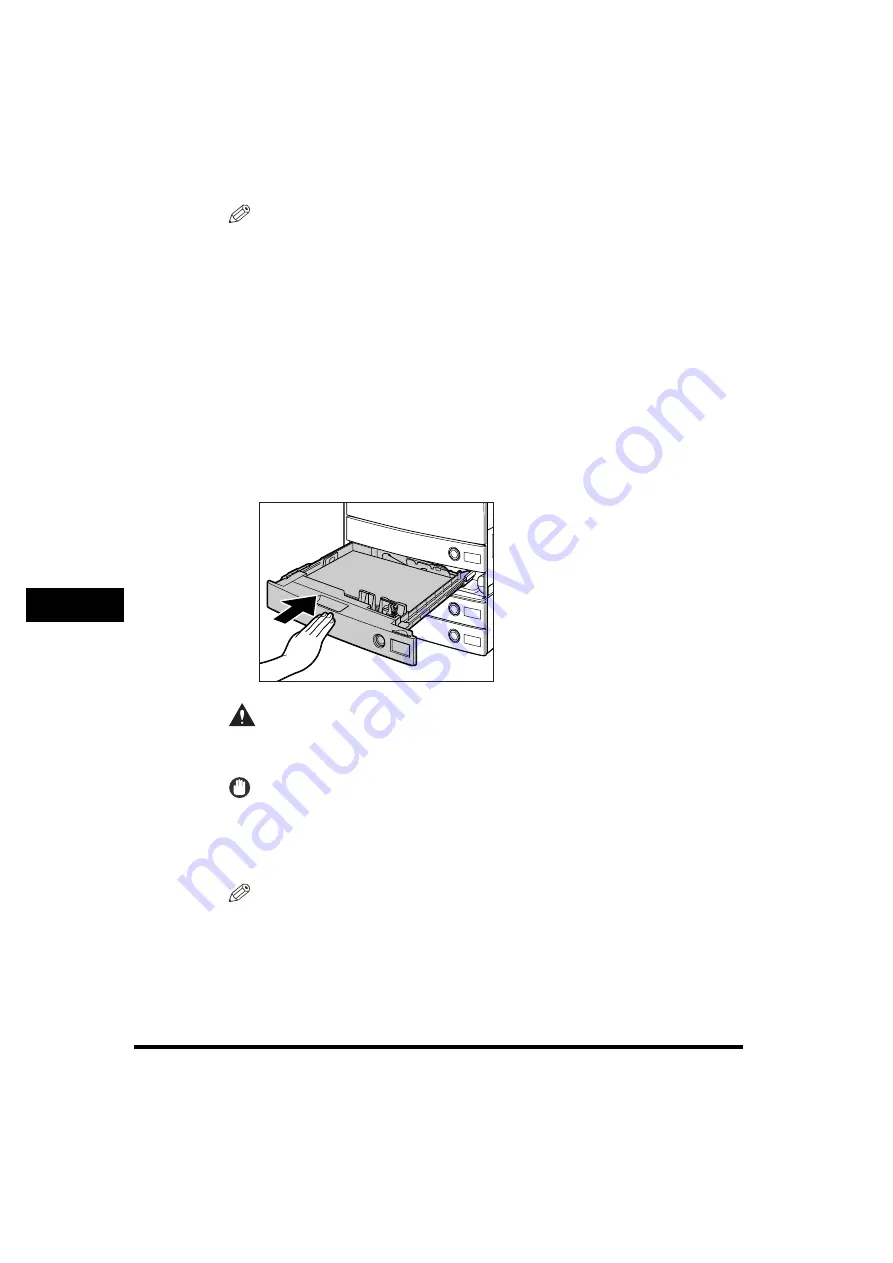
Paper Drawers
7-6
7
Ro
utine Main
te
nance
NOTE
•
Each paper drawer holds approximately 550 sheets of paper (20 lb bond
(80 g/m
2
)).
•
If there are instructions on the package of paper about which side of the paper to
load, follow those instructions.
•
When the paper is loaded into the paper drawer, the side facing up is the one
printed on.
•
If problems occur, such as poor print quality or paper jams, try turning the paper
stack over, and reload it.
•
For more information on the print direction of preprinted paper (paper which has
logos or patterns already printed on it), see "Relationship between Original
Orientation and Preprinted Paper Output Chart," on p. 9-11.
5
Gently push the paper drawer back into the machine until it
clicks into place in the closed position.
CAUTION
When returning the paper drawer to its original position, be careful not to
get your fingers caught, as this may result in personal injury.
IMPORTANT
You will not be able to make copies or prints if you load paper that exceeds the
loading limit, or if the paper drawer is not completely pushed into the machine.
Always check that the paper drawers are in place, and that the paper does not
exceed the loading limit.
NOTE
If paper runs out during copying or printing, load a new paper stack, and follow the
instructions on the touch panel display. The machine automatically restarts, and
produces the remaining copies or prints.
Summary of Contents for imageRUNNER 3530
Page 2: ...0 ...
Page 3: ...imageRUNNER 3530 2830 2230 Reference Guide 0 ...
Page 234: ...Adjusting the Machine 4 78 4 Customizing Settings ...
Page 252: ...Printing Secured Documents 5 18 5 Checking Job and Device Status ...
Page 300: ...License Registration 6 48 6 System Manager Settings ...
Page 352: ...Consumables 7 52 7 Routine Maintenance ...
Page 430: ...If the Power Does Not Turn ON 8 78 8 Troubleshooting ...
Page 450: ...Index 9 20 9 Appendix ...
Page 458: ...System Management of the imageRUNNER 3530 2830 2230 VIII ...
Page 459: ...0 ...