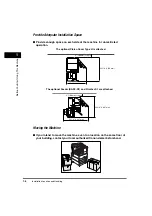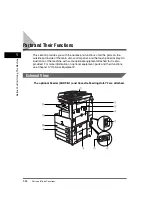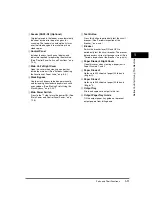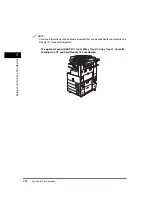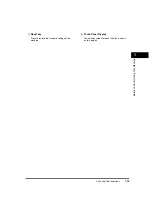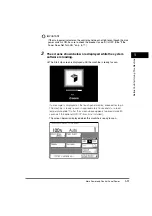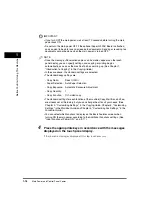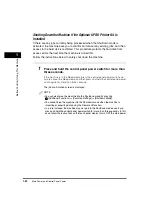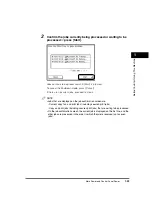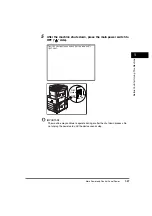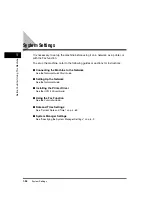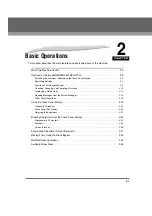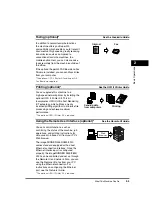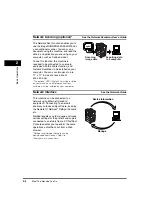Main Power and Control Panel Power
1-18
1
Bef
o
re Y
o
u Sta
rt Using
This Machin
e
IMPORTANT
•
If you turn OFF the main power, wait at least 10 seconds before turning the main
power back ON.
•
Do not turn the main power OFF if the optional Super G3 FAX Board is attached,
and you want to be able to send or receive fax documents. Sending or receiving fax
documents cannot be done when the main power is turned OFF.
NOTE
•
Once the message <Reservation copies can be made.> appears on the touch
panel display, you can specify settings, and copying or printing begins
automatically, as soon as the machine finishes warming up. (See Chapter 1,
"Introduction to Copying," in the
Copying Guide
.)
•
In the case above, the standard settings are selected.
•
The standard copy settings are:
•
The standard settings for each function of the machine (Copy, Mail Box, and Fax)
are already set at the factory, but you can change them to suit your needs. (See
Chapter 9, "Customizing Settings," in the
Copying Guide
, Chapter 5, "Customizing
Settings," in the
Mail Box Guide
, and Chapter 5, "Customizing Fax Settings," in the
Facsimile Guide
.)
•
You can select which functions to display on the Basic Features screen when
turning ON the main power, according to the Additional Functions settings. (See
"Initial Function at Power ON," on p. 4-17.)
4
Press the appropriate keys in accordance with the messages
displayed on the touch panel display.
If there are no messages displayed, this step is unnecessary.
- Copy Ratio:
Direct (100%)
- Paper Selection: Auto Paper Selection
- Copy Exposure:
Automatic Exposure Adjustment
- Copy Quantity:
1
- Copy Function:
1 1-sided copy
Summary of Contents for imageRUNNER 3530
Page 2: ...0 ...
Page 3: ...imageRUNNER 3530 2830 2230 Reference Guide 0 ...
Page 234: ...Adjusting the Machine 4 78 4 Customizing Settings ...
Page 252: ...Printing Secured Documents 5 18 5 Checking Job and Device Status ...
Page 300: ...License Registration 6 48 6 System Manager Settings ...
Page 352: ...Consumables 7 52 7 Routine Maintenance ...
Page 430: ...If the Power Does Not Turn ON 8 78 8 Troubleshooting ...
Page 450: ...Index 9 20 9 Appendix ...
Page 458: ...System Management of the imageRUNNER 3530 2830 2230 VIII ...
Page 459: ...0 ...