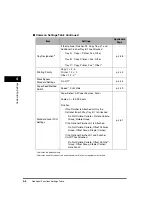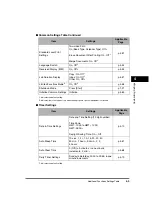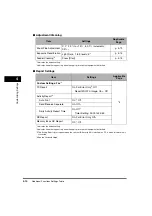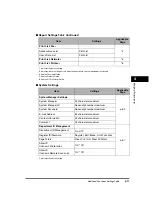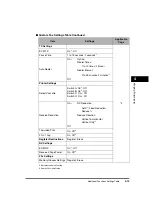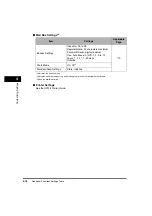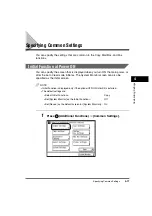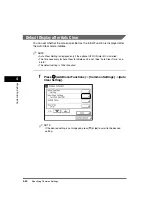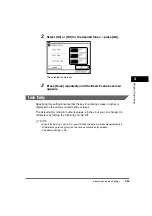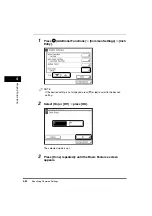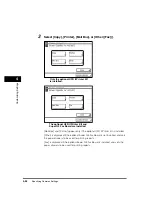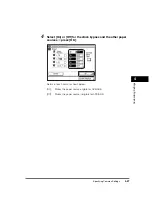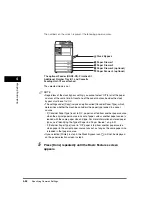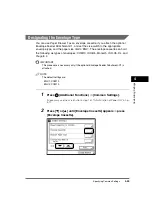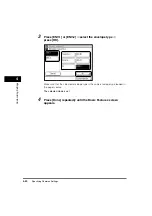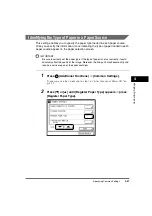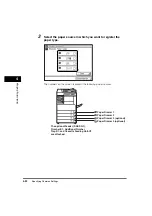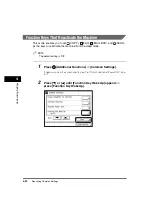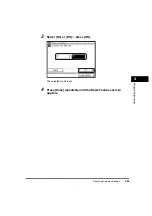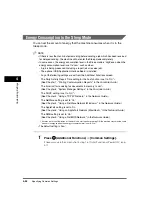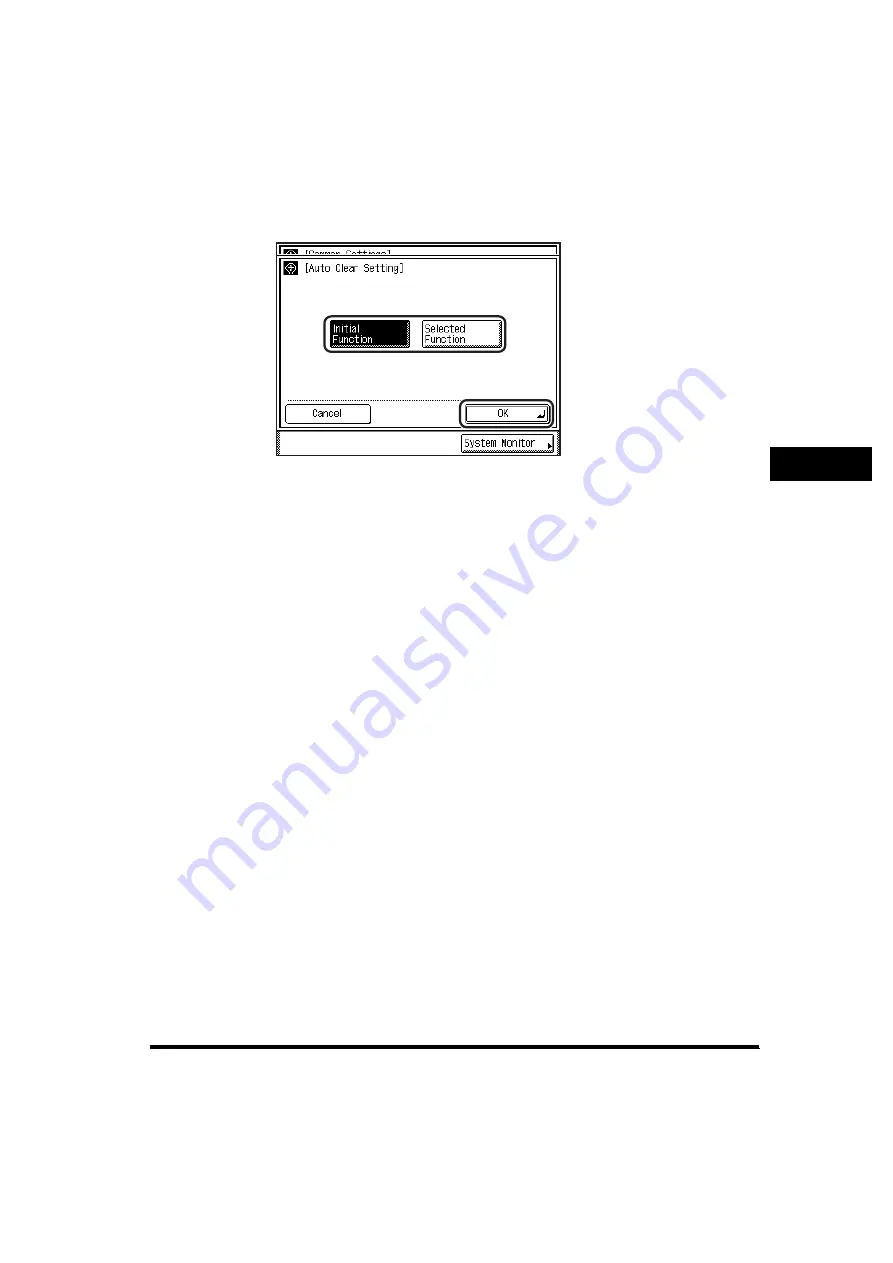
Specifying Common Settings
4-21
4
Customizin
g Se
ttin
gs
2
Select [Initial Function] or [Selected Function]
➞
press [OK].
Details of each item are shown below.
The selected mode is set.
3
Press [Done] repeatedly until the Basic Features screen
appears.
[Initial Function]:
The screen specified as the initial function is displayed after
the Auto Clear mode initiates. For example, if you set the
System Monitor screen as the initial screen, and Auto Clear
initiates while a settings screen for the Mail Box function is
shown, the display returns to the System Monitor screen.
[Selected Function]: The display returns to the main screen of the function that
was displayed before the Auto Clear mode activated. For
example, if you set the System Monitor screen as the initial
screen, and Auto Clear initiates while a settings screen for
the Mail Box function is shown, the display returns to the
Inbox Selection screen of the Mail Box Function.
Summary of Contents for imageRUNNER 3530
Page 2: ...0 ...
Page 3: ...imageRUNNER 3530 2830 2230 Reference Guide 0 ...
Page 234: ...Adjusting the Machine 4 78 4 Customizing Settings ...
Page 252: ...Printing Secured Documents 5 18 5 Checking Job and Device Status ...
Page 300: ...License Registration 6 48 6 System Manager Settings ...
Page 352: ...Consumables 7 52 7 Routine Maintenance ...
Page 430: ...If the Power Does Not Turn ON 8 78 8 Troubleshooting ...
Page 450: ...Index 9 20 9 Appendix ...
Page 458: ...System Management of the imageRUNNER 3530 2830 2230 VIII ...
Page 459: ...0 ...