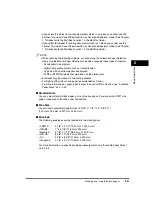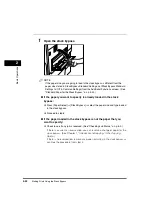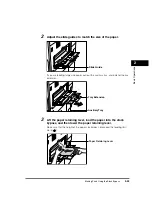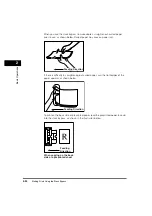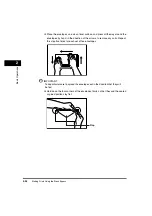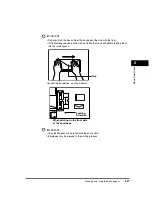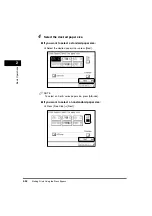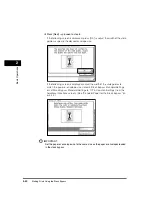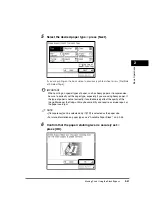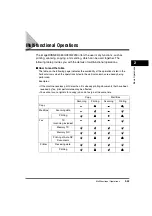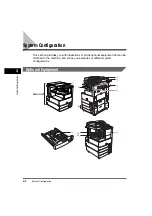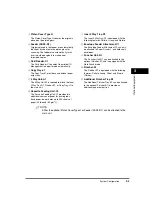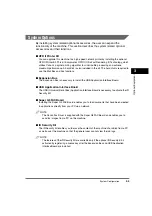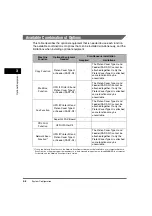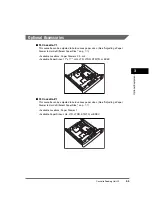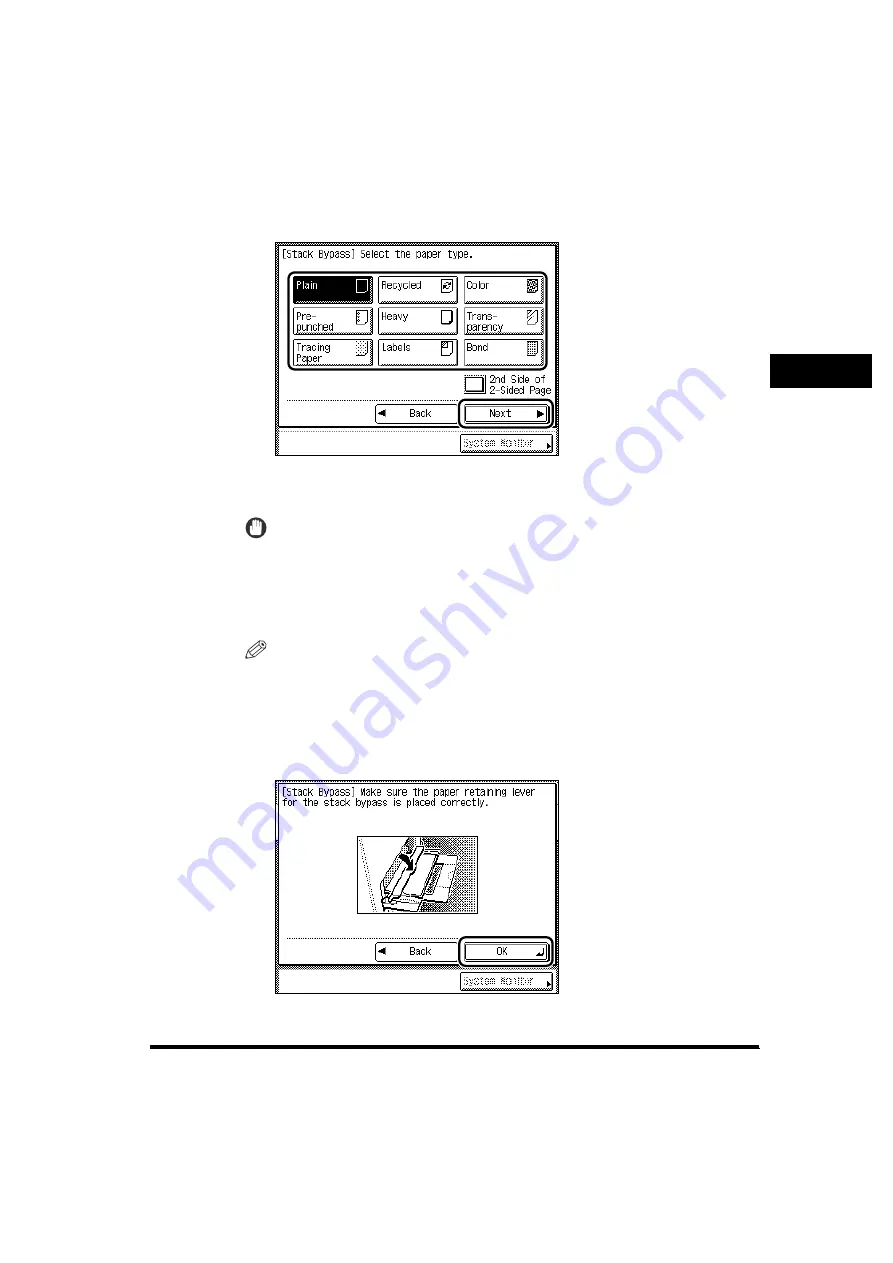
Making Prints Using the Stack Bypass
2-41
2
Basic Operati
ons
5
Select the desired paper type
➞
press [Next].
If you are printing on the back side of a previously printed sheet, press [2nd Side
of 2-Sided Page].
IMPORTANT
When printing on special types of paper, such as heavy paper or transparencies,
be sure to correctly set the paper type, especially if you are using heavy paper. If
the type of paper is not set correctly, it could adversely affect the quality of the
image. Moreover, the fixing unit may become dirty and require a service repair, or
the paper could jam.
NOTE
•
[Transparency] can be selected only if [LTR] is selected as the paper size.
•
For more information on paper types, see "Available Paper Stock," on p. 2-45.
6
Confirm that the paper retaining lever is securely set
➞
press [OK].
Summary of Contents for imageRUNNER 3530
Page 2: ...0 ...
Page 3: ...imageRUNNER 3530 2830 2230 Reference Guide 0 ...
Page 234: ...Adjusting the Machine 4 78 4 Customizing Settings ...
Page 252: ...Printing Secured Documents 5 18 5 Checking Job and Device Status ...
Page 300: ...License Registration 6 48 6 System Manager Settings ...
Page 352: ...Consumables 7 52 7 Routine Maintenance ...
Page 430: ...If the Power Does Not Turn ON 8 78 8 Troubleshooting ...
Page 450: ...Index 9 20 9 Appendix ...
Page 458: ...System Management of the imageRUNNER 3530 2830 2230 VIII ...
Page 459: ...0 ...