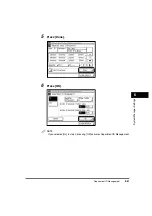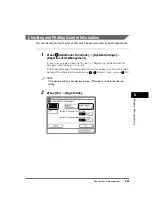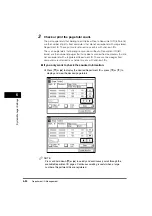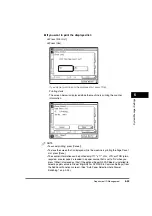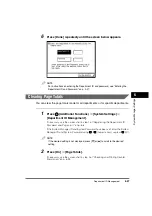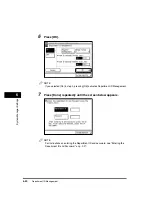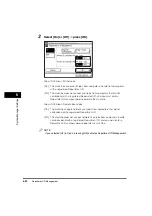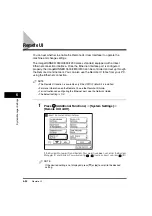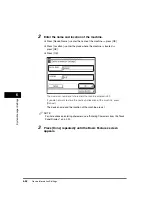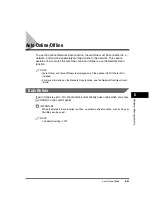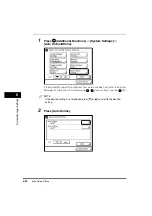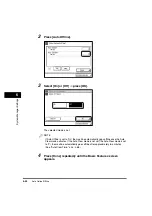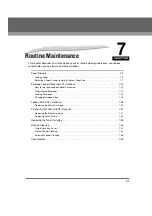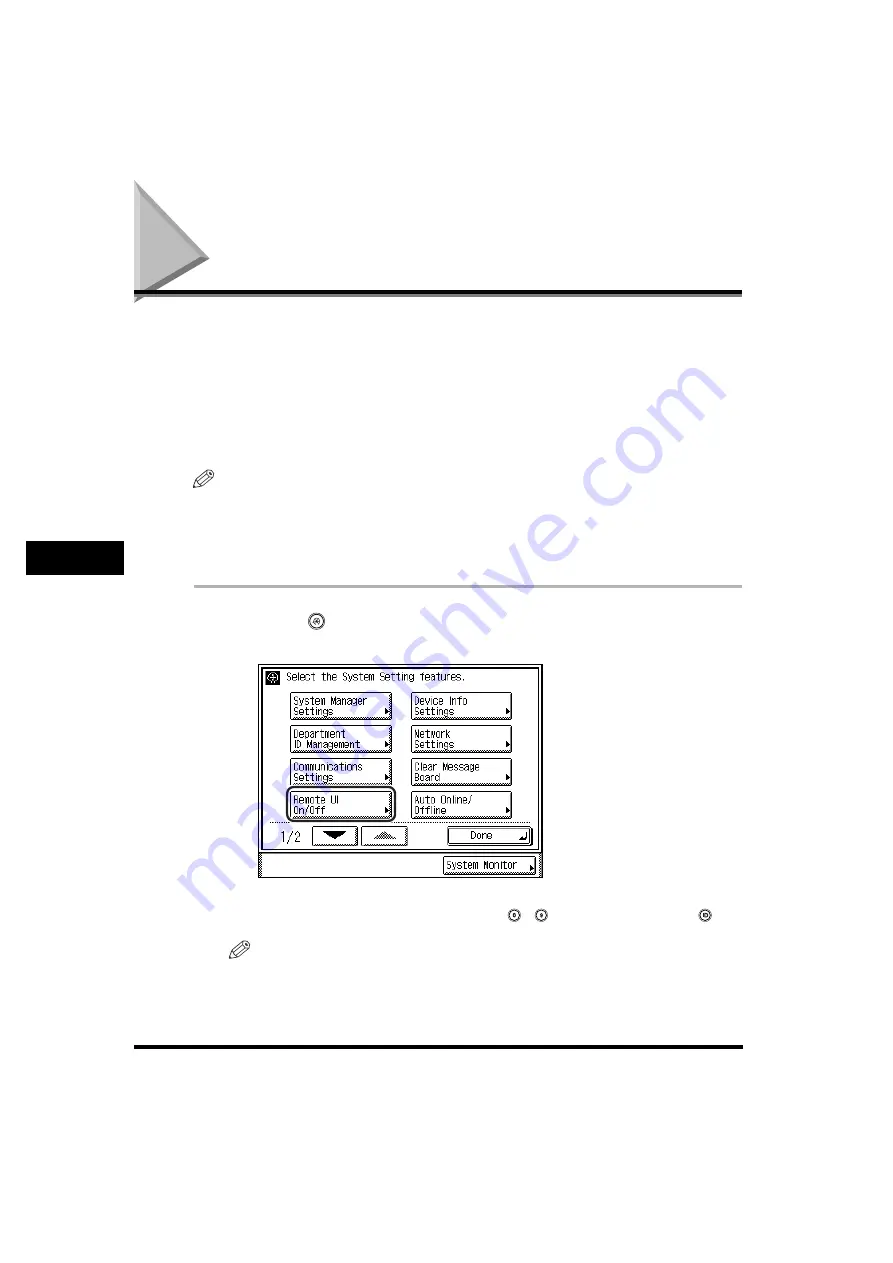
Remote UI
6-34
6
System Man
age
r Settings
Remote UI
You can set whether to enable the Remote UI (User Interface) to operate the
machine and change settings.
The imageRUNNER 3530/2830/2230 comes standard equipped with a direct
Ethernet connection interface. Once the Ethernet interface port is configured
properly, the imageRUNNER 3530/2830/2230 can be controlled and set up through
the Remote UI and network. You can also use the Remote UI to fax from your PC
using the Ethernet connection.
NOTE
•
The Remote UI function is available only if the UFR II Printer Kit is installed.
•
For more information on the Remote UI, see the
Remote UI Guide
.
•
For instructions on configuring the Ethernet port, see the
Network Guide
.
•
The default setting is 'On'.
1
Press
(Additional
Functions)
➞
[System Settings]
➞
[Remote UI On/Off].
If the System Manager ID and System Password have been set, enter the System
Manager ID and System Password using
-
(numeric keys)
➞
press
(ID).
NOTE
If the desired setting is not displayed, press [
▼
] or [
▲
] to scroll to the desired
setting.
Summary of Contents for imageRUNNER 3530
Page 2: ...0 ...
Page 3: ...imageRUNNER 3530 2830 2230 Reference Guide 0 ...
Page 234: ...Adjusting the Machine 4 78 4 Customizing Settings ...
Page 252: ...Printing Secured Documents 5 18 5 Checking Job and Device Status ...
Page 300: ...License Registration 6 48 6 System Manager Settings ...
Page 352: ...Consumables 7 52 7 Routine Maintenance ...
Page 430: ...If the Power Does Not Turn ON 8 78 8 Troubleshooting ...
Page 450: ...Index 9 20 9 Appendix ...
Page 458: ...System Management of the imageRUNNER 3530 2830 2230 VIII ...
Page 459: ...0 ...