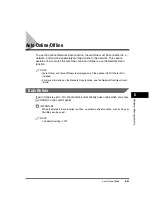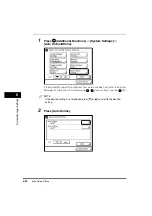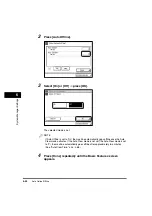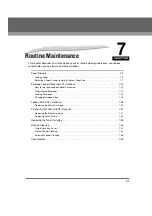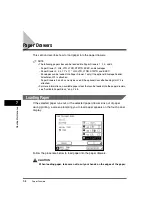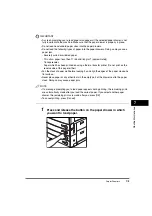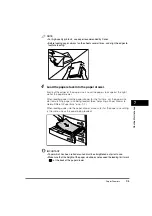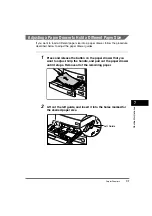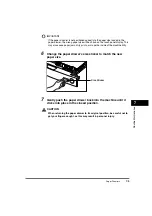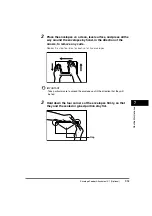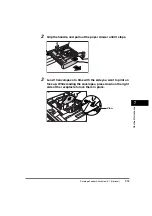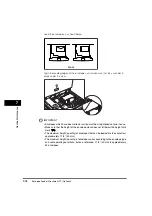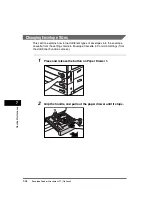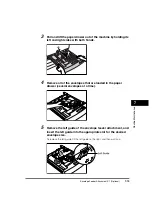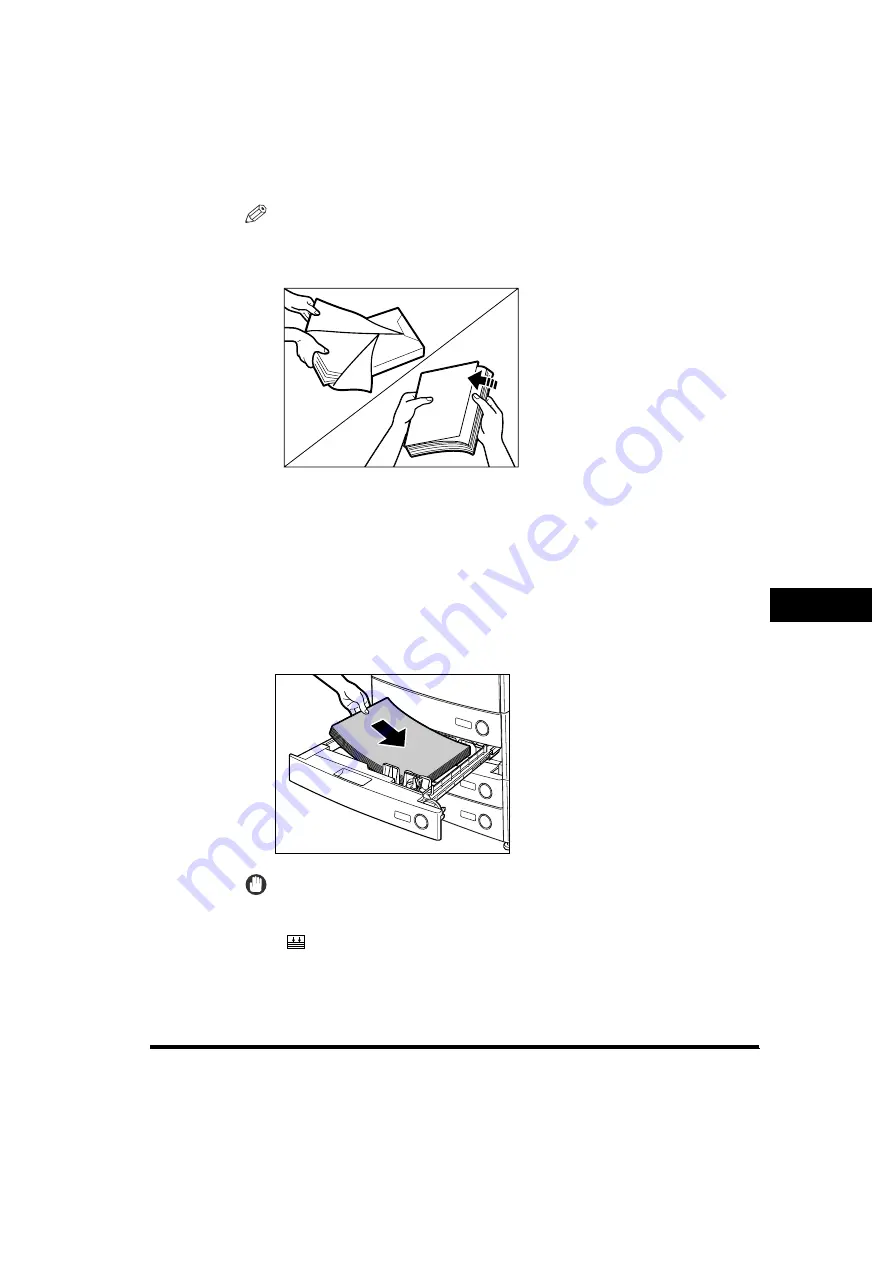
Paper Drawers
7-5
7
Ro
utine Main
te
nance
NOTE
•
For high-quality printouts, use paper recommended by Canon.
•
Before loading paper, always fan the sheets several times, and align the edges to
facilitate feeding.
4
Load the paper stack into the paper drawer.
Even out the edges of the paper stack. Load the paper stack against the right
wall of the paper drawer.
When loading paper into the paper drawer for the first time, set the paper size
dial to match the paper size being loaded. (See "Adjusting a Paper Drawer to
Hold a Different Paper Size," on p. 7-7.)
When loading paper into the paper drawer, make sure that the paper size setting
is the same size as the paper being loaded.
IMPORTANT
•
Paper which has been rolled or curled must be straightened out prior to use.
•
Make sure that the height of the paper stack does not exceed the loading limit mark
(
) at the back of the paper drawer.
Summary of Contents for imageRUNNER 3530
Page 2: ...0 ...
Page 3: ...imageRUNNER 3530 2830 2230 Reference Guide 0 ...
Page 234: ...Adjusting the Machine 4 78 4 Customizing Settings ...
Page 252: ...Printing Secured Documents 5 18 5 Checking Job and Device Status ...
Page 300: ...License Registration 6 48 6 System Manager Settings ...
Page 352: ...Consumables 7 52 7 Routine Maintenance ...
Page 430: ...If the Power Does Not Turn ON 8 78 8 Troubleshooting ...
Page 450: ...Index 9 20 9 Appendix ...
Page 458: ...System Management of the imageRUNNER 3530 2830 2230 VIII ...
Page 459: ...0 ...