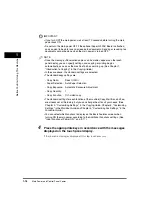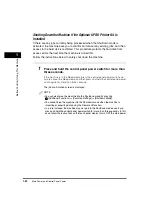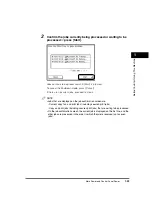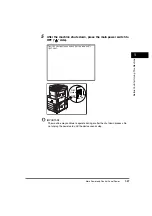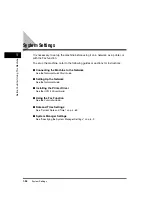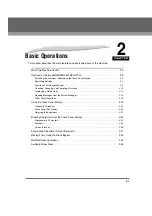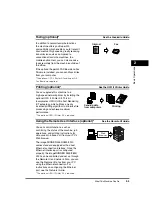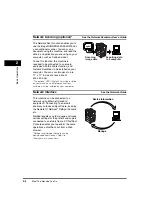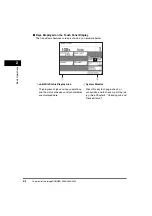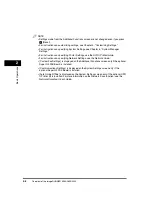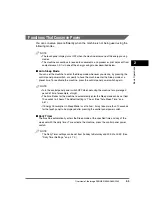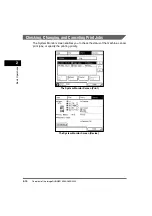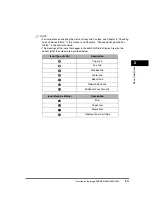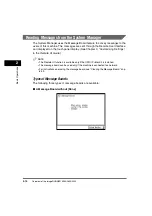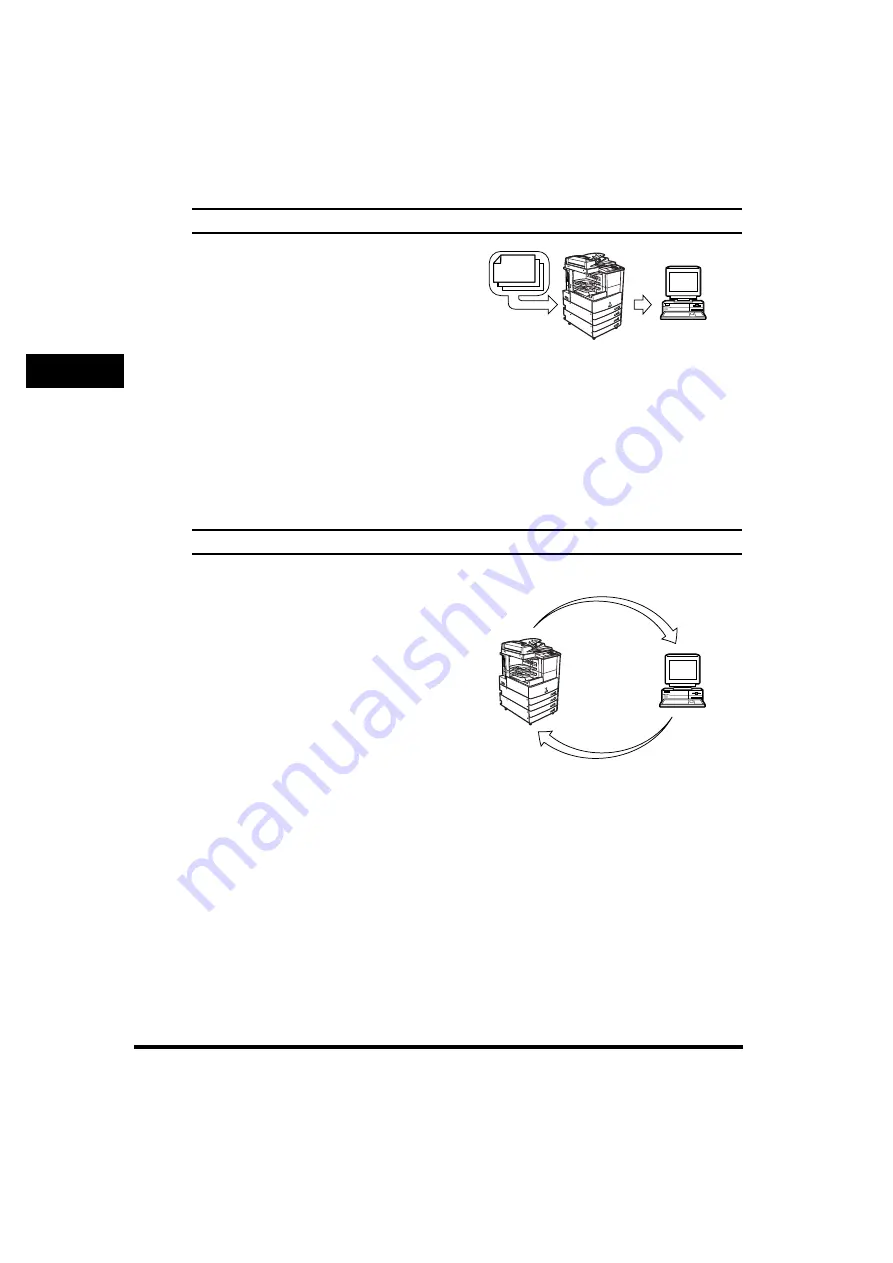
What This Machine Can Do
2-4
2
Basic Operati
ons
Network Scanning (optional)*
See the
Network ScanGear User's Guide
The Network Scan function enables you to
use the imageRUNNER 3530/2830/2230 as
a conventional scanner. You can scan a
document using the machine, and read the
data in an application you are using on your
computer, such as Adobe Acrobat.
To use this function, the machine is
required to be connected to a network,
equipped with the Printer function, and
Network ScanGear to be installed on your
computer. You can scan images of up to
11" x 17" in size at a resolution of
600 x 600 dpi.
*The optional UFR II Printer Kit must be installed
on your machine, and Network ScanGear
software must be installed on your computer.
Network Interface
See the
Network Guide
This machine can be connected to a
network using Ethernet (standard
equipment). Connecting to a network
enables you to use utility software, including
the Remote UI, NetSpot*, NetSpot Console,
etc.
NetSpot enables you to manage and make
various settings for the printers and copiers
connected to a network from a PC. NetSpot
Console enables you to perform the same
operations as NetSpot, but from a Web
browser.
*NetSpot and NetSpot Console can be
downloaded from Canon's Web site
(http://www.usa.canon.com).
Original
Exporting data
to a computer
Scanning
image data
Manage
Device Information
Summary of Contents for imageRUNNER 3530
Page 2: ...0 ...
Page 3: ...imageRUNNER 3530 2830 2230 Reference Guide 0 ...
Page 234: ...Adjusting the Machine 4 78 4 Customizing Settings ...
Page 252: ...Printing Secured Documents 5 18 5 Checking Job and Device Status ...
Page 300: ...License Registration 6 48 6 System Manager Settings ...
Page 352: ...Consumables 7 52 7 Routine Maintenance ...
Page 430: ...If the Power Does Not Turn ON 8 78 8 Troubleshooting ...
Page 450: ...Index 9 20 9 Appendix ...
Page 458: ...System Management of the imageRUNNER 3530 2830 2230 VIII ...
Page 459: ...0 ...