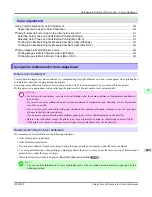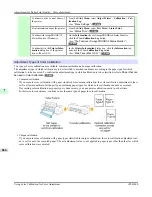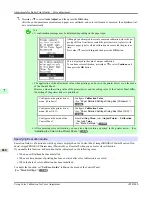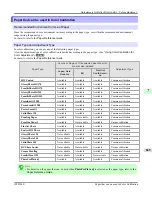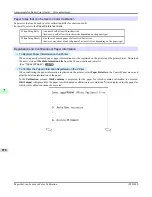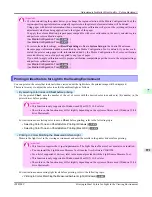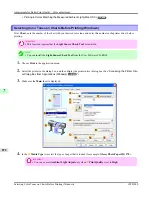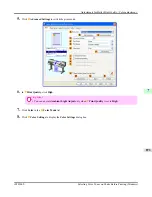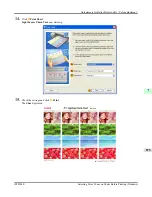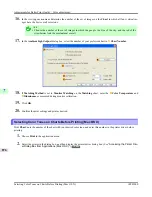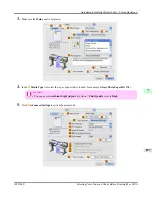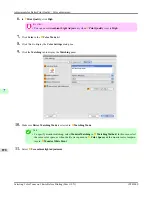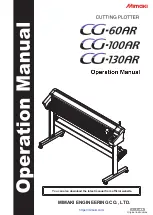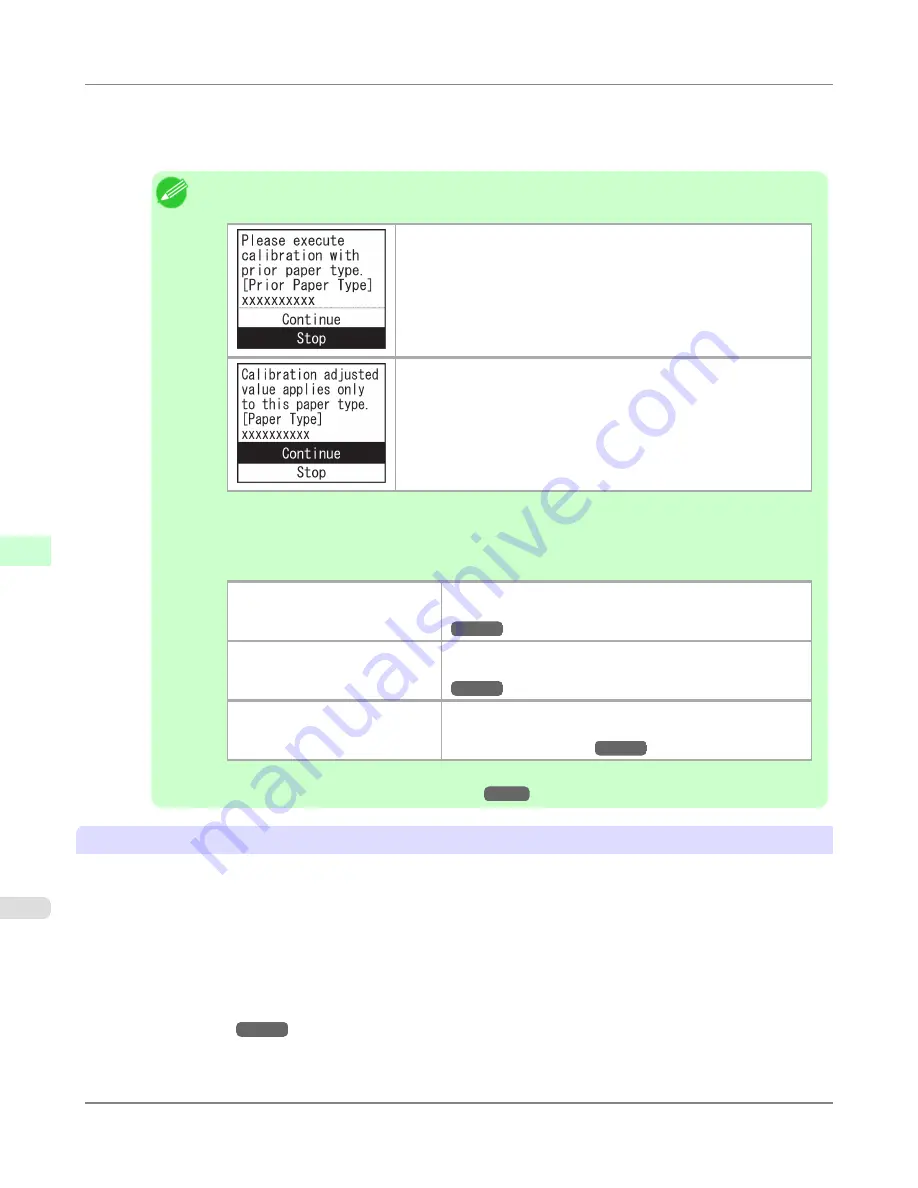
7.
Press
▲
or
▼
to select
Auto Adjust
, and then press the
OK
button.
After the environment measurements and paper are confirmed, and color calibration is executed, the adjustment val-
ue is set automatically.
Note
•
A confirmation message may be displayed depending on the paper type.
Although you attempted to execute common calibration, since the pa-
per type differs from that executed the previous time, replace it with
the same paper type for which calibration was executed the previous
time.
Press
▲
or
▼
to select
Stop
, and then press the
OK
button.
This is displayed in the case of unique calibration.
To continue color calibration, press
▲
or
▼
to select
Continue
, and
then press the
OK
button.
•
The application of the adjustment value when printing can be set in the printer driver or on the menu
of the Control Panel.
However, when the setting value of the printer driver and the setting value of the Control Panel differ,
the setting of the printer driver is prioritized.
Configure on the printer driver
menu. (Windows)
Configure
Calibration Value
.
(See "
Paper Detailed Settings Dialog Box (Windows)
.")
→P.220
Configure on the printer driver
menu. (Mac OS X)
Configure
Calibration Value
.
(See "
Paper Detailed Settings Dialog Box (Mac OS X)
.")
→P.500
Configure on the menu of the
Control Panel.
From
Set./Adj. Menu
, select
Adjust Printer
>
Calibration
>
Use Adj. Value
.
(See "
Menu Settings
.")
→P.938
•
After executing color calibration, you can also adjust colors as desired in the printer driver.
(See
"
Adjusting the Color in the Printer Driver
.")
→P.55
Specifying Execution Guide
Execution Guide is a function in which a guide is displayed on the Control Panel, imagePROGRAF Status Monitor (Win-
dows), imagePROGRAF Printmonitor (Macintosh), or RemoteUI when you execute color calibration.
If you enable this function, an Execution Guide is displayed in the following cases.
•
When a new Printhead has been installed
•
When a certain amount of printing has been executed after color calibration is executed
•
When the data of color calibration has been initialized
To enable the function, set "
Set Exec. Guide
" to
On
on the menu of the Control Panel.
(See "
Menu Settings
.")
→P.938
Adjustments for Better Print Quality
>
Color adjustment
>
Using Color Calibration for Color Adjustment
iPF8300S
7
868
Summary of Contents for imagePROGRAF iPF8300S
Page 20: ......
Page 933: ...Control Panel Operations and Display Screen 914 Printer Menu 924 Control Panel iPF8300S 9 913 ...
Page 1142: ...Specifications Printer Specifications 1123 Specifications iPF8300S 14 1122 ...
Page 1148: ...Appendix How to use this manual 1129 Disposal of the product 1139 Appendix iPF8300S 15 1128 ...
Page 1159: ...Disposal of the product WEEE Directive 1140 Appendix Disposal of the product iPF8300S 15 1139 ...
Page 1160: ...WEEE Directive Appendix Disposal of the product WEEE Directive iPF8300S 15 1140 ...
Page 1161: ...Appendix Disposal of the product iPF8300S WEEE Directive 15 1141 ...
Page 1162: ...Appendix Disposal of the product WEEE Directive iPF8300S 15 1142 ...
Page 1163: ...Appendix Disposal of the product iPF8300S WEEE Directive 15 1143 ...
Page 1164: ...Appendix Disposal of the product WEEE Directive iPF8300S 15 1144 ...
Page 1165: ...Appendix Disposal of the product iPF8300S WEEE Directive 15 1145 ...
Page 1166: ...Appendix Disposal of the product WEEE Directive iPF8300S 15 1146 ...
Page 1167: ...Appendix Disposal of the product iPF8300S WEEE Directive 15 1147 ...
Page 1168: ...Appendix Disposal of the product WEEE Directive iPF8300S 15 1148 ...
Page 1170: ...V Vacuum Strength 863 W When to replace 1013 ...
Page 1171: ......
Page 1172: ... CANON INC 2011 ...