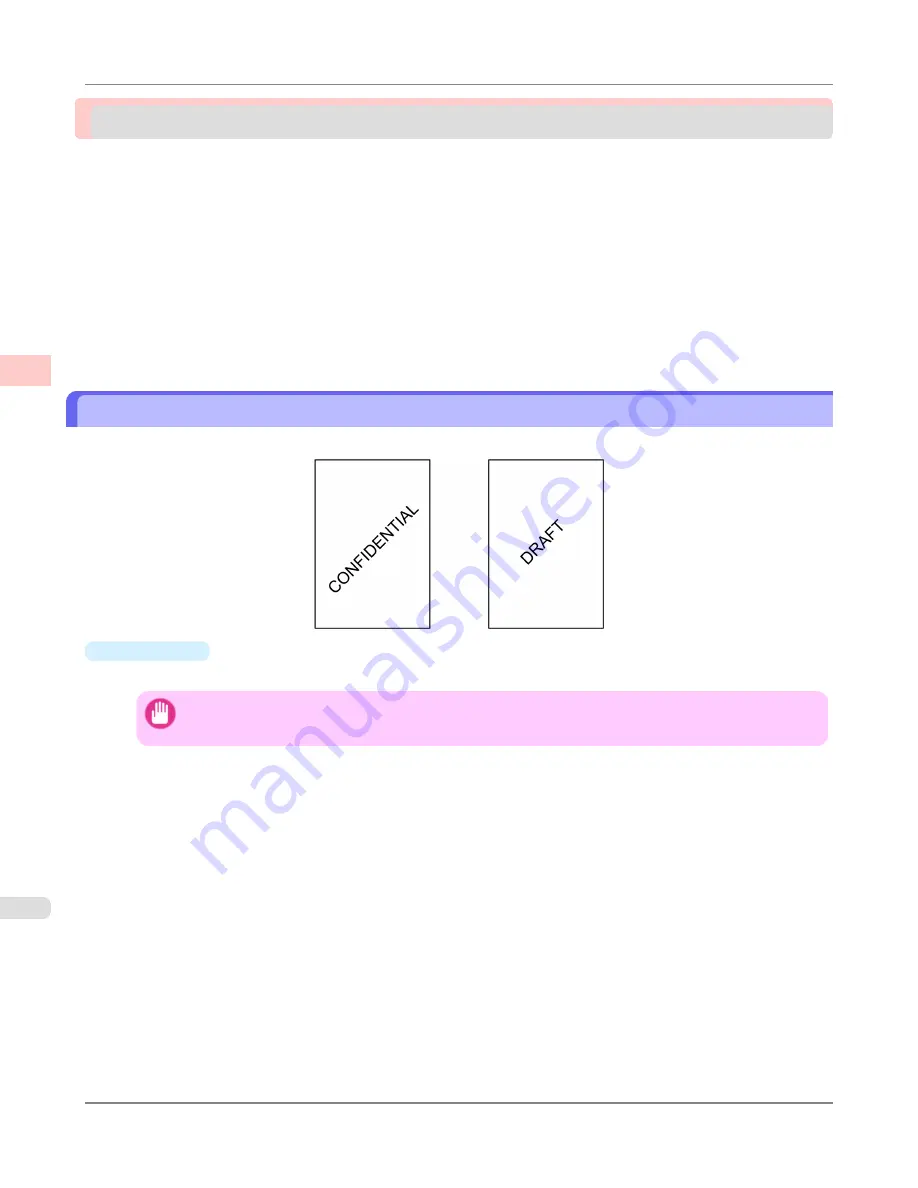
Other useful settings
Printing With Watermarks ................................................................................................................................
186
Printing with Watermarks— COPY, FILE COPY, and so on (Windows) .....................................................
187
Making the Original Orientation Match the Paper Orientation .........................................................................
190
Making the Original Orientation Match the Paper Orientation (Windows) ...................................................
190
Making the Original Orientation Match the Paper Orientation (Mac OS X) .................................................
192
Using Favorites ...............................................................................................................................................
196
Cutting Roll Paper After Printing .....................................................................................................................
196
Cutting Roll Paper After Printing (Windows) ...............................................................................................
196
Cutting Roll Paper After Printing (Mac OS X) .............................................................................................
198
Printing With Watermarks
You can add watermarks (background images) to documents that require special handling.
•
Watermark
Watermarks are applied to all pages of your document.
Important
•
Watermarks are not printed if you select poster as the type of page layout.
The following watermarks are provided:
•
CONFIDENTIAL
•
COPY
•
DRAFT
•
FILE COPY
•
FINAL
•
PRELIMINARY
•
PROOF
•
TOP SECRET
You can also create your own watermarks. Specify the following options to customize your watermark.
•
Watermark string: Specify the font, size, color, and so on. Surround the watermark with a frame, if desired.
•
Watermark position: Specify the position on the page, the angle, and so on.
Enhanced Printing Options
>
Other useful settings
>
Printing With Watermarks
iPF8300S
2
186
Summary of Contents for imagePROGRAF iPF8300S
Page 20: ......
Page 933: ...Control Panel Operations and Display Screen 914 Printer Menu 924 Control Panel iPF8300S 9 913 ...
Page 1142: ...Specifications Printer Specifications 1123 Specifications iPF8300S 14 1122 ...
Page 1148: ...Appendix How to use this manual 1129 Disposal of the product 1139 Appendix iPF8300S 15 1128 ...
Page 1159: ...Disposal of the product WEEE Directive 1140 Appendix Disposal of the product iPF8300S 15 1139 ...
Page 1160: ...WEEE Directive Appendix Disposal of the product WEEE Directive iPF8300S 15 1140 ...
Page 1161: ...Appendix Disposal of the product iPF8300S WEEE Directive 15 1141 ...
Page 1162: ...Appendix Disposal of the product WEEE Directive iPF8300S 15 1142 ...
Page 1163: ...Appendix Disposal of the product iPF8300S WEEE Directive 15 1143 ...
Page 1164: ...Appendix Disposal of the product WEEE Directive iPF8300S 15 1144 ...
Page 1165: ...Appendix Disposal of the product iPF8300S WEEE Directive 15 1145 ...
Page 1166: ...Appendix Disposal of the product WEEE Directive iPF8300S 15 1146 ...
Page 1167: ...Appendix Disposal of the product iPF8300S WEEE Directive 15 1147 ...
Page 1168: ...Appendix Disposal of the product WEEE Directive iPF8300S 15 1148 ...
Page 1170: ...V Vacuum Strength 863 W When to replace 1013 ...
Page 1171: ......
Page 1172: ... CANON INC 2011 ...








































