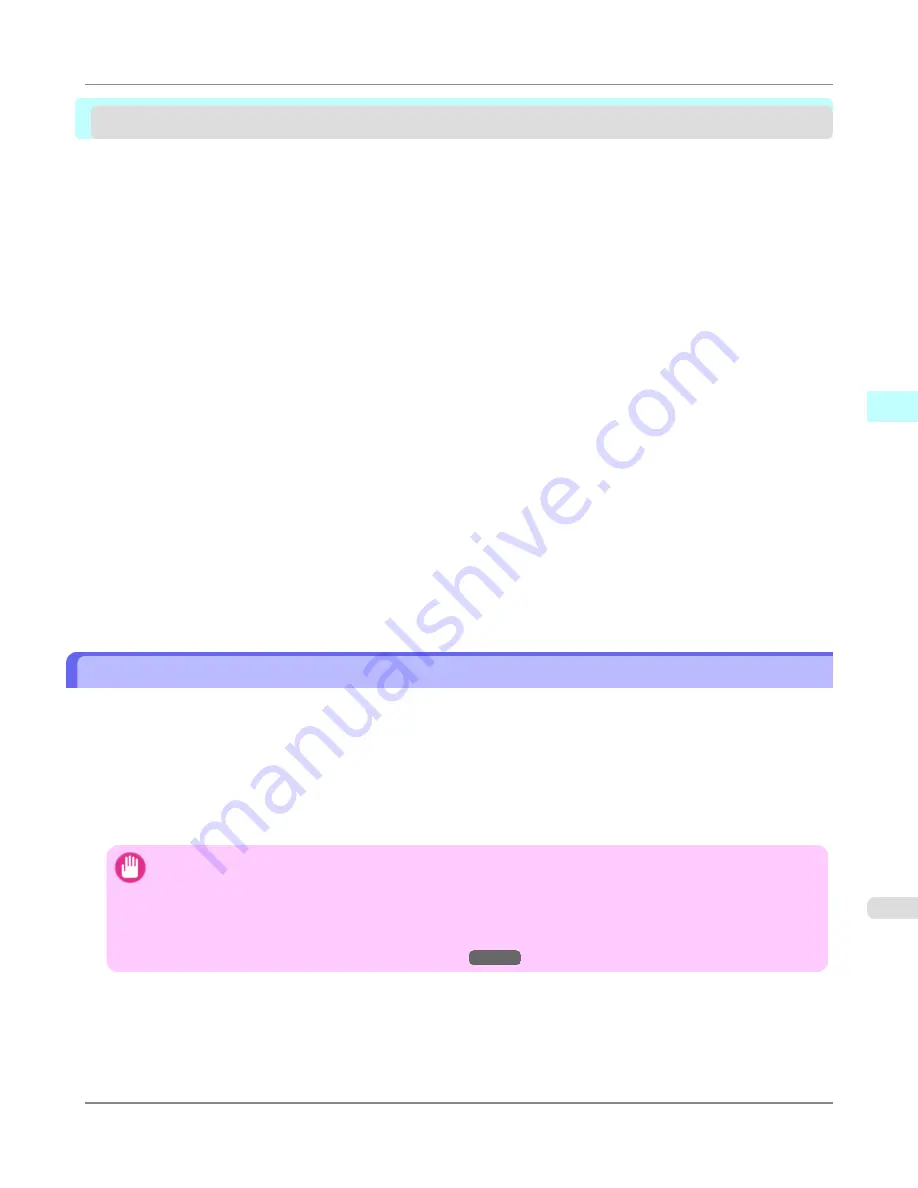
Print Plug-In for Office
Print Plug-In for Office features .......................................................................................................................
373
Operating Environment ...................................................................................................................................
374
Steps to install .................................................................................................................................................
374
Steps to uninstall .............................................................................................................................................
378
When Print Plug-In for Office is not displayed .................................................................................................
378
To start from Microsoft Word ..........................................................................................................................
383
Print Matching Roll Width (Word) ....................................................................................................................
386
Borderless Printing (Word) ..............................................................................................................................
388
Multi-Page Printing (Word) ..............................................................................................................................
391
Register the settings(Word) .............................................................................................................................
394
Print Using Registered Settings (Word) ..........................................................................................................
395
Portrait Orientation / Landscape Orientation (Word) .......................................................................................
397
To start from Microsoft PowerPoint ................................................................................................................
399
Print Matching Roll Width (PowerPoint) ..........................................................................................................
401
Borderless Printing (PowerPoint) ....................................................................................................................
404
Multi-Page Printing (PowerPoint) ....................................................................................................................
406
Register the settings(PowerPoint) ...................................................................................................................
409
Print Using Registered Settings (PowerPoint) .................................................................................................
410
Portrait Orientation / Landscape Orientation (PowerPoint) .............................................................................
412
To start from Microsoft Excel ..........................................................................................................................
415
Print Entire Sheet (Excel) ................................................................................................................................
417
Print Selected Area (Excel) .............................................................................................................................
420
Configuring Binding (Excel) .............................................................................................................................
423
Configuring Special Settings ..........................................................................................................................
424
Print Plug-In for Office features
Print Plug-In for Office
is a Plug-In that enables easy printing from
Microsoft Office
.
•
It is displayed on the toolbar/ribbon, so it is easily accessible.
•
It can be set by just selecting from the Wizard.
• Large-Format Printing
custom size can also be set in the Wizard from
Microsoft Word
or
Microsoft PowerPoint
.
•
Custom size can be set automatically from
Microsoft Excel
.
•
The layout can be checked before printing by starting the preview screen.
Important
•
The
Print Plug-In for Office
toolbar/ribbon might not be displayed in
Microsoft Office
after installing
im-
agePROGRAF Print Plug-In for Office
.
Refer to the following topic for details on how to display the
imagePROGRAF Print Plug-In for Office
toolbar/ribbon.
•
When Print Plug-In for Office is not displayed
→P.378
Windows Software
>
Print Plug-In for Office
>
iPF8300S
Print Plug-In for Office features
3
373
Summary of Contents for imagePROGRAF iPF8300S
Page 20: ......
Page 933: ...Control Panel Operations and Display Screen 914 Printer Menu 924 Control Panel iPF8300S 9 913 ...
Page 1142: ...Specifications Printer Specifications 1123 Specifications iPF8300S 14 1122 ...
Page 1148: ...Appendix How to use this manual 1129 Disposal of the product 1139 Appendix iPF8300S 15 1128 ...
Page 1159: ...Disposal of the product WEEE Directive 1140 Appendix Disposal of the product iPF8300S 15 1139 ...
Page 1160: ...WEEE Directive Appendix Disposal of the product WEEE Directive iPF8300S 15 1140 ...
Page 1161: ...Appendix Disposal of the product iPF8300S WEEE Directive 15 1141 ...
Page 1162: ...Appendix Disposal of the product WEEE Directive iPF8300S 15 1142 ...
Page 1163: ...Appendix Disposal of the product iPF8300S WEEE Directive 15 1143 ...
Page 1164: ...Appendix Disposal of the product WEEE Directive iPF8300S 15 1144 ...
Page 1165: ...Appendix Disposal of the product iPF8300S WEEE Directive 15 1145 ...
Page 1166: ...Appendix Disposal of the product WEEE Directive iPF8300S 15 1146 ...
Page 1167: ...Appendix Disposal of the product iPF8300S WEEE Directive 15 1147 ...
Page 1168: ...Appendix Disposal of the product WEEE Directive iPF8300S 15 1148 ...
Page 1170: ...V Vacuum Strength 863 W When to replace 1013 ...
Page 1171: ......
Page 1172: ... CANON INC 2011 ...






























