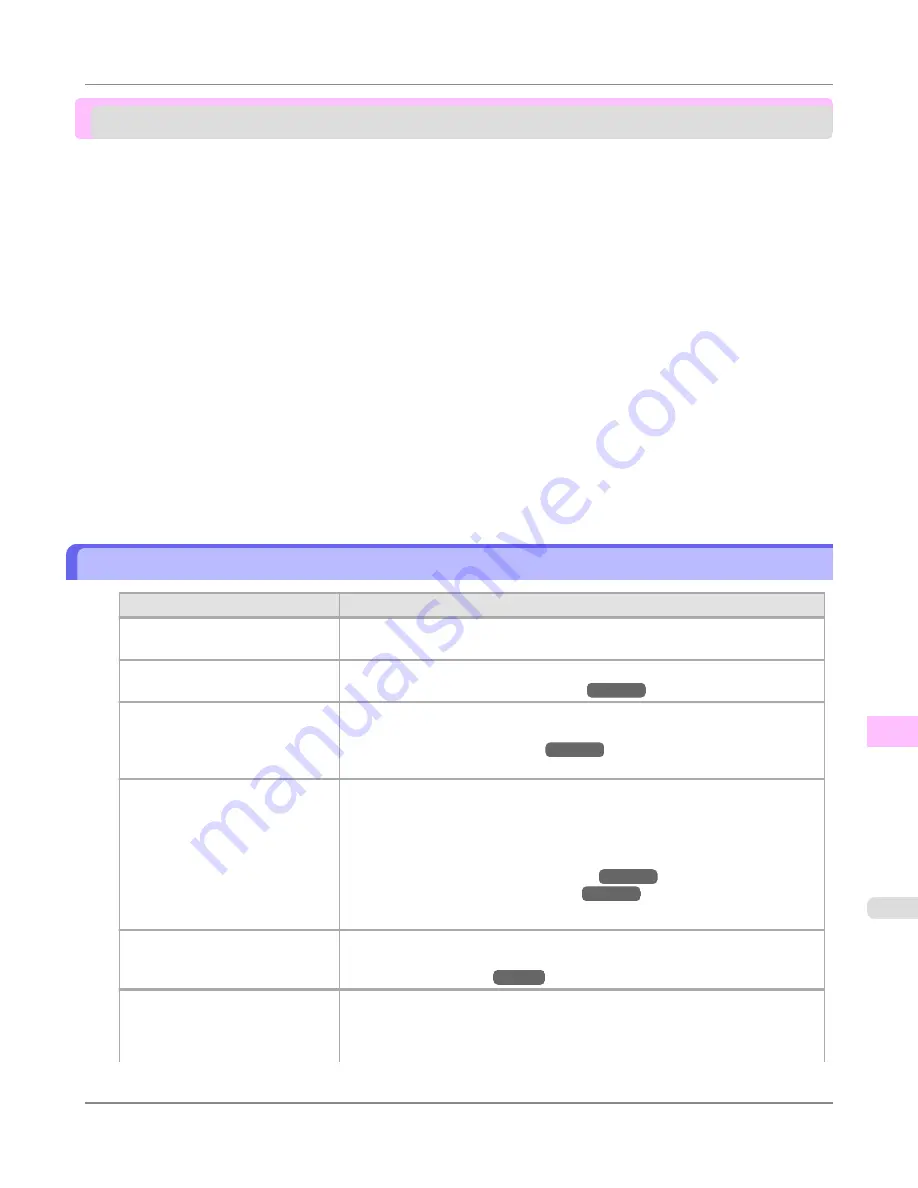
Problems with the printing quality
Printing is faint ...............................................................................................................................................
1071
Paper rubs against the printhead ..................................................................................................................
1072
The edges of the paper are dirty ...................................................................................................................
1073
The surface of the paper is dirty ....................................................................................................................
1074
The back side of the paper is dirty .................................................................................................................
1074
Immediately after borderless printing, the trailing edge margin is soiled during regular printing ...........................................
1074
Printed colors are inaccurate .........................................................................................................................
1075
Banding in different colors occurs .................................................................................................................
1075
Colors in printed images are uneven .............................................................................................................
1076
Image edges are blurred or white banding occurs ........................................................................................
1077
Setting the Blue Switch on the Platen .......................................................................................................
1078
The contrast becomes uneven during printing ..............................................................................................
1080
The length of printed images is inaccurate in the feeding direction ...............................................................
1080
Images are printed crooked ...........................................................................................................................
1081
Documents are printed in monochrome ........................................................................................................
1081
Line thickness is not uniform .........................................................................................................................
1081
Lines or colors are misaligned .......................................................................................................................
1082
Problems with the printing quality caused by the type of paper ....................................................................
1082
Printing is faint
Cause
Corrective Action
You may be printing on the wrong
side of the paper.
Print on the printing surface.
The Printhead nozzles are clogged.
Print a test pattern to check the nozzles and see if they are clogged.
(See "
Checking for Nozzle Clogging
.")
→P.1011
Because the printer was left with-
out ink tanks installed for some
time, ink has become clogged in
the ink supply system.
After the ink tanks have been installed for 24 hours, run
Head Cleaning B
from
the Control Panel.
(See "
Cleaning the Printhead
.")
→P.1012
Paper is jammed inside the Top
Cover.
Follow the steps below to remove the jammed piece of paper inside the Top Cov-
er.
1.
Open the Top Cover and make sure the Carriage is not over the Platen.
2.
Remove any scraps of paper inside the Top Cover.
(See "
Clearing Jammed Roll Paper
.")
→P.1057
(See "
Clearing a Jammed Sheet
.")
→P.1061
3.
Close the Top Cover.
The ink was not dry when paper
was cut.
Specify a longer drying period in the Control Panel menu, in
Paper Details
>
Roll DryingTime
.
(See "
Menu Settings
.")
→P.938
Printing may be faint if
Quality
in
Advanced Settings
in
the printer driver is set to
Stand-
ard
or
Fast
.
In
Advanced Settings
of the printer driver, choose
Highest quality
or
High
in
Print Quality
.
Printing in
Fast
or
Standard
mode is faster and consumes less ink than in
High-
est quality
or
High
modes, but the printing quality is lower.
Troubleshooting
>
Problems with the printing quality
>
iPF8300S
Printing is faint
12
1071
Summary of Contents for imagePROGRAF iPF8300S
Page 20: ......
Page 933: ...Control Panel Operations and Display Screen 914 Printer Menu 924 Control Panel iPF8300S 9 913 ...
Page 1142: ...Specifications Printer Specifications 1123 Specifications iPF8300S 14 1122 ...
Page 1148: ...Appendix How to use this manual 1129 Disposal of the product 1139 Appendix iPF8300S 15 1128 ...
Page 1159: ...Disposal of the product WEEE Directive 1140 Appendix Disposal of the product iPF8300S 15 1139 ...
Page 1160: ...WEEE Directive Appendix Disposal of the product WEEE Directive iPF8300S 15 1140 ...
Page 1161: ...Appendix Disposal of the product iPF8300S WEEE Directive 15 1141 ...
Page 1162: ...Appendix Disposal of the product WEEE Directive iPF8300S 15 1142 ...
Page 1163: ...Appendix Disposal of the product iPF8300S WEEE Directive 15 1143 ...
Page 1164: ...Appendix Disposal of the product WEEE Directive iPF8300S 15 1144 ...
Page 1165: ...Appendix Disposal of the product iPF8300S WEEE Directive 15 1145 ...
Page 1166: ...Appendix Disposal of the product WEEE Directive iPF8300S 15 1146 ...
Page 1167: ...Appendix Disposal of the product iPF8300S WEEE Directive 15 1147 ...
Page 1168: ...Appendix Disposal of the product WEEE Directive iPF8300S 15 1148 ...
Page 1170: ...V Vacuum Strength 863 W When to replace 1013 ...
Page 1171: ......
Page 1172: ... CANON INC 2011 ...































