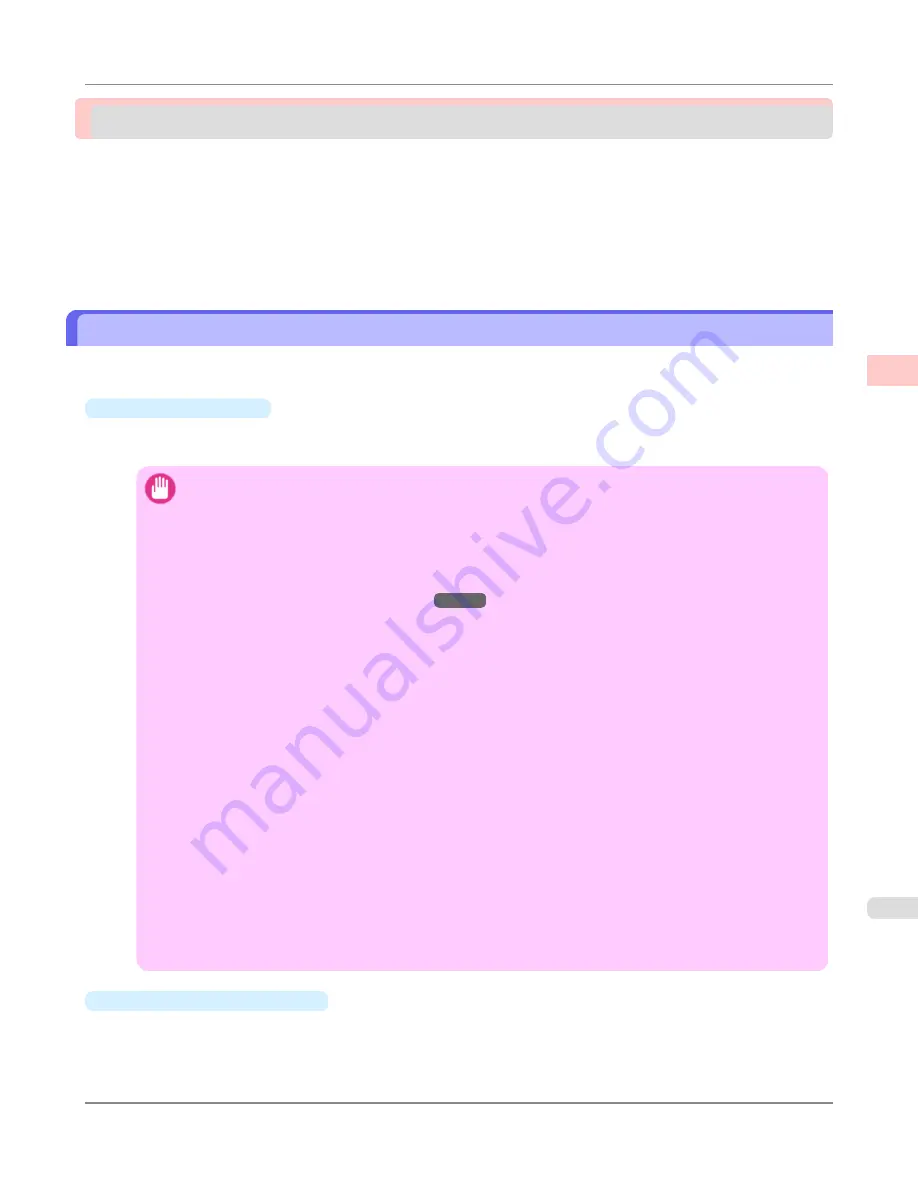
Borderless Printing
Borderless Printing on Paper of Equivalent Size .............................................................................................
107
Borderless Printing by Resizing Originals to Match the Paper Size (Windows) ..........................................
108
Borderless Printing by Resizing Originals to Match the Paper Size (Mac OS X) ........................................
110
Borderless Printing by Resizing Originals to Fit the Roll Width .......................................................................
114
Borderless Printing by Resizing Originals to Fit the Roll Width (Windows) .................................................
115
Borderless Printing by Resizing Originals to Fit the Roll Width (Mac OS X) ...............................................
117
Borderless Printing on Paper of Equivalent Size
Take advantage of borderless printing to print documents such as posters (made up mainly of photos or images) without a
surrounding margin, or border.
•
Borderless Printing
In regular printing, a margin required by the printer is added around the original. With borderless printing, you can
print documents without the margin, so that the printed image covers the entire surface of the paper.
Important
•
Borderless printing is only available with rolls.
•
Always set the blue switch on the platen to the ● side for borderless printing. Printing quality may be
affected if the switch is incorrectly set.
•
Paper you can use for borderless printing is restricted to particular types of paper and rolls of particular
widths. For information on types of paper compatible with borderless printing, refer to the Paper Refer-
ence Guide. (Refer to "
Types of Paper
→P.774
")
•
Paper incompatible with the printer's auto cut function can be printed without borders on the left and
right sides only.
•
These features cannot be used in combination with borderless printing: special page layouts, centering
originals, and printing cut lines on rolls.
•
If
Fit Paper Size
or
Print Image with Actual Size
(Windows only) is selected when performing bor-
derless printing,
Rotate Page 90 degrees (Conserve Paper)
cannot be selected.
•
When borderless printing is used, the edge of the paper is cut during printing. Thus, ink density may be
slightly uneven at the edges. If you require higher image quality, specify
No
in
Auto Cut
in the printer
driver. In this case, the paper can be printed without borders on the left and right sides only. Cut the
printed document ejected from the printer, then use scissors to cut away the edges on the top and bot-
tom.
•
When
CutDustReduct.
is set to
On
, print without borders only on the left and right sides.
•
When you are using paper that takes longer for ink to adhere for borderless printing and the Cutter Unit
touches printing surfaces that are not dry yet, it may damage the paper or the edge of the document that
is cut, depending on frequency of use. In this case, follow these steps to change the ink drying time.
•
On the
Main
sheet of the printer driver, click
Settings
in
Media Type
.
•
Select the ink drying time in the
Between Pages
list of
Drying Time
.
•
Borderless Printing Method
Choose the method of borderless printing that suits the original, as desired.
Enhanced Printing Options
>
Borderless Printing
>
iPF8300S
Borderless Printing on Paper of Equivalent Size
2
107
Summary of Contents for imagePROGRAF iPF8300S
Page 20: ......
Page 933: ...Control Panel Operations and Display Screen 914 Printer Menu 924 Control Panel iPF8300S 9 913 ...
Page 1142: ...Specifications Printer Specifications 1123 Specifications iPF8300S 14 1122 ...
Page 1148: ...Appendix How to use this manual 1129 Disposal of the product 1139 Appendix iPF8300S 15 1128 ...
Page 1159: ...Disposal of the product WEEE Directive 1140 Appendix Disposal of the product iPF8300S 15 1139 ...
Page 1160: ...WEEE Directive Appendix Disposal of the product WEEE Directive iPF8300S 15 1140 ...
Page 1161: ...Appendix Disposal of the product iPF8300S WEEE Directive 15 1141 ...
Page 1162: ...Appendix Disposal of the product WEEE Directive iPF8300S 15 1142 ...
Page 1163: ...Appendix Disposal of the product iPF8300S WEEE Directive 15 1143 ...
Page 1164: ...Appendix Disposal of the product WEEE Directive iPF8300S 15 1144 ...
Page 1165: ...Appendix Disposal of the product iPF8300S WEEE Directive 15 1145 ...
Page 1166: ...Appendix Disposal of the product WEEE Directive iPF8300S 15 1146 ...
Page 1167: ...Appendix Disposal of the product iPF8300S WEEE Directive 15 1147 ...
Page 1168: ...Appendix Disposal of the product WEEE Directive iPF8300S 15 1148 ...
Page 1170: ...V Vacuum Strength 863 W When to replace 1013 ...
Page 1171: ......
Page 1172: ... CANON INC 2011 ...































