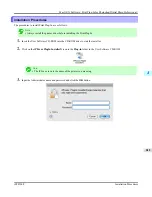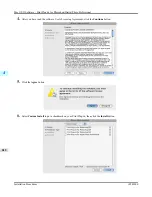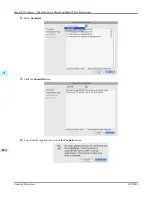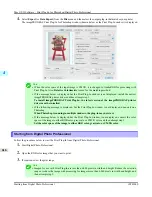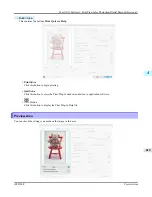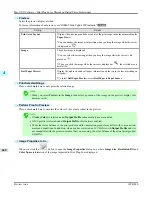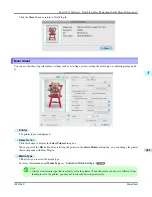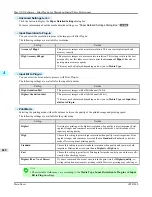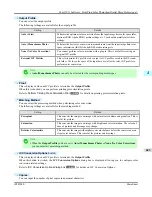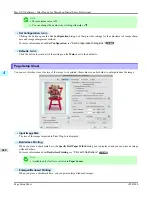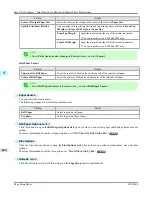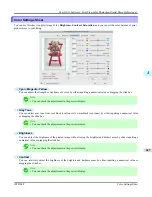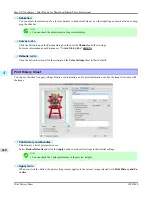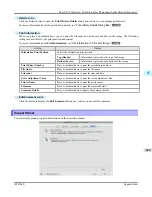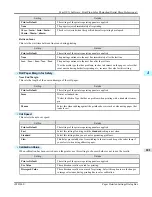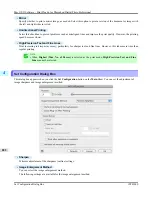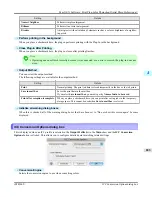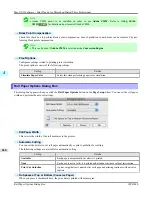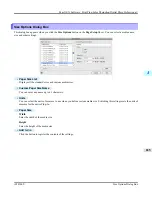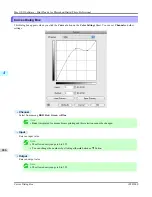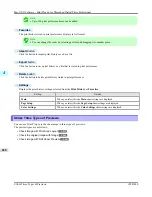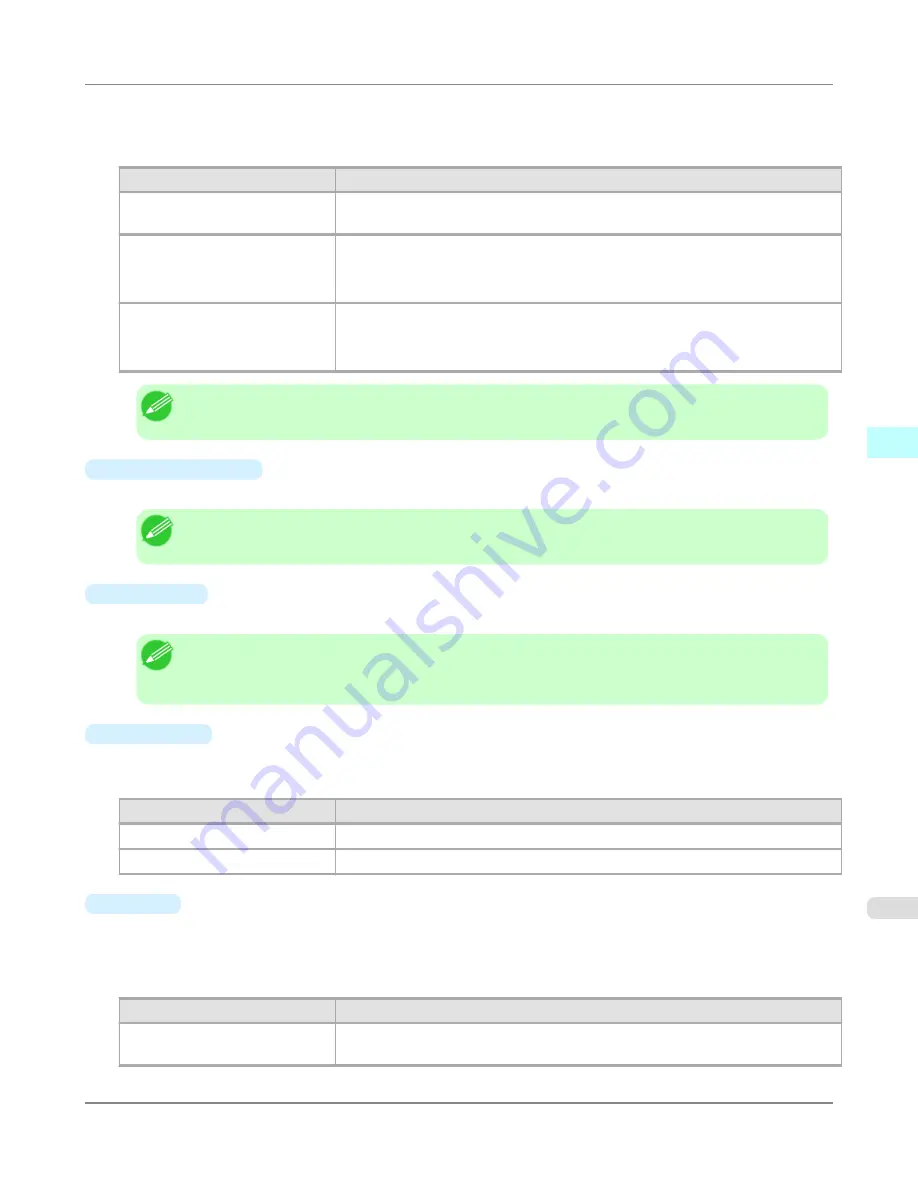
When printing an enlarged/reduced image, select the method for enlargement/reduction. The image size sent to the
printer is displayed matching the selected method in
Output Image Size
.
The following settings are available for enlarged/reduced printing.
Setting
Details
Fit Paper Size
This automatically enlarges/reduces the entire image imported to Print Plug-In to
match the export media size when printing.
Fit Roll Paper Width
This automatically enlarges/reduces the entire image imported to Print Plug-In to
match the width of the roll paper with the width of the image when printing.
*Displayed only if rolls are selected in
Paper Source
.
Scaling
This enlarges/reduces the entire image by the specified scaling value. Input the scal-
ing value in numerical characters. You can specify a range between 5-600%.
*You can change the numbers by clicking either
▲
or
▼
.
Note
•
This is not displayed when a checkmark is placed in
Borderless Printing
.
•
Output Image Size
The output image size is displayed up to one place after the decimal point in millimeters.
Note
•
When
Paper Size
is smaller than
Output Image Size
, part of the image may not print.
•
Paper Size
You can select the size of the print media.
Note
•
This is not displayed when a checkmark is placed in
Borderless Printing
.
•
This is not displayed when
Fit Roll Paper Width
is set in
Enlarged/Reduced Printing
.
•
Orientation
This selects the print orientation.
The following settings are available for orientation.
Setting
Details
Portrait
Prints the image on the media as it appears on the screen.
Landscape
Prints the image on the media rotated 90 degrees.
•
Layout
You can select the print position of an image on the media.
The following settings are available for layout.
Layout
Setting
Details
Upper-Left of Output Paper
Size
Prints the image with fitting the top left of the active print area for
Paper Size
.
Mac OS X Software
>
Print Plug-In for Photoshop/Digital Photo Professional
>
iPF8300S
Page Setup Sheet
4
625
Summary of Contents for imagePROGRAF iPF8300S
Page 20: ......
Page 933: ...Control Panel Operations and Display Screen 914 Printer Menu 924 Control Panel iPF8300S 9 913 ...
Page 1142: ...Specifications Printer Specifications 1123 Specifications iPF8300S 14 1122 ...
Page 1148: ...Appendix How to use this manual 1129 Disposal of the product 1139 Appendix iPF8300S 15 1128 ...
Page 1159: ...Disposal of the product WEEE Directive 1140 Appendix Disposal of the product iPF8300S 15 1139 ...
Page 1160: ...WEEE Directive Appendix Disposal of the product WEEE Directive iPF8300S 15 1140 ...
Page 1161: ...Appendix Disposal of the product iPF8300S WEEE Directive 15 1141 ...
Page 1162: ...Appendix Disposal of the product WEEE Directive iPF8300S 15 1142 ...
Page 1163: ...Appendix Disposal of the product iPF8300S WEEE Directive 15 1143 ...
Page 1164: ...Appendix Disposal of the product WEEE Directive iPF8300S 15 1144 ...
Page 1165: ...Appendix Disposal of the product iPF8300S WEEE Directive 15 1145 ...
Page 1166: ...Appendix Disposal of the product WEEE Directive iPF8300S 15 1146 ...
Page 1167: ...Appendix Disposal of the product iPF8300S WEEE Directive 15 1147 ...
Page 1168: ...Appendix Disposal of the product WEEE Directive iPF8300S 15 1148 ...
Page 1170: ...V Vacuum Strength 863 W When to replace 1013 ...
Page 1171: ......
Page 1172: ... CANON INC 2011 ...