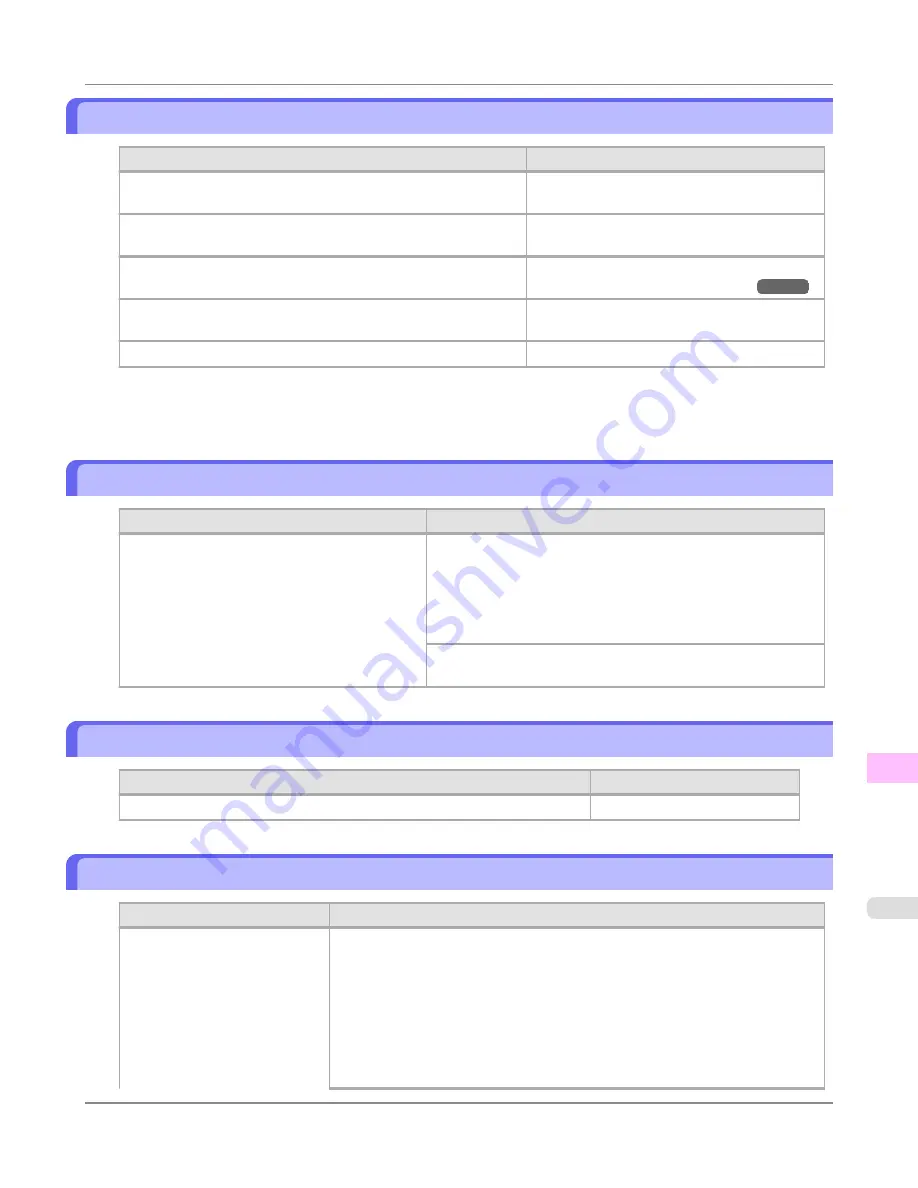
Rewinding error.
Cause
Corrective Action
There is some foreign object near the Media Take-up Unit sensor
and the roll cannot be detected.
Remove the foreign object near the sensor.
The Media Take-up Unit sensor is soiled and the roll cannot be de-
tected.
Wipe the sensor with a dry cloth to clean it.
The roll is out of range of detection by the Media Take-up Unit sen-
sor.
Reload the roll.
(See "
Loading Rolls in the Printer
.")
→P.786
A paper jam has occurred and the roll cannot be rewound.
Remove the paper from the Media Take-up Unit.
Press the
OK
button to clear the error.
The Media Take-up Unit sensor is damaged.
Contact your Canon dealer for assistance.
*1: Printing will stop momentarily if an error involving the Media Take-up Unit occurs. If you prefer printing not to
stop, set
Skip Take-Up Err
to
On
. However, note that this error may cause paper jams and affect the printing
quality.
Media take-up unit ready.
Cause
Corrective Action
The
Take-up Reel
setting in the printer
Set./Adj.
Menu
was changed from
Enable
to
Disable
, but a
print job was received before the roll was re-
moved.
Press
▲
or
▼
to select
Stop Printing
, and then press the
OK
button to stop printing.
The mode switches from take-up mode to regular mode after you
change the
Take-up Reel
setting in the
Set./Adj. Menu
from
En-
able
to
Disable
and lift the Release Lever to remove a roll, or af-
ter you execute
Paper Cutting
.
Press
▲
or
▼
to select
, and then press the
OK
button to
resume printing.
Turn on the media take-up unit.
Cause
Corrective Action
The Media Take-up Unit was off when you selected
Enable
for
Take-up Reel
.
Turn the Media Take-up Unit on.
Borderless printng not possible.
Cause
Corrective Action
The print job received specifies a
type or width of paper that is not
compatible with borderless print-
ing.
Follow these steps to change the settings of the print job to enable borderless print-
ing.
1.
Press
▲
or
▼
to select
Stop Printing
, and then press the
OK
button.
2.
Make sure the correct printer driver for the printer is selected and try printing
again.
For information on types of paper compatible with borderless printing, refer to
the Paper Reference Guide.
(See
Paper Reference Guide
.)
Error Message
>
Messages regarding paper
>
iPF8300S
Rewinding error.
13
1105
Summary of Contents for imagePROGRAF iPF8300S
Page 20: ......
Page 933: ...Control Panel Operations and Display Screen 914 Printer Menu 924 Control Panel iPF8300S 9 913 ...
Page 1142: ...Specifications Printer Specifications 1123 Specifications iPF8300S 14 1122 ...
Page 1148: ...Appendix How to use this manual 1129 Disposal of the product 1139 Appendix iPF8300S 15 1128 ...
Page 1159: ...Disposal of the product WEEE Directive 1140 Appendix Disposal of the product iPF8300S 15 1139 ...
Page 1160: ...WEEE Directive Appendix Disposal of the product WEEE Directive iPF8300S 15 1140 ...
Page 1161: ...Appendix Disposal of the product iPF8300S WEEE Directive 15 1141 ...
Page 1162: ...Appendix Disposal of the product WEEE Directive iPF8300S 15 1142 ...
Page 1163: ...Appendix Disposal of the product iPF8300S WEEE Directive 15 1143 ...
Page 1164: ...Appendix Disposal of the product WEEE Directive iPF8300S 15 1144 ...
Page 1165: ...Appendix Disposal of the product iPF8300S WEEE Directive 15 1145 ...
Page 1166: ...Appendix Disposal of the product WEEE Directive iPF8300S 15 1146 ...
Page 1167: ...Appendix Disposal of the product iPF8300S WEEE Directive 15 1147 ...
Page 1168: ...Appendix Disposal of the product WEEE Directive iPF8300S 15 1148 ...
Page 1170: ...V Vacuum Strength 863 W When to replace 1013 ...
Page 1171: ......
Page 1172: ... CANON INC 2011 ...






























