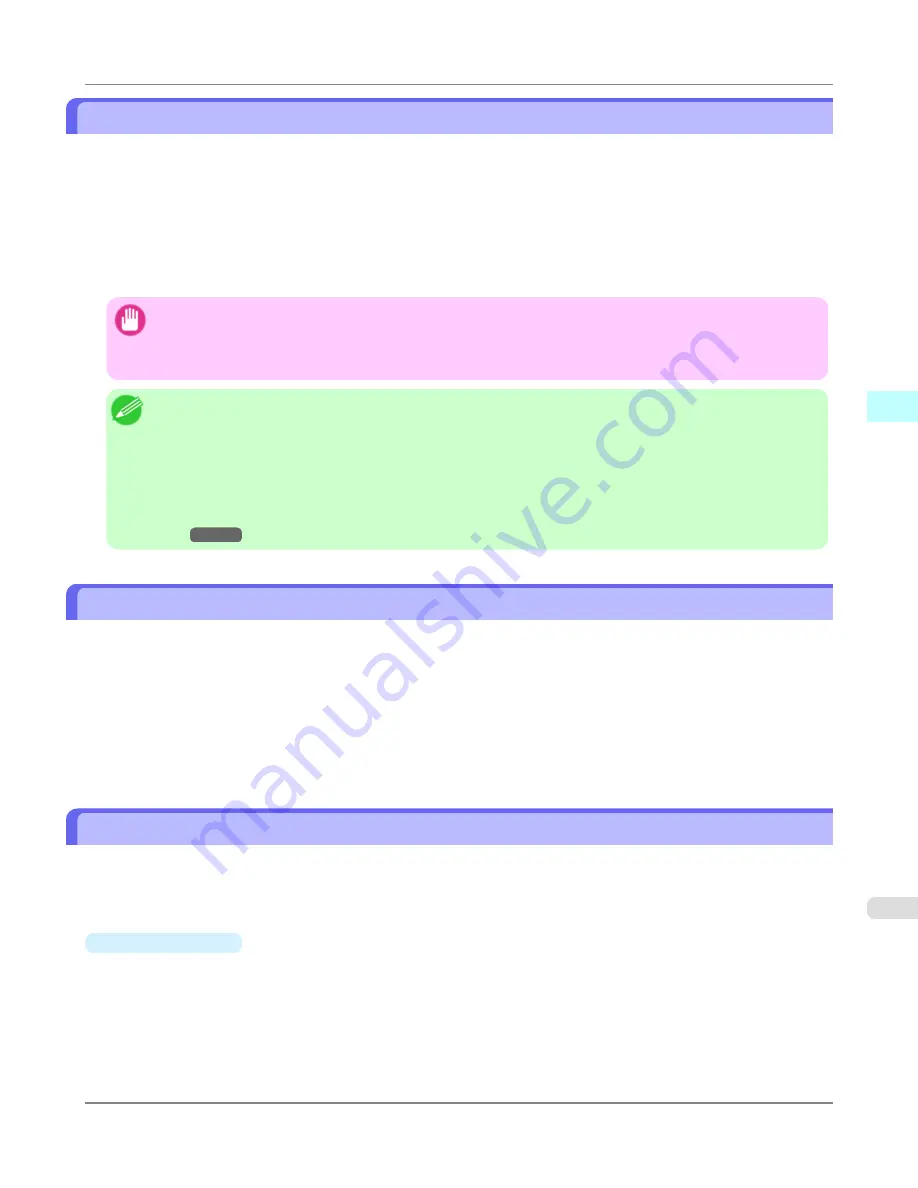
Automatically Acquiring Print Job Logs at Regular Intervals
This feature collects print job logs from the printer at regular intervals and saves the logs on your computer.
1.
Select
Regular Data Acquisition
in the
Settings
menu.
2.
Select
Acquire print job logs regularly
.
3.
Click the
OK
button to close the dialog box.
Important
•
Print job log collection is not performed when
Set./Adj. Menu
->
Printer Info
->
Show Job Log
of the
control panel is
Off
. However, even if
Show Job Log
is set to
Off
, regularly acquired jobs that already have
been retrieved at that time are displayed.
Note
•
Immediately after you configure Regular Data Acquisition, no print jobs are displayed. Wait a few moments
and then select
Refresh
in the
View
menu to display the print jobs.
•
A maximum of 10,000 records are saved in a print job log. If this number is exceeded, jobs are deleted from
the log starting from the oldest record. To save old data, it is recommended that you export the data as a CSV
file.
For details of how to export print job logs as CSV files, see
Exporting Print Job Data as a CSV
File
→P.440
.
Canceling Regular Print Job Log Acquisition
You can use this procedure to cancel the regular acquisition of print job logs from printers.
1.
Select
Regular Data Acquisition
in the
Settings
menu.
2.
Uncheck the
Acquire print job logs regularly
option.
3.
Click the
OK
button to close the dialog box.
Switching Between Displaying Jobs on Printer and Regularly Acquired Jobs
The print job logs displayed by the Status Monitor Accounting Manager contain two types of job: Jobs on Printer and Regu-
larly Acquired Jobs.
You can select whether to display Jobs on Printer or Regularly Acquired Jobs in the Listed Job Selection Area on the left
side of the window.
•
Jobs on Printer
This shows a list of the print jobs currently held on printers.
You can change the number of jobs displayed per page using the
Print Jobs Shown Per Page
setting in the
View
menu or the toolbar.
You can skip to a particular page using the
Go to
option in the
View
menu or the toolbar.
Windows Software
>
Accounting
>
iPF8300S
Automatically Acquiring Print Job Logs at Regular Intervals
3
439
Summary of Contents for imagePROGRAF iPF8300S
Page 20: ......
Page 933: ...Control Panel Operations and Display Screen 914 Printer Menu 924 Control Panel iPF8300S 9 913 ...
Page 1142: ...Specifications Printer Specifications 1123 Specifications iPF8300S 14 1122 ...
Page 1148: ...Appendix How to use this manual 1129 Disposal of the product 1139 Appendix iPF8300S 15 1128 ...
Page 1159: ...Disposal of the product WEEE Directive 1140 Appendix Disposal of the product iPF8300S 15 1139 ...
Page 1160: ...WEEE Directive Appendix Disposal of the product WEEE Directive iPF8300S 15 1140 ...
Page 1161: ...Appendix Disposal of the product iPF8300S WEEE Directive 15 1141 ...
Page 1162: ...Appendix Disposal of the product WEEE Directive iPF8300S 15 1142 ...
Page 1163: ...Appendix Disposal of the product iPF8300S WEEE Directive 15 1143 ...
Page 1164: ...Appendix Disposal of the product WEEE Directive iPF8300S 15 1144 ...
Page 1165: ...Appendix Disposal of the product iPF8300S WEEE Directive 15 1145 ...
Page 1166: ...Appendix Disposal of the product WEEE Directive iPF8300S 15 1146 ...
Page 1167: ...Appendix Disposal of the product iPF8300S WEEE Directive 15 1147 ...
Page 1168: ...Appendix Disposal of the product WEEE Directive iPF8300S 15 1148 ...
Page 1170: ...V Vacuum Strength 863 W When to replace 1013 ...
Page 1171: ......
Page 1172: ... CANON INC 2011 ...






























