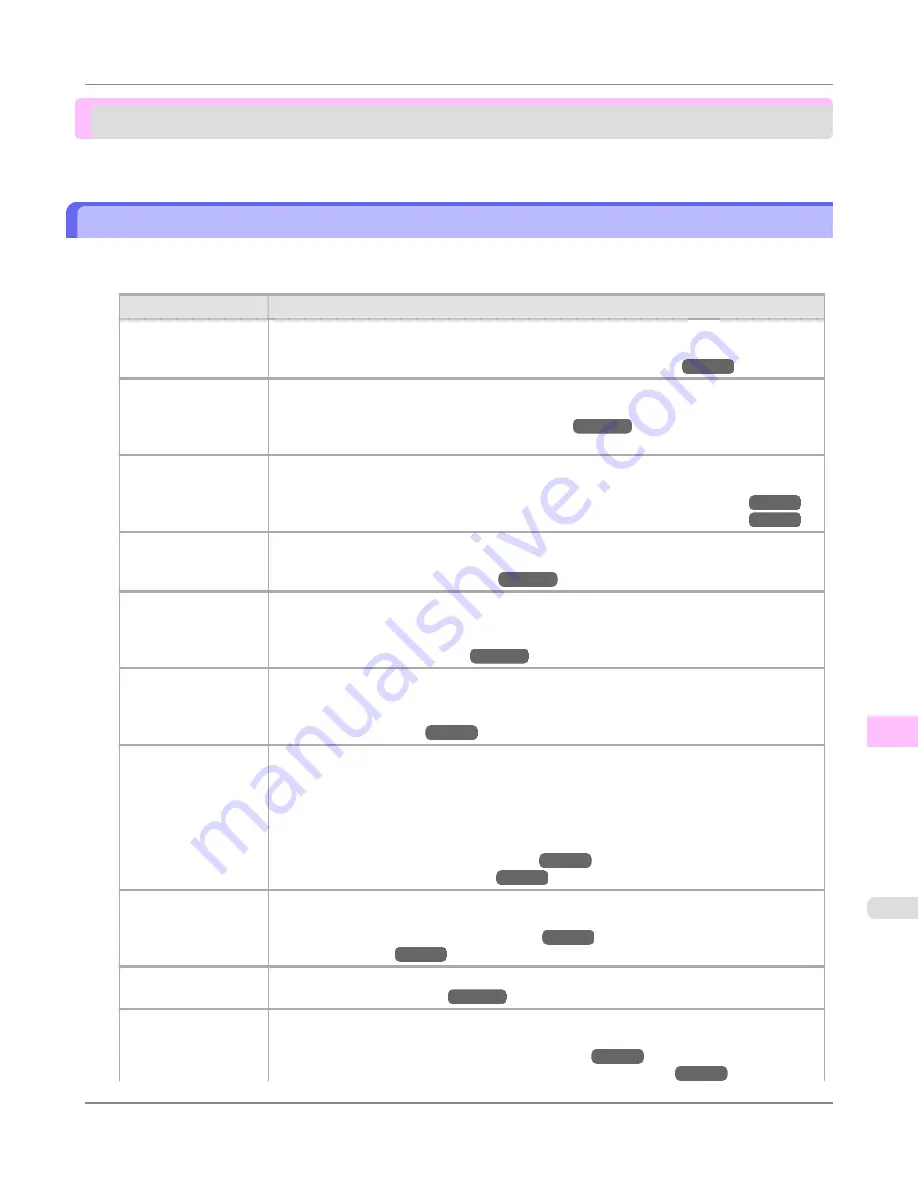
Frequently Asked Questions
Frequently Asked Questions .........................................................................................................................
1055
Frequently Asked Questions
This section presents frequently asked questions and answers. To view more detailed explanations, click the hyperlinks in
the answer column.
Question
Answer
I want to easily create
vertical or horizontal
banners.
You can print originals that are in landscape (or portrait) orientation automatically enlarged to
fit the roll width. This is an easy way to create vertical or horizontal banners.
⇒
"
Printing Vertical or Horizontal Banners (Large-Format Printing)
→P.122
"
A replacement mes-
sage for the Mainte-
nance Cartridge was
displayed.
If a replacement message for the Maintenance Cartridge is displayed, replace it with a new
Maintenance Cartridge.
⇒
"
When to Replace the Maintenance Cartridge
→P.1037
"
I want to perform en-
largement copying
from a
Color image-
RUNNER
.
By using Color imageRUNNER Enlargement Copy (iR enlargement copy), you can print en-
largements of scanned originals from a
Color imageRUNNER
.
⇒
"
Printing Enlargements of Scanned Originals from a Color imageRUNNER
→P.304
"
⇒
"
Printing Enlargements of Scanned Originals from a Color imageRUNNER
→P.606
"
I want to tilt and
transfer the printer.
The tasks required before transfer differ depending on the angle of tilting. To protect internal
mechanisms, prepare the form of transfer before transferring.
⇒
"
Preparing to Transfer the Printer
→P.1044
"
I want to know the
time to replace the Ink
Tank.
Normally, replace it when an Ink Tank replacement message is displayed.
Ink Tank replacement is possible even during printing, when print jobs are being canceled, or
when paper is being advanced.
⇒
"
When to Replace Ink Tanks
→P.1009
"
Does this printer sup-
port sub-ink tank sys-
tem?
This printer supports sub-ink tank system.
Even if an ink tank becomes empty during printing, since a certain amount of ink always is
stored in a sub-ink tank, you can replace the ink tank while printing.
⇒
"
Replacing Ink Tanks
→P.997
"
I want to know how to
configure roll cutting.
You can select the cutting method by the setting of the printer driver and the setting of the
printer.
To cut rolls automatically after printing, set
Cutting Mode
of the printer to
Automatic
and
Automatic Cutting
of the printer driver to
Yes
.
When using paper for which ink adhesion takes time or the print surface is easily scratched,
we recommend that you set the
Cutting Mode
setting of the printer to
Eject
.
⇒
"
Specifying the Cutting Method for Rolls
→P.802
"
⇒
"
Cutting Roll Paper After Printing
→P.196
"
I want to configure so
that the roll is cut au-
tomatically after wait-
ing for the ink to dry.
In the printer driver, you can set the time for waiting until the ink dries.
Also, you can set likewise on the printer.
⇒
"
Specifying the Ink Drying Time for Rolls
→P.800
"
⇒
"
Menu Structure
→P.928
"
I want to replace the
Printhead myself.
Acquire a Printhead supported by the printer. You can replace it yourself.
⇒
"
Replacing the Printhead
→P.1013
"
How do I print with-
out borders?
When printing on rolls, you can perform borderless printing by configuring the printer driver.
(when printing on cut sheets, you cannot perform borderless printing)
⇒
"
Borderless Printing on Paper of Equivalent Size
→P.107
"
⇒
"
Borderless Printing by Resizing Originals to Fit the Roll Width
→P.114
"
Troubleshooting
>
Frequently Asked Questions
>
iPF8300S
Frequently Asked Questions
12
1055
Summary of Contents for imagePROGRAF iPF8300S
Page 20: ......
Page 933: ...Control Panel Operations and Display Screen 914 Printer Menu 924 Control Panel iPF8300S 9 913 ...
Page 1142: ...Specifications Printer Specifications 1123 Specifications iPF8300S 14 1122 ...
Page 1148: ...Appendix How to use this manual 1129 Disposal of the product 1139 Appendix iPF8300S 15 1128 ...
Page 1159: ...Disposal of the product WEEE Directive 1140 Appendix Disposal of the product iPF8300S 15 1139 ...
Page 1160: ...WEEE Directive Appendix Disposal of the product WEEE Directive iPF8300S 15 1140 ...
Page 1161: ...Appendix Disposal of the product iPF8300S WEEE Directive 15 1141 ...
Page 1162: ...Appendix Disposal of the product WEEE Directive iPF8300S 15 1142 ...
Page 1163: ...Appendix Disposal of the product iPF8300S WEEE Directive 15 1143 ...
Page 1164: ...Appendix Disposal of the product WEEE Directive iPF8300S 15 1144 ...
Page 1165: ...Appendix Disposal of the product iPF8300S WEEE Directive 15 1145 ...
Page 1166: ...Appendix Disposal of the product WEEE Directive iPF8300S 15 1146 ...
Page 1167: ...Appendix Disposal of the product iPF8300S WEEE Directive 15 1147 ...
Page 1168: ...Appendix Disposal of the product WEEE Directive iPF8300S 15 1148 ...
Page 1170: ...V Vacuum Strength 863 W When to replace 1013 ...
Page 1171: ......
Page 1172: ... CANON INC 2011 ...
































