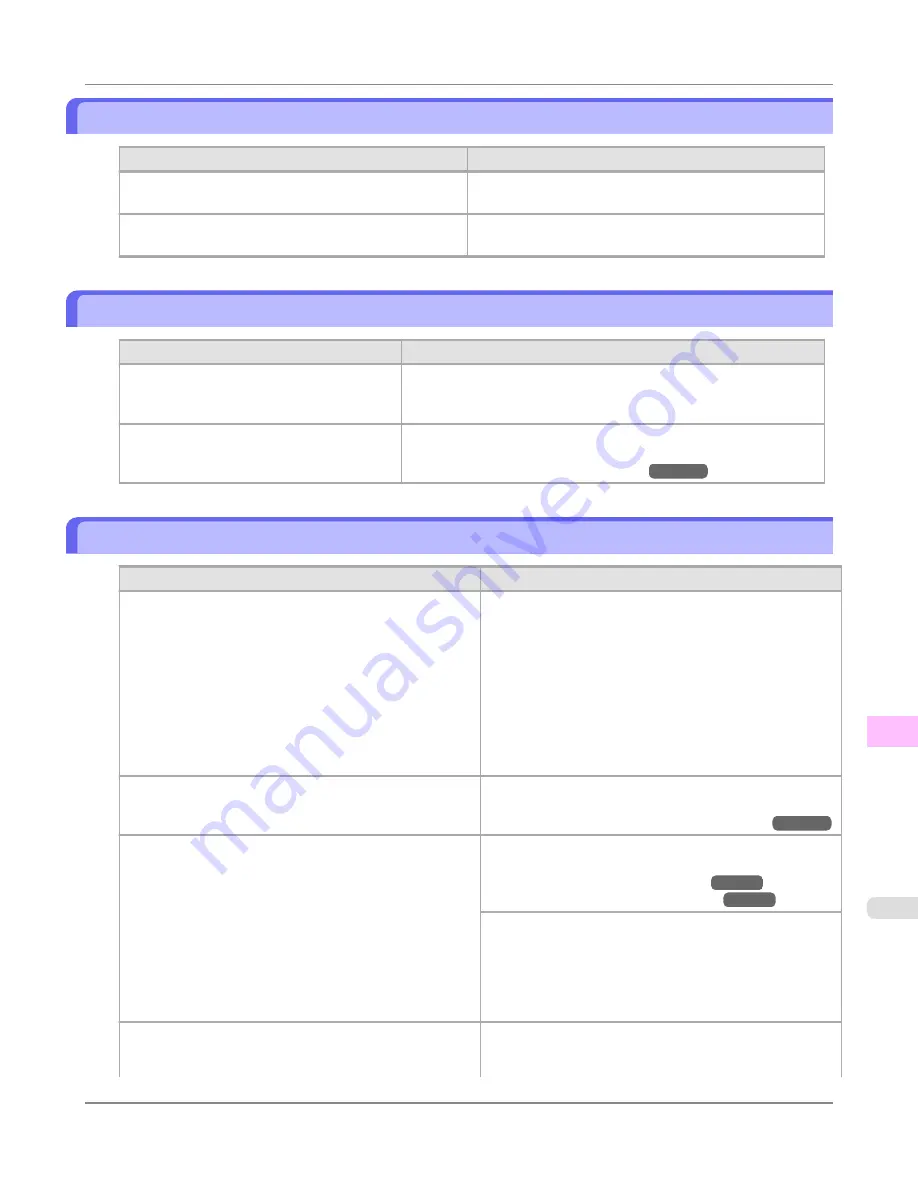
Images are printed crooked
Cause
Corrective Action
In the Control Panel menu,
Skew Check Lv.
is set to
Loose
or
Off
.
In the Control Panel menu, set
Skew Check Lv.
to
Stand-
ard
.
In the Control Panel menu,
Width Detection
is set to
Off
.
Set
Width Detection
to
On
in the Control Panel menu.
Documents are printed in monochrome
Cause
Corrective Action
In the
Advanced Settings
of the printer driv-
er,
Monochrome
or
Monochrome (Photo)
,
is specified in
Color Mode
.
In the
Advanced Settings
of the printer driver, specify
Color
in
Col-
or Mode
and try printing again.
The Printhead nozzles are clogged.
Print a test pattern to check the color ink nozzles and see if they are
clogged.
(See "
Checking for Nozzle Clogging
.")
→P.1011
Line thickness is not uniform
Cause
Corrective Action
In the
Special Settings
dialog box of the Windows printer
driver,
Fast Graphic Process
is selected.
Access the printer driver
Properties
dialog box from
in the
File
menu of the source application, and follow these
steps to print.
1.
Clear the option
Open Preview When Print Job Starts
on the
Main
sheet.
2.
Clear the option
Page Layout
on the
Layout
sheet.
3.
Click the
Special Settings
button on the
Layout
sheet to
display the
Special Settings
dialog box, and then clear
the option
Fast Graphic Process
.
The blue Switch on the platen is set incorrectly.
Move the Switch numbered corresponding to the size of pa-
per for printing opposite to the ● position.
(See "
Setting the Blue Switch on the Platen
.")
→P.1078
The type of paper specified in the printer driver does not
match the type loaded in the printer.
Load paper of the same type as you have specified in the
printer driver.
(See "
Loading Rolls in the Printer
.")
→P.786
(See "
Loading Sheets in the Printer
.")
→P.813
Make sure the same type of paper is specified in the printer
driver as you have loaded in the printer.
1.
Press the
Stop
button and stop printing.
2.
Change the type of paper in the printer driver and try
printing again.
Incorrect Printhead alignment value.
When printing fine lines or text at high precision on glossy
or semi-glossy photo or proofing paper, set the optimal
Printhead height before aligning the printhead.
Troubleshooting
>
Problems with the printing quality
>
iPF8300S
Images are printed crooked
12
1081
Summary of Contents for imagePROGRAF iPF8300S
Page 20: ......
Page 933: ...Control Panel Operations and Display Screen 914 Printer Menu 924 Control Panel iPF8300S 9 913 ...
Page 1142: ...Specifications Printer Specifications 1123 Specifications iPF8300S 14 1122 ...
Page 1148: ...Appendix How to use this manual 1129 Disposal of the product 1139 Appendix iPF8300S 15 1128 ...
Page 1159: ...Disposal of the product WEEE Directive 1140 Appendix Disposal of the product iPF8300S 15 1139 ...
Page 1160: ...WEEE Directive Appendix Disposal of the product WEEE Directive iPF8300S 15 1140 ...
Page 1161: ...Appendix Disposal of the product iPF8300S WEEE Directive 15 1141 ...
Page 1162: ...Appendix Disposal of the product WEEE Directive iPF8300S 15 1142 ...
Page 1163: ...Appendix Disposal of the product iPF8300S WEEE Directive 15 1143 ...
Page 1164: ...Appendix Disposal of the product WEEE Directive iPF8300S 15 1144 ...
Page 1165: ...Appendix Disposal of the product iPF8300S WEEE Directive 15 1145 ...
Page 1166: ...Appendix Disposal of the product WEEE Directive iPF8300S 15 1146 ...
Page 1167: ...Appendix Disposal of the product iPF8300S WEEE Directive 15 1147 ...
Page 1168: ...Appendix Disposal of the product WEEE Directive iPF8300S 15 1148 ...
Page 1170: ...V Vacuum Strength 863 W When to replace 1013 ...
Page 1171: ......
Page 1172: ... CANON INC 2011 ...






























